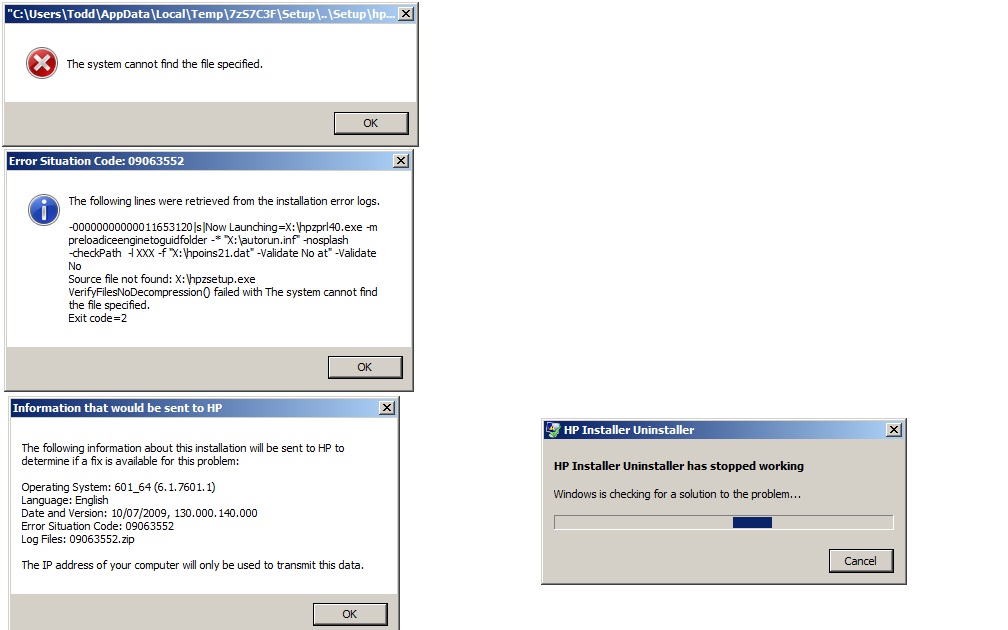-
×InformationNeed Windows 11 help?Check documents on compatibility, FAQs, upgrade information and available fixes.
Windows 11 Support Center. -
-
×InformationNeed Windows 11 help?Check documents on compatibility, FAQs, upgrade information and available fixes.
Windows 11 Support Center. -
- HP Community
- Printers
- LaserJet Printing
- Photosmart Install Error: HPZSETUP.EXE Missing

Create an account on the HP Community to personalize your profile and ask a question
12-09-2012 07:57 PM - edited 12-09-2012 08:33 PM
Trying to re-install my Photosmart C7280 becuase it all of a sudden stopped working. I'm performing the re-install using the setup file I downloaded from the HP site: PS_AIO_02_Net_Full_Win_WW_130_140 (1). My system is a Windows 7 PC. I keep getting an error message stating that "the system can't find the following file ... hpzsetup.exe". Then as the install tries to complete an uninstall to clean-up what it left behind, the uninstaller fails. I have posted eachof the install errors I received. Despite following the Installation error recovery steps, this happens each time i attempt to re-install. Anyone ever run into this and know how to get past it?
Solved! Go to Solution.
Accepted Solutions
12-11-2012 11:58 AM
Hi FTPARKS,
Ok, go into the %temp% folder and rename the 7z folder you have in there to the one is it looking for, and then try installing the printer again. Let me know what you find out?
Say Thanks by clicking the Kudos Star in the post that helped you.
Please mark the post that solves your problem as "Accepted Solution"
12-11-2012
08:01 AM
- last edited on
04-19-2016
12:02 PM
by
![]() OscarFuentes
OscarFuentes
Hi FTPARKS,
Follow the steps below, and let me know what happens?
Step one: Clear temp directory
- Type %temp% in the run or search for programs and files field
- Highlight all the files in this folder, and then press the delete key to delete. If you get a message that the file is in use you will need to skip this file(s).
- Continue with Step 2 below
Step two: Downloaded and extracted to your system:
1. Download the full feature software and drivers
2. Once the download is finished double click on the file to extract the software.
3. When the installation window opens press the cancel button to stop the installation
4. Type %temp% in the run or search for programs and files field
5. Look for, and open the folder starting with 7z (Example: 7zS2356)
6. Right click on the folder, and select Copy
7. Close that window, and all your open windows, and then in the middle of the desktop right click your mouse, and select Paste. This will move the 7z folder to your desktop.
8. Open the 7z folder you just copied to your desktop
9. Open folder Util
10. Open folder CCC
11. Run the uninstall_L4
12. When the uninstall has completed restart the computer
13. Run Disk cleanup from Accessories\ System Tools folder under all programs
14. Download and install the latest version of Adobe flash player
http://www.adobe.com/support/flashplayer/downloads.html
15. Open the 7z folder, and then double click on the Setup.exe file which will be toward the bottom of the open window. Follow the on screen instructions to reinstall your printer.
Let me know if you are able to successfully install the software and driver, and are able to print & scan?
Say Thanks by clicking the Kudos Star in the post that helped you.
Please mark the post that solves your problem as "Accepted Solution"
12-11-2012 11:56 AM
Thank you so much for your help. After completing all of these steps twice, I'm still getting the same error. It's odd that the when i go to do the install I'm still getting the same hpzset.exe missing file error and it's still referencing the same 7z folder (not the new one that was created after extracting the install files again) which is not even there anymore since i deleted all the temp files. It'd as if there's still some reference to an old temp setup folder Another odd thing that's happening is when i go to run the uninstall_L4 file, I'm getting an error message stating that the "uninstaller has stopped working" and then asks to close the uninstall program, but not before actually finishing the uninstall and prompting me to restart.
I'm hoping you or someone has some other suggestions. Let me know. Thanks!
12-11-2012 11:58 AM
Hi FTPARKS,
Ok, go into the %temp% folder and rename the 7z folder you have in there to the one is it looking for, and then try installing the printer again. Let me know what you find out?
Say Thanks by clicking the Kudos Star in the post that helped you.
Please mark the post that solves your problem as "Accepted Solution"
12-11-2012 01:10 PM - edited 12-11-2012 01:11 PM
Hi FTPARKS,
AWESOME, glad to hear the issue has been resolved. I am not sure why this old folder keep getting requested, but i am glad to hear renaming it resolved it. Have a wonderful day.
Say Thanks by clicking the Kudos Star in the post that helped you.
Please mark the post that solves your problem as "Accepted Solution"
01-09-2013 08:26 AM
Hi katibug49,
What printer do you have?
What is the operating system on your computer?
How do you intent to connect the printer to your computer?
Say Thanks by clicking the Kudos Star in the post that helped you.
Please mark the post that solves your problem as "Accepted Solution"
01-14-2013 05:41 PM
Hi, I am trying to install the drivers for my HP Photosmart Plus B209-A. I continue to get an error that tells me they cant locate a temp file "hpzprl40.exe" and it continues to stop the installation. I am running Windows Vista Home 64 bit connecting to a usb. I have reinstalled many times in the past and this time I am having issues. Please advise. Thank you.
01-15-2013 06:45 AM
Hi Weho77,
Follow the steps below, and let me know what happens?
Step one: Clear temp directory
- Type %temp% in the run or search for programs and files field
- Highlight all the files in this folder, and then press the delete key to delete. If you get a message that the file is in use you will need to skip this file(s).
- Continue with Step 2 below
Step two: Downloaded and extracted to your system:
1. Download the full feature software and drivers
2. Once the download is finished double click on the file to extract the software.
3. When the installation window opens press the cancel button to stop the installation
4. Type %temp% in the run or search for programs and files field
5. Look for, and open the folder starting with 7z (Example: 7zS2356)
6. Right click on the folder, and select Copy
7. Close that window, and all your open windows, and then in the middle of the desktop right click your mouse, and select Paste. This will move the 7z folder to your desktop.
8. Open the 7z folder you just copied to your desktop
9. Open folder Util
10. Open folder CCC
11. Run the uninstall_L4
12. When the uninstall has completed restart the computer
13. Run Disk cleanup from Accessories\ System Tools folder under all programs
14. Download and install the latest version of Adobe flash player
http://www.adobe.com/support/flashplayer/downloads.html
15. Open the 7z folder, and then double click on the Setup.exe file which will be toward the bottom of the open window. Follow the on screen instructions to reinstall your printer.
Let me know if you are able to successfully install the software and driver, and are able to print & scan?
Say Thanks by clicking the Kudos Star in the post that helped you.
Please mark the post that solves your problem as "Accepted Solution"