-
×InformationNeed Windows 11 help?Check documents on compatibility, FAQs, upgrade information and available fixes.
Windows 11 Support Center. -
-
×InformationNeed Windows 11 help?Check documents on compatibility, FAQs, upgrade information and available fixes.
Windows 11 Support Center. -
- HP Community
- Printers
- Mobile Printing & Cloud Printing
- Re: Can't print by sending email (ePrint) - Everything else ...

Create an account on the HP Community to personalize your profile and ask a question
02-18-2021 10:10 AM
Setup the printer (HP OfficeJet Pro 9015e) last week. Everything works fine including printing content when remote by using the HP Smart app on my iPhone. The one thing that just does not seem to work is sending an email to my printers email address (eprint). I get the confirmation email from HPeprint indicating that the print job was sent to my printer but nothing ever prints. I am at a loss as to how to fix it. Any help would be greatly appreciated. Thank you!
02-18-2021 10:36 AM
==============================================================
Welcome to the HP Community.
Reminder to those reading:
Do NOT respond to individuals who post phone numbers or email addresses.
These might be scammers trying to steal your information / money.
HP does not post phone numbers or email in Community messages.
==============================================================
ePrint is handled by servers - the rules are pretty strict and there is no one sitting at a desk to manually check configuration and forward the data to the printer.
Start here:
HP Smart / HP Connected > How to > Setting Up and Using HP ePrint
and
HP Printers - Printing with HP ePrint > HP ePrint Email Job Does Not Print
What else?
One of the things that may not work is to send your email from a corporate email account. Try using a personal email address to send your job.
Some email providers use two-step verification. ePrint does not handle this setup. You have to use an Apps Password or set your email to "Less Secure".
Caveat:
Some of the old ePrint documents make reference to changing the printer settings in your HP Smart / HP Connected account. I would guess the new 9015(e) is not one of these. What does this mean? Simply that - for most printers - you cannot change the printer settings in the HP Smart / HP Connected account -- any reference you see in a "how to" document regarding this ability should be ignored.
===========================================================================
What else?
The following might not apply to this particular type of issue.
That said, it takes only a few minutes to check and might even help...
Make sure Web Services is happy.
You can try this using the Embedded Web Server (EWS).
NOTE: In general, I've had limited success doing this on my OfficeJet Pro 9025; I usually end up toggling Web Services on the printer display panel.
Example
Open your favorite browser > type / enter Printer IP address into URL / Address bar
Tab Web Services > Summary
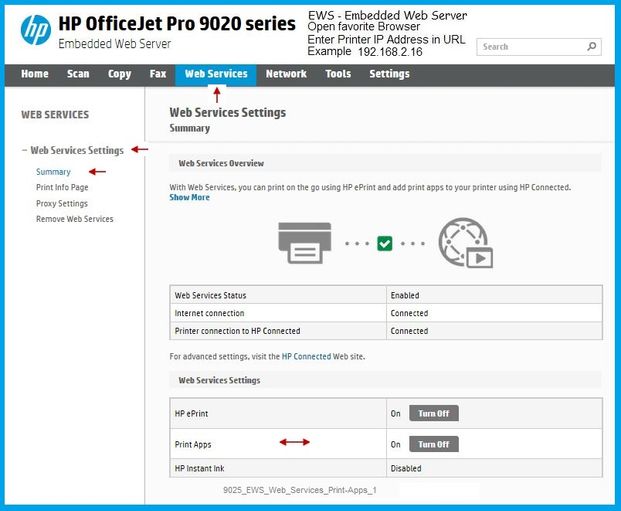
Printer Home Page - References and Resources – Learn about your Printer - Solve Problems
“Things that are your printer”
NOTE: Content depends on device type and Operating System
Categories: Alerts, Access to the Print and Scan Doctor (Windows), Warranty Check, HP Drivers / Software / Firmware Updates, How-to Videos, Bulletins/Notices, Lots of How-to Documents, Troubleshooting, Manuals > User Guides, Product Information (Specifications), more
When the website support page opens, Select (as available) a Category > Topic > Subtopic
HP OfficeJet Pro 9015e All-in-One Printer
Thank you for participating in the HP Community.
The Community is a separate wing of the HP website - We are not an HP business group.
Our Community is comprised of volunteers - people who own and use HP devices.
Click Thumbs Up to say Thank You.
Question Resolved / Answered, Click "Accept as Solution"



02-18-2021 11:20 AM - edited 02-18-2021 11:23 AM
Thanks for this information, it is very helpful. I am using my personal email account. One thing I noticed is that I have "Print anywhere" but I don't see "eprint" information anywhere. I can see my printers email address but when I go to the EWS for my printer and click on Web Services it looks like this -
OK, including a pic didn't work but it looks like your screen above except I get nothing below the line where it says to click on HP Smart for advanced settings.
If I click on the link for "HP Smart" for advanced settings it takes me to the HP Smart site and I can see my printer there but I don't see any eprint settings. I've been round and round on this and am about ready to just give up on getting this aspect to work. I would try calling HP technical support but the last time I did it was an absolute disaster and I had to end up fixing what they screwed up...LOL
02-18-2021 12:04 PM - edited 02-18-2021 12:21 PM
Edits - Add example(s)
Yes, "pic" worked - there is a delay while images go through a vetting process.
Those of rank (not most members) can see images when needed / prior to check.
ePrint is a particular type of service unique to using email to send a job to the printer via that printer's email address.
Normally, once you have added your printer to HP Smart / HP Connected and set your allowed user (sender) list, the setup is ready.
Yes, Web Services must be running. Not sure it is actually "doing anything"? Toggle Web Services on the printer display panel just to be sure it is actually connected.
Open your email client (Windows Mail, for example).
Create your message.
Add / Attach allowed document / image
Send the message to your printer's email address...
Don't use BCC (blind copy) - it won't work and will likely kill the whole job.
CC might work and does give you a "backup" of the information / job.
Hope for the best.
What else?
ePrint is not part of HP Smart - in effect, HP Smart cannot see ePrint and does not have any direct access to the configuration.
The weird part: The printer that is added to HP Smart is also the (same) printer that has been added to the HP Smart / HP Connected account. Not the same thing, but related in the sense that HP Smart / HP Connected account keeps track of your printer for a variety of uses, including things like ePrint and HP Smart application.
it's a bit tangled - I am likely not explaining it very well. Typing on the fly is fraught with risk.
That said,
There is a way to get HP Smart to use your printer's email address for particular jobs you start in HP Smart.
HP Smart can be used to "share" send email to your printer but the process is restricted to a particular job entry setup.
For example, the email address you are using to "send" the message must have been added to Windows Mail.
Other factors: "Sending" email address cannot be using a two-step verification, probably won't work if the address is a work / corporate address, and the message must adhere to the ePrint rules -- document or image type, paper, size must be set / acceptable to ePrint output.
HP Smart for Windows
Select Scan for document or image
If using scan, you can Import (rather than scan) an image that you want to send.
Instead of saving or printing the document / image, use Share (Scan to Email) to evoke the Mail setup.
Select the "Sender" (an email address that has been added to Windows Mail.
Add your message to the already included document / image.
Recipient is your printer's email address (for example "Dragonfur @ eprint.com")
Add CC to copy yourself so you will have a backup.
Send the message.
Partial Example
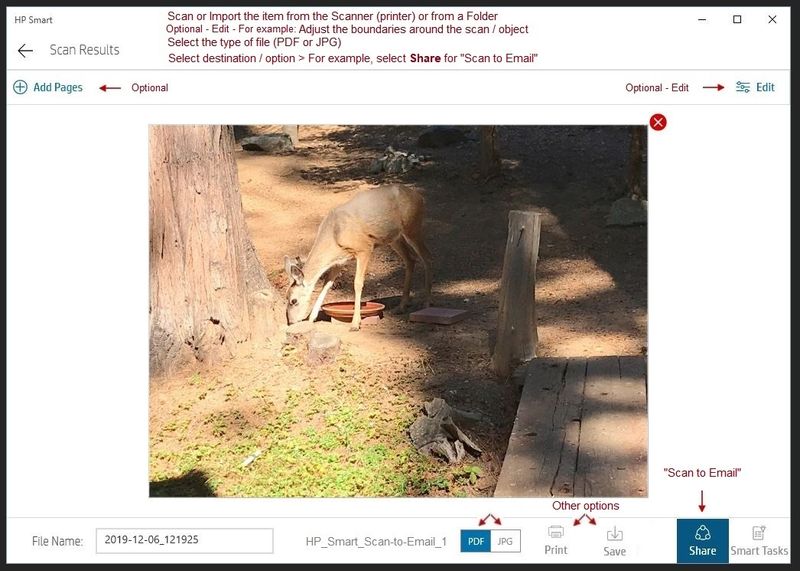

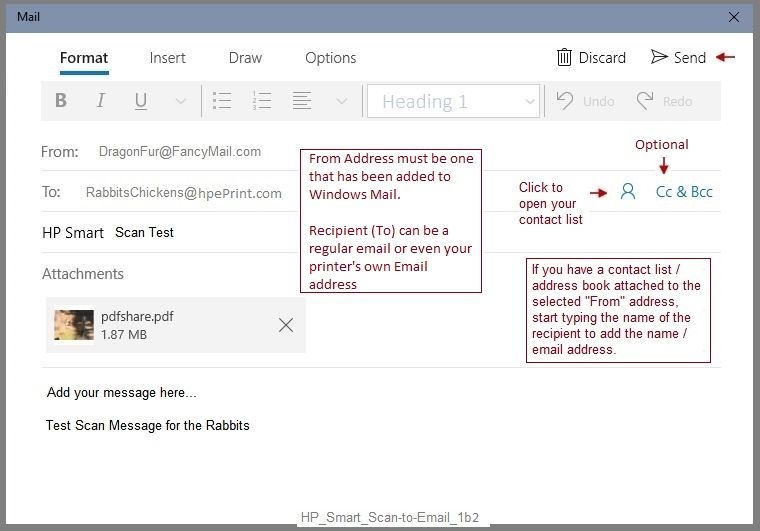
Thank you for participating in the HP Community.
The Community is a separate wing of the HP website - We are not an HP business group.
Our Community is comprised of volunteers - people who own and use HP devices.
Click Thumbs Up to say Thank You.
Question Resolved / Answered, Click "Accept as Solution"



02-18-2021 01:07 PM
Thank you for trying to help with this. Is there some way to add HP eprint? Web services is fine, and I can see the email address for my printer in printer information but maybe when the HP support folks were mucking around they screwed something else up? When I look in my HP Account Dashboard under "Features" I see "Print Anywhere". Should I also see HP eprint or is that now part of "Print Anywhere". For the life of me I can't find how to specifically add HP eprint.
02-18-2021 01:27 PM
How-to document
Print Anywhere with the HP Smart App
Print Anywhere - for those printers supporting the feature - is in HP Smart main menu > Printer Settings
Left Column "Settings" > Print Anywhere
"Print Anywhere" is available for your printer, I think.
In addition, if your printer supports it, you can set "Private Pickup" as described in Step 3 of the How-to document.
Add those who you want to send jobs to your Allowed Senders list
Under "Share remote access to the printer by email."
Thank you for participating in the HP Community.
The Community is a separate wing of the HP website - We are not an HP business group.
Our Community is comprised of volunteers - people who own and use HP devices.
Click Thumbs Up to say Thank You.
Question Resolved / Answered, Click "Accept as Solution"



02-18-2021 01:53 PM
So “Print anywhere” appears to be all setup snd working correctly. And as I mentioned, I can print to the printer when I am outside my home network. So for example, when I’m not at home I can use the HP Smart app on my iPhone and print a file from, for example, Dropbox, or from my phone, to my printer at home and it prints fine. But if I send a email, or an email with an attachment, to my printer e-mail address I get a confirmation email from hpeprint but nothing ever prints. It really has me completely flummoxed...I suppose my only choice is going to be to contact hp support...ugh!
02-18-2021 02:10 PM
I think I am out of ideas....
I would guess that yes, you'll need to contact Support.
It could be magic.
I might have missed something simple.
Stay Safe.
Thank you for participating in the HP Community.
The Community is a separate wing of the HP website - We are not an HP business group.
Our Community is comprised of volunteers - people who own and use HP devices.
Click Thumbs Up to say Thank You.
Question Resolved / Answered, Click "Accept as Solution"



02-18-2021 02:50 PM
After some additional experimentation I have found that I can print any attachment that is sent in an email by opening the attachment and selecting print with HP Smart print. It works fine when I am not home. The only thing I loose is the ability to print an actual email itself by sending to my printer email address. I very rarely need/want to do that so I can live with it. It really does seem to me that HP is transitioning some of this SW so maybe that is part of the problem....and I REALLY want to avoid dealing with HP "support"...LOL
Thank you for all your recommendations. They really did help in making sure I just wasn't missing something!
02-18-2021 03:13 PM
Does seem like it should work - printer doesn't care what it does...
Yes, there have been a couple of app updates (HP Smart Windows finally did so) - and you are right - there are a number of things "moving around" in the background (consolidations, updates, documentation, changing methodologies).
One thing you could do if you need to print email content: Scan / copy / import the email content into a PDF file - open your email - attach the PDF file - send the email to the printer... This assumes that the printer will grab the PDF attachment correctly and print it. Meh - long way 'round. If you only have to do this "rarely", it might be enough to get you by. For me, that would be a "win". I don't care what the solution looks like if I can get "something" to work when I need it. Smiling.
Yeah, I get it. I call Support if I cannot fix or replace broken hardware. So - rarely.
Thank you for participating in the HP Community.
The Community is a separate wing of the HP website - We are not an HP business group.
Our Community is comprised of volunteers - people who own and use HP devices.
Click Thumbs Up to say Thank You.
Question Resolved / Answered, Click "Accept as Solution"



