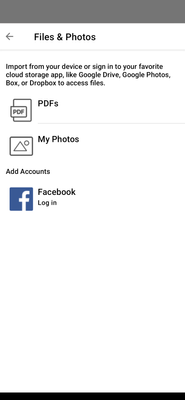-
×InformationNeed Windows 11 help?Check documents on compatibility, FAQs, upgrade information and available fixes.
Windows 11 Support Center. -
-
×InformationNeed Windows 11 help?Check documents on compatibility, FAQs, upgrade information and available fixes.
Windows 11 Support Center. -
- HP Community
- Printers
- Mobile Printing & Cloud Printing
- Google Drive option missing from Print Documents tile

Create an account on the HP Community to personalize your profile and ask a question
06-30-2022 03:24 AM
Hi, there used to be an option in the Print Documents tile in the HP Smart app to open Google Drive and print a file directly from there. It is now missing. Does anyone know how to get it back please? It would've been listed under My Photos on the screenshot below.
Thanks
Robert
07-05-2022 07:39 AM
Thank you for posting on the HP Support Community.
Don't worry as I'll be glad to help,
Make sure you have the following items:
Web Services are enabled on your printer.
If you have not yet enabled Web Services, go to Getting Started with ePrint.
NOTE: Web Services must be enabled on your printer to use the Google Drive app. If Web Services is disabled, the Google Drive app does not work.
A Google account, if you do not have one already.
- Turn on your printer, if it is not on already.
- On the printer control panel, find the Drive app
 .
. - If the Google Drive app
 does not display on the control panel, go to What if my printer does not have the Google Drive app on the printer control panel for the steps to install the Google Drive app.
does not display on the control panel, go to What if my printer does not have the Google Drive app on the printer control panel for the steps to install the Google Drive app. - Note the activation code on the Account Setup screen.
- Figure : Example of the activation code on the Account Setup screen

- On your computer or mobile device, open a web browser window or tab, then sign in to your Google account.
- Type www.google.com/device in your web browser's address bar, then press Enter.
- Under Connect your device, type the activation code in the text box, then click Continue.
NOTE: Make sure you type the uppercase (capital) and lowercase (small) letters exactly. Otherwise, the activation fails.
- On the printer control panel, touch Confirm.
- Touch Yes to allow the printer to save your email address.
- Without your email address, you must set up your Google Drive account with a new activation code each time you use the Google Drive app.
- Touch OK to enter a 4-digit Personal Identification Number (PIN) to restrict access to your Google Drive account, if desired.
- After entering your PIN in both text boxes, touch Continue to complete the set up.
Hope this helps! Keep me posted for further assistance.
Please click “Accept as Solution” if you feel my post solved your issue, it will help others find the solution. Click the “Kudos, Thumbs Up" on the bottom right to say “Thanks” for helping!
ECHO_LAKE
I am an HP Employee