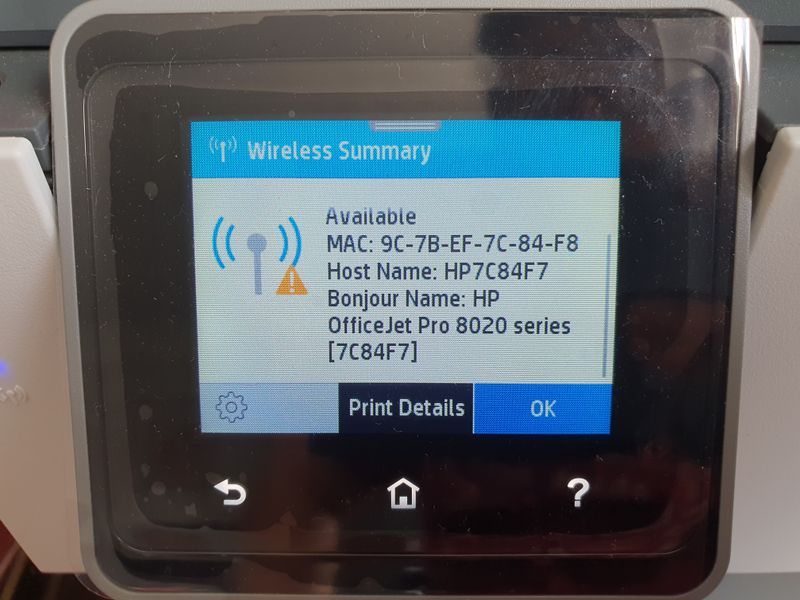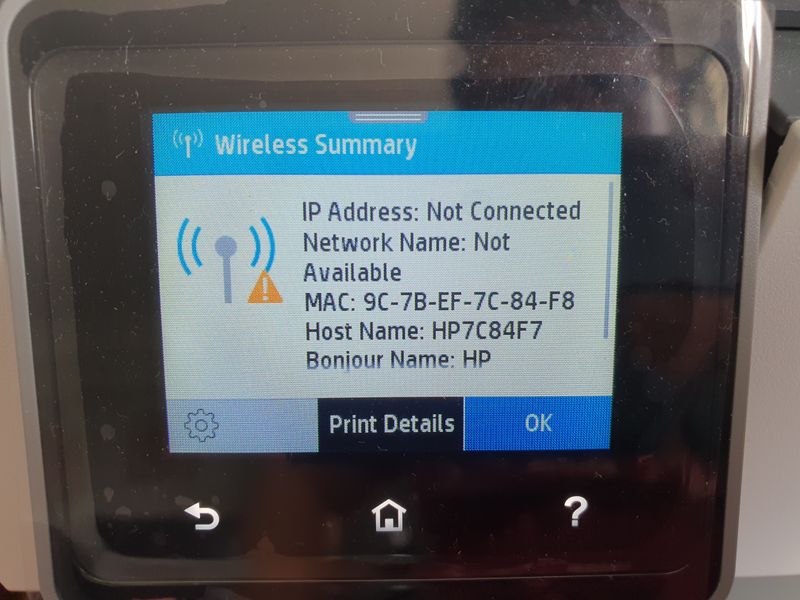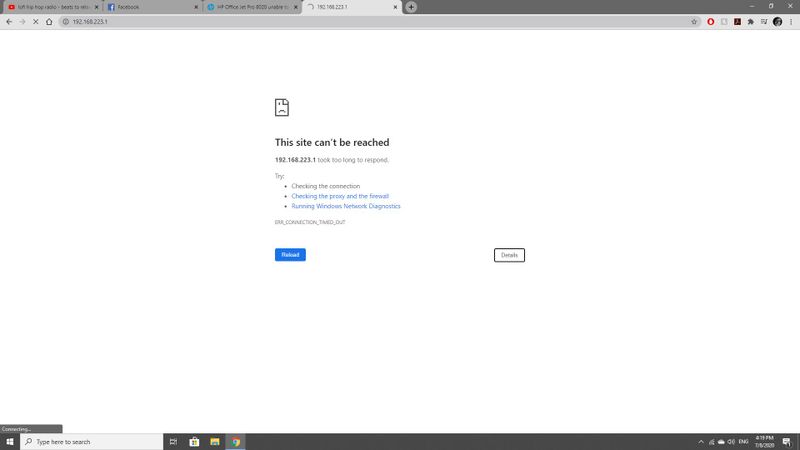-
×InformationNeed Windows 11 help?Check documents on compatibility, FAQs, upgrade information and available fixes.
Windows 11 Support Center. -
-
×InformationNeed Windows 11 help?Check documents on compatibility, FAQs, upgrade information and available fixes.
Windows 11 Support Center. -
- HP Community
- Printers
- Mobile Printing & Cloud Printing
- HP Office Jet Pro 8020 unable to connect via WIFI

Create an account on the HP Community to personalize your profile and ask a question
08-04-2020 08:29 AM
Hi Everyone,
I bought my Office Jet Pro 8020 late 2019, and I was glad to be able to connect the printer up via WIFI seamlessly. Unfortunately, sometime around June 2020, the printer was indicated to be "offline" when I tried to print some documents. I have gone through the troubleshooting list from the HP Doctor, the Virtual Assistant from HP website, and they are:
1. Reinstalling the Printer, follow the wireless setup wizard on the printer.
2. Restarting my home network (I seriously doubt my network is the problem since my other devices are connected and works fine).
3. Shutting down the printer, unplug it from the power outlet for 30 seconds ( I let did this for 20 mins), plug the printer to the power outlet and start up the printer. Next follow through the wireless set up wizard.
Regardless of which method I try, the printer keeps indicating that it is unable to connect to the internet. What I do notice is that the WIFI indicator on the printer keeps blinking. This is getting frustrating and the printer is becoming a white elephant. Can someone please advice me on how to resolve this issue please. Thank you.
08-06-2020
10:33 AM
- last edited on
06-21-2025
01:29 PM
by
![]() Raj_05
Raj_05
@Anonymous
Welcome to the HP support community.
Use HP Print and Scan Doctor to check connectivity
Download HP Print and Scan Doctor.
-
Run HPPSdr.exe from the download location on your computer.
-
Once HP Print and Scan Doctor opens, click Start, and then select your printer.
-
If your printer is not in the list, turn it off and on, and then click Retry.
-
If there is a connection problem, follow the instructions in HP Print and Scan Doctor.
-
-
If a screen prompts you to turn on printer updates, click Yes.
-
If a screen prompts you to make your printer the default printer, click Yes.
-
Try to print.
Assign a manual IP address and that should fix the issue.
- From the home screen on the printer control panel, swipe down to open the Dashboard, and then touch the Setup icon .
- Swipe up on the display, and then touch Reports.
- Touch Network Configuration Page. A Network Configuration Page prints up to three pages of information.
Setting a Static IP Address
Once you know your printer’s IP address, entering it is pretty easy. Here’s what you do:

- Run your Web browser.
- In the Web browser’s address bar, type the IP address of your printer and press Enter. Assuming you entered the right address, the HP printer control panel should appear.
- Click the Networking tab.
- Under Connections, click Wireless.
- Under IP Address Configuration, click Manual IP.
- Enter the IP address, subnet mask, and default gateway in the appropriate boxes.
- Click Apply.
You can refer this HP document for more assistance:- Click here
Let me know how it goes.
To thank me for my efforts to help you, please mark my post as an accepted solution so that it benefits several others.
Cheers.
Sandytechy20
I am an HP Employee
08-07-2020 02:27 AM
Hi Sandytechy20,
My printer is NOT connected to my WiFi, thus not connected to the network. Since none of you believe me, (including customer service support from HP Singapore) I have attached the screenshots.
May I know what can be done next?
08-07-2020 10:32 AM
@Anonymous
Yes, you are right. The printer is not connected to a wireless network. Let us try these steps:
Restart the wireless router, the printer, and the PC
On the printer screen, go to Setup > Network > Restore network settings
Go back to Network > Wireless > Wireless Setup wizard and select your network.
- Make sure the printer and the PC are connected to the same wireless network.
- This printer supports only 2.4GHz network. So, the PC should be on the 2.4GHz network.
- If you have a Dual-band router and both 2.4GHz and 5GHz networks share the same name/SSID, the printer will not be able to connect to the network. In this case, contact your Internet service provider to assign different names to both the networks.
Let me know how this goes.
Please click “Accept as Solution” if you feel my post solved your issue, it will help others find the solution.
Click the “Kudos, Thumbs Up" on the bottom right to say “Thanks” for helping!
Have a great day!
KUMAR0307
I am an HP Employee
08-11-2020 02:22 AM
Hi Kumar0307,
Thank you for taking the time to reply. What you have shared with me has been tried.
- Restarting the router (3 times)
- restarting the printer (8 times)
- re-setting the network on the printer (2 times)
- re-installing the firmware/software on my PC 4 times
- connecting the printer to the router does not work either
I have tried contacting your colleagues from the support team via phone several times, but they refuse to contact me after cutting off the line. Your support team via Whatsapp expects customers to wait 1.5 hrs to a response, but if I do not respond promptly within the minute, they close the case even though I have listed out my problems.
08-11-2020 09:54 PM
@Anonymous
I have brought your issue to the attention of an appropriate team within HP. They will likely request information from you in order to look up your case details or product serial number. Please look for a private message from an identified HP contact. Additionally, keep in mind not to publicly post personal information (serial numbers and case details).
If you are unfamiliar with how the Community's private message capability works, you can learn about that here.
Thank you for visiting the HP Support Community.
Sandytechy20
I am an HP Employee
08-14-2020 11:08 AM
Hi Sandytechy20,
Thank you for taking time to reply, and I apologise for my late response. HP Singapore has coordinated with me on this issue and have finally concluded that the cause was due to a faulty network card on the 13th of Aug 2020. I am drained and tired as this whole fiasco has taken up so much of my time. Perhaps I should have tried contacting you guys here in the first place rather than trying to contact the support team over the phone and via Whatsapp.
Anyways, I came in just to update you and Kumar that HP Singapore Support team (or maybe just HP Support team) have identified the issue, and with that, this case is closed. Please feel free to delete this thread.