-
×InformationNeed Windows 11 help?Check documents on compatibility, FAQs, upgrade information and available fixes.
Windows 11 Support Center. -
-
×InformationNeed Windows 11 help?Check documents on compatibility, FAQs, upgrade information and available fixes.
Windows 11 Support Center. -
- HP Community
- Printers
- Mobile Printing & Cloud Printing
- HP Smart email to printer output very small. I have a site t...

Create an account on the HP Community to personalize your profile and ask a question
07-05-2021 11:25 AM
I am using HP Smart email to printer printing. But the output appears reduced more than 50% and may be that the fonts are being reduced to about 5 pts. There is no print driver control whatever on the HP Smart site. This has not to do with the device as the device prints all other things normally. Isi there a problem with the HP email to print driver?
thx,
Mike
Solved! Go to Solution.
Accepted Solutions
07-07-2021 08:16 AM - edited 07-07-2021 08:41 AM
You are welcome.
Sure - could be a sudden collapse of the firmware.
This does not sound right to me but could be true.
Since February (when the firmware was released) there have not been messages of catastrophic failure of this model and ePrint.
That said, things are indeed sometimes as they seem.
Anything to be done?
HP would have normally provided the means to Reset the printer - that is about as much physical intervention that is possible on the hardware side. If anything would clear the issue on your side, on your printer, a Semi-full reset would have accomplished this. (Only HP employees are permitted to provide this type of reset information.)
What else?
There might actually be an unreported / under reported / not understood issue going on with ePrint. While HP might be expected to know about something of this sort, news does not always travel quickly between departments (a personal opinion).
More likely - Many issues with ePrint are regional - that is, not all service areas are affected when there is a service interruption. This means the service might work fine for me and not work at all for you or someone else.
Yes, ePrint is intended for private use.
Lots of people use ePrint for their small business.
====================================================
For those reading:
HP OfficeJet 5200 All-in-One Printer series Firmware Update
Thank you for participating in the HP Community.
The Community is a separate wing of the HP website - We are not an HP business group.
Our Community is comprised of volunteers - people who own and use HP devices.
Click Thumbs Up to say Thank You.
Question / Concern Answered, Click "Accept as Solution"



07-05-2021 11:49 AM
Welcome to the HP Community.
"I am using HP Smart email to printer printing."
I am not positive I understand what you are doing.
The following might be wrong based on a misunderstanding.
In general, the printer is unaware of what it is printing.
If you open a document / image and send that content to Email using "Share", the content is not resized when attached to the message.
This is true for scanning, too - the printer scans what is on the screen using the Page Size you set in the Preset.
If the content / view is reduced in size below 100%, your print / scan result will reflect the smaller size.
You are correct that HP Smart Mobile includes fewer tools to control / impact the results.
Partial Example - HP Smart Mobile (iOS iPad Pro) - Scan Document
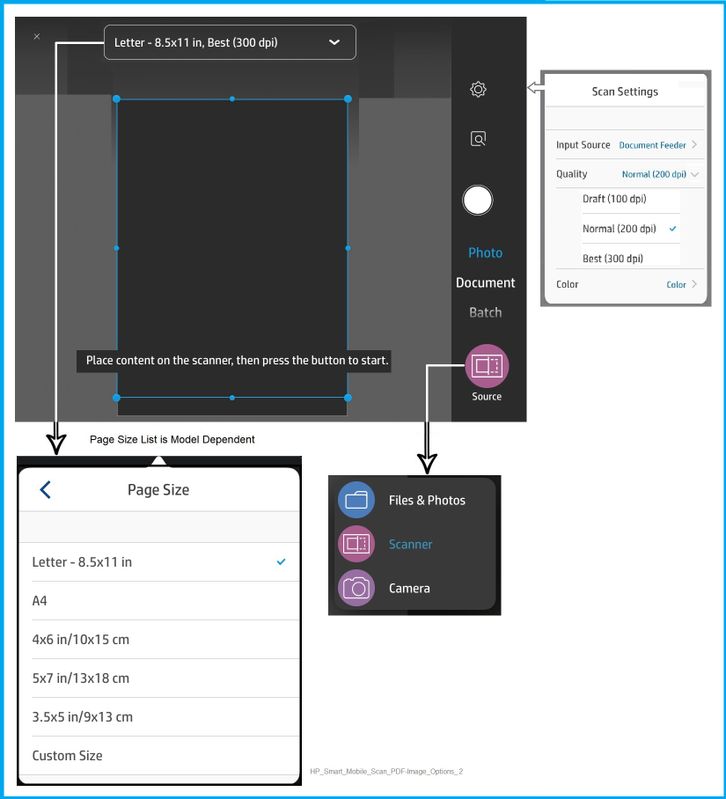
Partial Example - HP Smart Mobile (iOS iPad Pro) - Print Image - Adjust - Edit / Crop
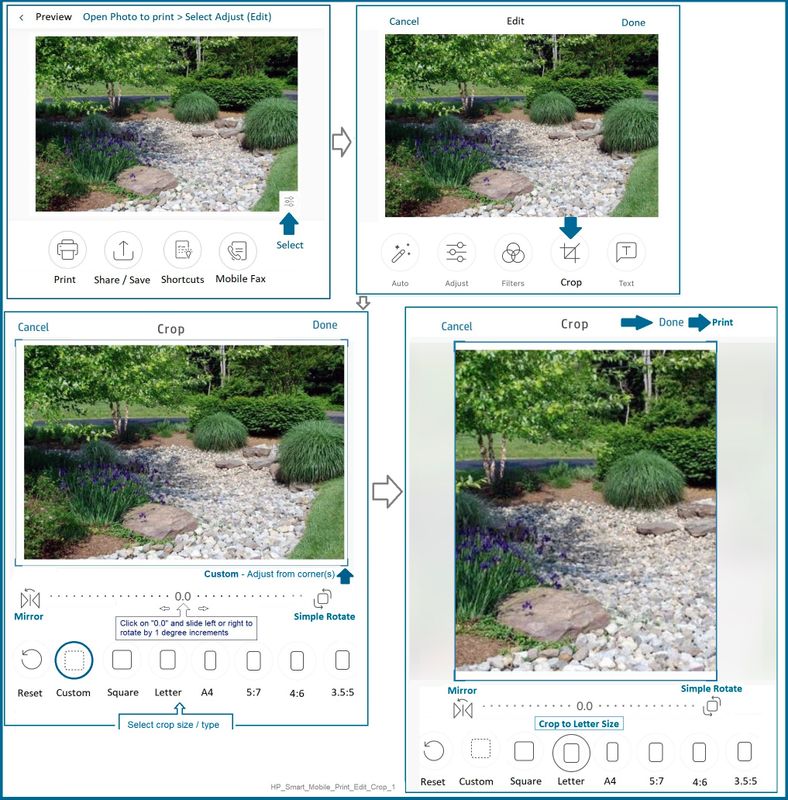
The "Share / Save" part of the operation is separate from the initial selection of the type of job (Scan).
After the item is scanned, possibly edited, and "Done", then "Share" is selected to send the results on its way to its final destination (email / save to file).
Thank you for participating in the HP Community.
The Community is a separate wing of the HP website - We are not an HP business group.
Our Community is comprised of volunteers - people who own and use HP devices.
Click Thumbs Up to say Thank You.
Question / Concern Answered, Click "Accept as Solution"



07-05-2021 12:03 PM
Thanks for your thoughtful and detailed response.
HP Smart includes the ability to send and email to the printer and the printer will print the contents or, an attachment.
When I send an email to my printer, it is reduced. There is zero control over layout or any print driver funtions. You are right. The printer will print what it is told to print by the print driver. In this case, the emailer has no access to any print driver setting because that is being done by HP who is converting the email file, to the print file and sending to the printer. What I want to know is how to get the print file to print what the document is...in this case letter size. What I am getting looks like envelope size.
Thanks!
07-05-2021 12:18 PM
You are welcome.
Not sure whether I understand what this means:
In this case, the emailer has no access to any print driver setting because that is being done by HP who is converting the email file, to the print file and sending to the printer.
IF you are sending content to the printer's email address ( someaddress @ hpeprint.com ), that is, using ePrint, then the restrictions are many and the control (is) practically nil.
Take a look at the "Does not print" document for some of the many "it does this" and "don't do this" instructions.
HP Printers - Printing with HP ePrint > HP ePrint Email Job Does Not Print
HP Smart / HP Connected > How to > Setting Up and Using HP ePrint
If you are sending an email with content to a recipient, opening the email and printing the attached file, then there are perhaps limited options to change the scaling that are dependent on your web browser. Most browsers at least provide a Preview page and some sort of scale / size control.
If I think of something else, I will post back.
Thank you for participating in the HP Community.
The Community is a separate wing of the HP website - We are not an HP business group.
Our Community is comprised of volunteers - people who own and use HP devices.
Click Thumbs Up to say Thank You.
Question / Concern Answered, Click "Accept as Solution"



07-05-2021 12:27 PM
Thanks again Dragon-Fur. Yes, it is eprint and the HP Smart site which is where the printer is setup for eprint, does not have printer preferences as the doc states. Also, there is no browser involved here. I am using outlook to send and email to the printer. It comes out about 40% size.
Thanks!
Mike
07-05-2021 01:00 PM
The ePrint Preferences stated in the ePrint document only applies to those printers that provide the extra support for this option. I had just one printer that supported these options - an older OfficeJet Pro 8740 (no longer have the printer and I cannot verify whether the options still exist for that model). I've not seen the option since then.
Reference
Setting Up and Using HP ePrint
Section: Can I change print settings for an HP ePrint job?
===========================================================================
If you can do so, bypass ePrint (do not use it).
Yes, this means you have to open the received email and print from your email client.
Comments
Outlook is a bit of a mystery to me - I've never used it from a mobile device, for example.
If mail received by the installed Outlook software (for example, installed in Windows) does not print at the correct size, you can edit the email - it's a bit of a chore (again, based on my limited experience using the installed Outlook program). When I tested it (some time ago), it did work.
I've included my notes that I found on the subject in case there is anything useful.
Will it work? Unknown - I don't use Outlook (installed in my Windows PC) unless I must do so.
Outlook – Scale Print Size
How to print an email with small/big font size in Outlook?
Read the first part and / or scroll down to section:
Print an email’s message body with small/big font size
Partial Excerpt (no screenshots) – minor edits for visual clarity
Above part (top section) can only change the font size of fields in message header and the username when printing emails in Outlook. For changing the font size of message body, please do as follows:
- In the Mail view, double click on the mail file to be printed.
- Email opens in Message window. Click Message > Actions > Edit Message
and
- Place the cursor in the message body; click Ctrl + A keys to select all message body.
OR
Message > Section Editing > Select drop-down > Select All
- Format Text tab > click the Increase Font Size Button A or Decrease Font Size Button A to adjust the font size of selected message body.
OR
Message > Section Moving > Actions > Edit
Right-Click on the selected Message area (gray area)
Click Font > Edit / Adjust the Font selections
Click OK to save
Left-Click in the “gray area” to release the section
- Click File > Print to print the opened message.
- After printing, close the Message window without saving.
============================================================
Thank you for participating in the HP Community.
The Community is a separate wing of the HP website - We are not an HP business group.
Our Community is comprised of volunteers - people who own and use HP devices.
Click Thumbs Up to say Thank You.
Question / Concern Answered, Click "Accept as Solution"



07-05-2021 04:57 PM
Wow. Lots of info. I just got off the phone with HP for about 45 minutes and have no answer. eprint prints print as 4 x 6 page with the document scaled to fit. ..tinie tiny like 3 pt text. Did a factory reset on the printer with no success.
07-06-2021 10:39 AM
I don't have another answer either.
ePrint does what it wants - and hopefully what it is designed - to do.
We have no influence over the process.
There are certainly programs and security watchdogs keeping track of the data flow - there are not people looking at the content to be sure you are getting what you expect / want.
Already mentioned:
Images are always printed at 4x6.
HP ePrint Email Job Does Not Print
Section Step 2: Check ePrint email and print job requirements
Item 4
If the attached file is identified by ePrint as an image / photo file, the attachment will print at the 4x6 inch size.
There is perhaps either a mis-identification of the file type of the attached file, or the file is indeed an image file.
There is naught we can do about it either way, of course.
In the document:
Documents (PDF file) attached will print out on Letter / A4 paper - single sided.
Already noted: The "Custom" settings mentioned in Step 2 are likely not available for your printer.
=================================================================
Not directly related to ePrint - something you should know about - presented as FYI...
If / when you change the paper in the printer, but sure to tell the printer about the paper.
=-=-=-=-=-=-=-=-=-=-=-=-=-=-=-=-=-=-=-=-=-=-=-=-=-=-=-=-=-=-=-=-=-=-=-=-=-=
Note the mention of selecting "Custom" size in the printer display / EWS when exact dimensions are not listed.
Check / Adjust / Retain the Paper at the Printer Display Panel
Section is not applicable to printers lacking a printer display panel.
Open Printer Tray,
If you have not yet done so, add desired paper type
Wait a couple of seconds…
Close Tray
IF applicable for your printer:
Look for a message on the Printer Control / Display Panel,
Click Modify (wording varies), set the paper size and type, Click OK
Note – Printer Display Panel > Adjusting the paper size:
If the size of your Paper Size is not in the Drop-down menu,
If available: Select Custom (likely the last selection in the list)
=-=-=-=-=-=-=-=-=-=-=-=-=-=-=-=-=-=-=-=-=-=-=-=-=-=-=-=-=-=-=-=-=-=-=-=-=-=-=
Embedded Web Server (EWS)
EWS option is applicable to network connected printers.
If the printer is on the network,
If the EWS feature is supported on your printer,
Use the Embedded Web Server (EWS) to view / configure your printer.
EWS – Browser – Tray and Paper Management
Open your favorite browser > type / enter Printer IP address into URL / Address bar
Tab Settings > Preferences > Tray and Paper Management
If applicable, check the Advanced section (at the bottom of the Tray and Paper Management menu)
Click Apply to save changes
EWS - HP Smart for Mobile - iOS
Reminder: The EWS Tray and Paper settings must be updated before you open the object to be printed.
Open HP Smart (for mobile)
Open Settings
Open Add / Set Up a Printer
Scroll down, Click, Tray and Paper
As Available: Check / Adjust settings in Advanced
Click Apply to save changes
EWS - HP Smart – Windows
Start HP Smart Application
Printer Settings
In section Settings > Advanced
Tab Settings > Preferences
Tray and Paper Management
As Available: Check / Adjust settings in Advanced
Click Apply to save changes
If applicable, check the Advanced section (at the bottom of the Tray and Paper Management menu)
Click Apply to save changes
NOTES
- Size not listed in the Drop-down menu? If available: Select Custom (likely the last selection in the list)
- EWS is also available in HP Smart Windows and HP Smart Mobile > Settings > Advanced
- Features and options differ by printer model and type.
=-=-=-=-=-=-=-=-=-=-=-=-=-=-=-=-=-=-=-=-=-=-=-=-=-=-=-=-=-=-=-=-=-=-=-=-=-=-=
Set the Preferences – Windows
This section is not applicable to Mobile Printing.
Printing Preferences are available directly from the driver and / or might be called "Printer Properties" / "Shortcuts" (or similar) from within printing software / applications.
Preferences and Envelopes:
Select / leave Printing Preferences shortcut to "Everyday Printing" or something equally benign.
- - - - - - - - - - - - - - - - - - - - - - - - - - - - - - - - - - - - - - - - - - - - - - - - - - - - - - - - - -
Preparation > Check / enable the printer as the “Default Printer”
Settings > Devices > Printers and scanners
UNCHECK (clear box) Let Windows manage my default printer
Select (Left-Click) your printer from the list of printers > Manage > Set as Default
- - - - - - - - - - - - - - - - - - - - - - - - - - - - - - - - - - - - - - - - - - - - - - - - - - - - - - - - - -
Printing Preferences - Selections
Settings > Devices > Printers and scanners
Left-Click on (your) Printer > Manage > Printing Preferences
Next
Tab Printing Shortcuts > Click / Highlight your preferred Shortcut > Click Apply > Click OK to exit
Additional Setup / Information
Make changes to a Shortcut (Model Dependent)
- Select your Shortcut (locked or custom) >
- Adjust the settings for paper, source (tray), other settings
- Check all sub-menus in all Tabs
- Click OK to save / leave sub menu
Custom Shortcut
On the main Preferences menu,
Save the edited shortcut or use “Save As” or “Create Custom Shortcut” to save as a new / different file name
Click OK to save the setup
Side Bar: Scan Menu for HP Scan
Open More > section,
Check / adjust settings in each sub-section
Click OK to save sub-menu changes
=-=-=-=-=-=-=-=-=-=-=-=-=-=-=-=-=-=-=-=-=-=-=-=-=-=-=-=-=-=-=-=-=-=-=-=-=-=
Thank you for participating in the HP Community.
The Community is a separate wing of the HP website - We are not an HP business group.
Our Community is comprised of volunteers - people who own and use HP devices.
Click Thumbs Up to say Thank You.
Question / Concern Answered, Click "Accept as Solution"



07-07-2021 07:23 AM
So at the end of the day, and a few hours with HP Tech Support, my conclusion is this problem is caused by a firmware bug in this printer the HP OfficeJet 5255. This device is two years old and it looks like that is just about the time HP eprint came out. And this printer was one of the first to have the eprint feature. So my opinion is that by now the firmware in the device, which is current, has a bug with eprint. It looks like it considers any file sent to it to be a photo which eprint defaults to to a 4 x 6 size and fits the entire document into that window.
Conclusion: bought a Deskjet 3755 which is eprint compatible and I suspect it will work.
Why is this so important to me? Because I have created a restaurant web site whereby online orders, not online pay, created by customers will be sent to a printer via eprint. So, this will be eprint being used in a production environment.
Thanks very much for the many many detailed comments and information here!!
07-07-2021 08:16 AM - edited 07-07-2021 08:41 AM
You are welcome.
Sure - could be a sudden collapse of the firmware.
This does not sound right to me but could be true.
Since February (when the firmware was released) there have not been messages of catastrophic failure of this model and ePrint.
That said, things are indeed sometimes as they seem.
Anything to be done?
HP would have normally provided the means to Reset the printer - that is about as much physical intervention that is possible on the hardware side. If anything would clear the issue on your side, on your printer, a Semi-full reset would have accomplished this. (Only HP employees are permitted to provide this type of reset information.)
What else?
There might actually be an unreported / under reported / not understood issue going on with ePrint. While HP might be expected to know about something of this sort, news does not always travel quickly between departments (a personal opinion).
More likely - Many issues with ePrint are regional - that is, not all service areas are affected when there is a service interruption. This means the service might work fine for me and not work at all for you or someone else.
Yes, ePrint is intended for private use.
Lots of people use ePrint for their small business.
====================================================
For those reading:
HP OfficeJet 5200 All-in-One Printer series Firmware Update
Thank you for participating in the HP Community.
The Community is a separate wing of the HP website - We are not an HP business group.
Our Community is comprised of volunteers - people who own and use HP devices.
Click Thumbs Up to say Thank You.
Question / Concern Answered, Click "Accept as Solution"



