-
×InformationNeed Windows 11 help?Check documents on compatibility, FAQs, upgrade information and available fixes.
Windows 11 Support Center. -
-
×InformationNeed Windows 11 help?Check documents on compatibility, FAQs, upgrade information and available fixes.
Windows 11 Support Center. -
- HP Community
- Printers
- Mobile Printing & Cloud Printing
- Re: HP Smart not working

Create an account on the HP Community to personalize your profile and ask a question
11-17-2020 07:28 AM
HP Smart with Printer HP OfficeJet 5740
Operating System: Microsoft Office 10 (64-bit)
Following the latest updating, the app does not recognize the printer and it appear in offline. The first installation works as well as the printing check.
Following the completion of the installation procedure, no printer status is available and not function is working.
Thank you for the help!
Solved! Go to Solution.
Accepted Solutions
11-17-2020 03:56 PM
The printer supports Ethernet connection to the network.
USB connection is not necessary when the printer is connected via Ethernet to your network.
Ethernet, using a static / manual IP address, is the most stable connection type.
At the moment, I don't have a solution.
I don't use USB and would not connect a printer to the computer using USB when wired Ethernet (or even Wireless) is an option.
HP Officejet 5740 e-All-in-One Printer (B9S76A, B9S78A, B9S79A) Specifications
Connectivity
Direct print supported | Wireless direct printing; Memory card slot; USB printing |
Wireless capability | Yes |
Connectivity, standard | 2 USB 2.0; 1 Wi-Fi 802.11b/g/n; 1 Ethernet; 1 RJ-11 fax |
Reference
Chapter 8 - Connect Your Printer - starting on Page 81
All in all, I don't know why you cannot connect to the network to use the Printer.
If all else fails, consider replacing the Ethernet cable or even moving the connection to a different port on the router.
If I have anything to add, I will post back.
Thank you for participating in our HP Community.
We are a volunteer community workforce dedicated to supporting HP technology
Click Thumbs Up to say Thank You for the help.
If the answer helped resolve your issue, Click "Accept as Solution" .



11-17-2020 08:22 AM
Welcome to the HP Community Forum.
If you have not done so, download-save-install the Full Feature Software
HP Officejet 5740 e-All-in-One Printer series Full Feature Software and Drivers
After the software is installed, Restart the computer and log in.
Set the connection type for the printer to TCP/IP
Method - Create TCP IP port
Find printer's IP / IPv4 address
Print a Configuration Page
OR
Tap on the wireless icon on Printer Control / Display Panel
Control Panel > icon view > Devices and Printers
Right-Click on the printer > Left-Click Printer Properties
Select Tab Ports > Add Port
Select Standard TCP/IP Port > New Port and follow the wizard.
Use / Enter IP address for the printer.
Example - How-to “Create TCP Port” Contributed by greenturtle
Video: Create & Use TCP IP port
“Note that you can ALWAYS revert back to the original port that the HP software installed by selecting the HP port within the Ports tab (in Printer Properties)”
Restart the printer and wait for it to completely boot / start / self-check.
Check for any difference in the Application.
What else?
The latest versions of the HP Smart app (Windows and Mobile) require that the printer be added to your HP Smart / HP Connected account AND that you log into the HP Smart app using the HP Smart / HP Connected credentials.
Click Flag to switch to your region
Example - HP Smart (Windows) - Home screen / Main menu
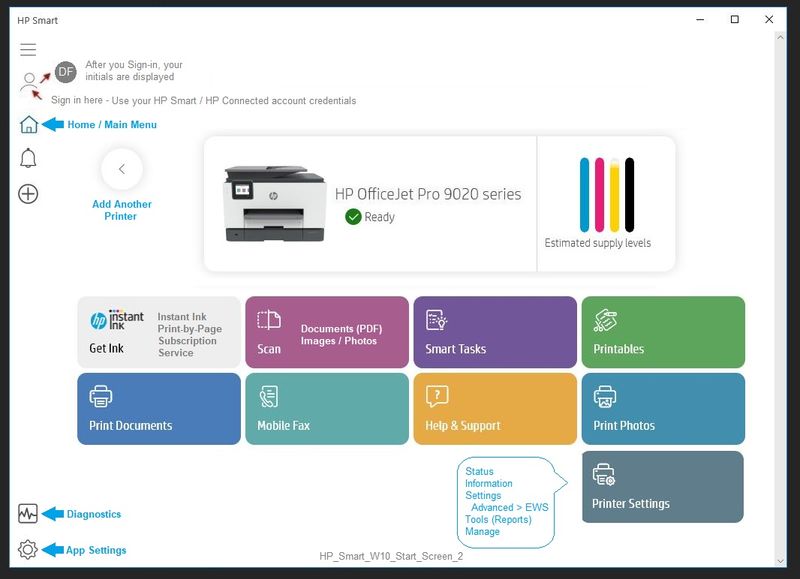
Printer Home Page - References and Resources – Learn about your Printer - Solve Problems
“Things that are your printer”
NOTE: Content depends on device type and Operating System
Categories: Alerts, Access to the Print and Scan Doctor (Windows), Warranty Check, HP Drivers / Software / Firmware Updates, How-to Videos, Bulletins/Notices, Lots of How-to Documents, Troubleshooting, User Guides / Manuals, Product Information (Specifications), more
When the website support page opens, Select (as available) a Category > Topic > Subtopic
HP OfficeJet 5740 e-All-in-One Printer series
Thank you for participating in our HP Community.
We are a volunteer community workforce dedicated to supporting HP technology
Click Thumbs Up to say Thank You for the help.
If the answer helped resolve your issue, Click "Accept as Solution" .



11-17-2020 03:56 PM
The printer supports Ethernet connection to the network.
USB connection is not necessary when the printer is connected via Ethernet to your network.
Ethernet, using a static / manual IP address, is the most stable connection type.
At the moment, I don't have a solution.
I don't use USB and would not connect a printer to the computer using USB when wired Ethernet (or even Wireless) is an option.
HP Officejet 5740 e-All-in-One Printer (B9S76A, B9S78A, B9S79A) Specifications
Connectivity
Direct print supported | Wireless direct printing; Memory card slot; USB printing |
Wireless capability | Yes |
Connectivity, standard | 2 USB 2.0; 1 Wi-Fi 802.11b/g/n; 1 Ethernet; 1 RJ-11 fax |
Reference
Chapter 8 - Connect Your Printer - starting on Page 81
All in all, I don't know why you cannot connect to the network to use the Printer.
If all else fails, consider replacing the Ethernet cable or even moving the connection to a different port on the router.
If I have anything to add, I will post back.
Thank you for participating in our HP Community.
We are a volunteer community workforce dedicated to supporting HP technology
Click Thumbs Up to say Thank You for the help.
If the answer helped resolve your issue, Click "Accept as Solution" .



11-18-2020 10:06 AM
You are welcome.
Stay Safe!
Thank you for participating in our HP Community . We are a volunteer community workforce dedicated to supporting HP technology. |



