-
×InformationNeed Windows 11 help?Check documents on compatibility, FAQs, upgrade information and available fixes.
Windows 11 Support Center. -
-
×InformationNeed Windows 11 help?Check documents on compatibility, FAQs, upgrade information and available fixes.
Windows 11 Support Center. -
- HP Community
- Printers
- Mobile Printing & Cloud Printing
- Re: How can I print 4x6 photos off of my iPhone to my Printe...

Create an account on the HP Community to personalize your profile and ask a question
10-18-2020 09:25 AM - edited 10-18-2020 02:16 PM
Edits - Corrections to Content
If you use the HP Smart for Mobile application, resize options are limited.
If you can use 4x6 inch paper,
If you can get the printer and the HP Smart to accept the setting,
You can print a 4x6 inch photo without the "resize".
Load the correct paper size into the printer according the the instructions in the User Guide.
Open HP Smart (for mobile)
Open Settings
Open Add / Set Up a Printer
Scroll down, Click / Check / Adjust Tray and Paper
Check / Adjust settings in Advanced
Click Apply to save changes
Note:
You can also reach the Embedded Web Server (EWS) from your browser.
Open your favorite browser > type / enter Printer IP address into URL / Address bar
Tab Settings > Preferences > Tray and Paper Management
If applicable, check the Advanced section (at the bottom of the Tray and Paper Management menu)
Click Apply to save changes
========================================================================
If that works, then you don't need resize - just print the image at the same size as the paper (or use one of the available options, for example, Fit).
If it won't work for any reason,
OR
If you are wanting to print a 4x6 inch photo on full size paper,
this is where it becomes more difficult.
Why? There is no "4x6 inch" resize selection.
You have to "resize" by hand, literally, and it is not accurate to say the least.
Using full size paper by choice or because the app won't allow you to change the paper?
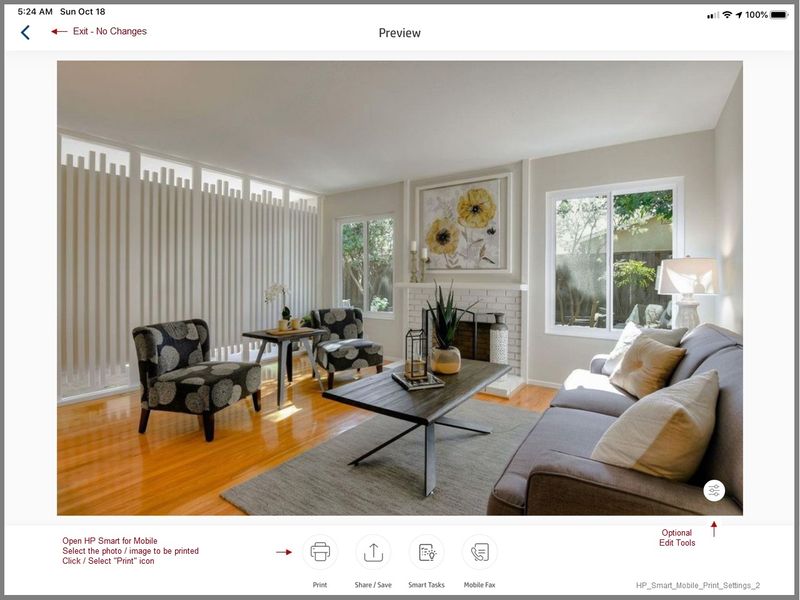
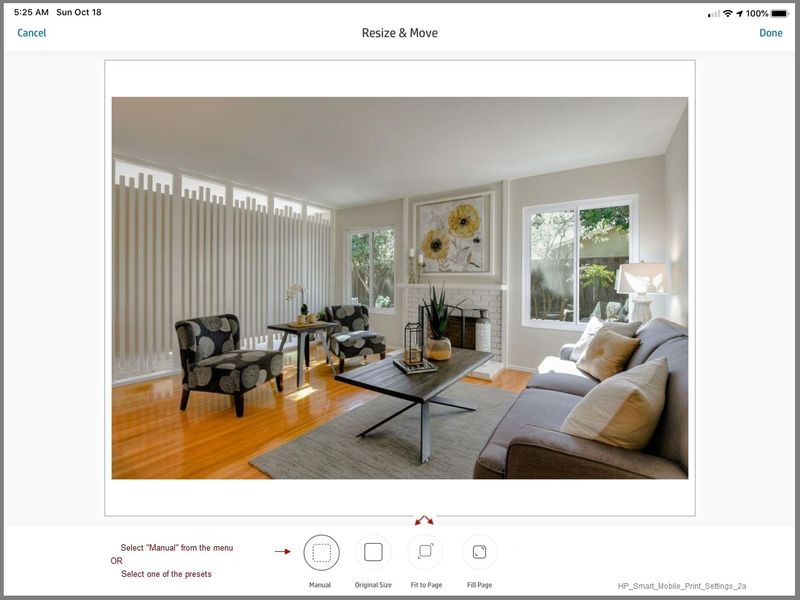
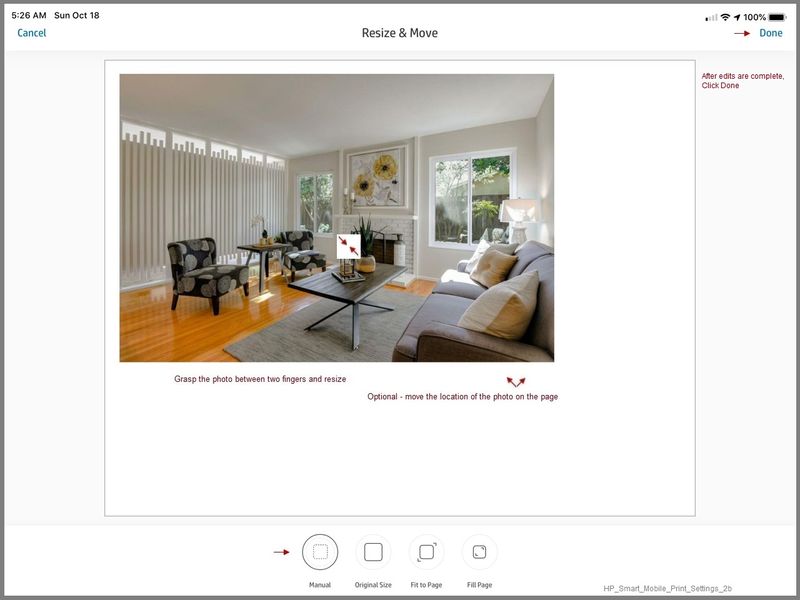
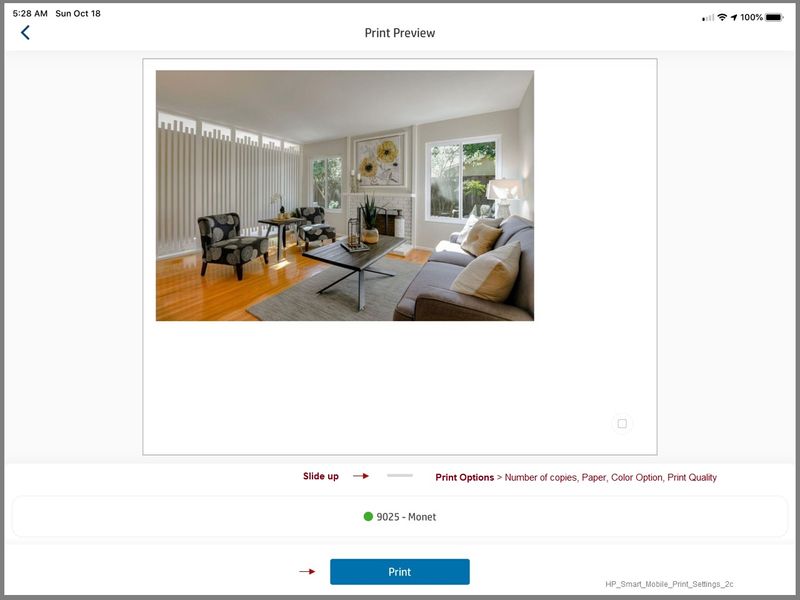
Honestly, though not much better, this is slightly more "doable":
Open a blank Pages document,
Place the photo into the document,
Resize the image - it is still rather awful - tiny screen and fingers to "resize".
This method at least shows the image size as you contract / expand the image.
Save the Pages file and print.
Meh.
References
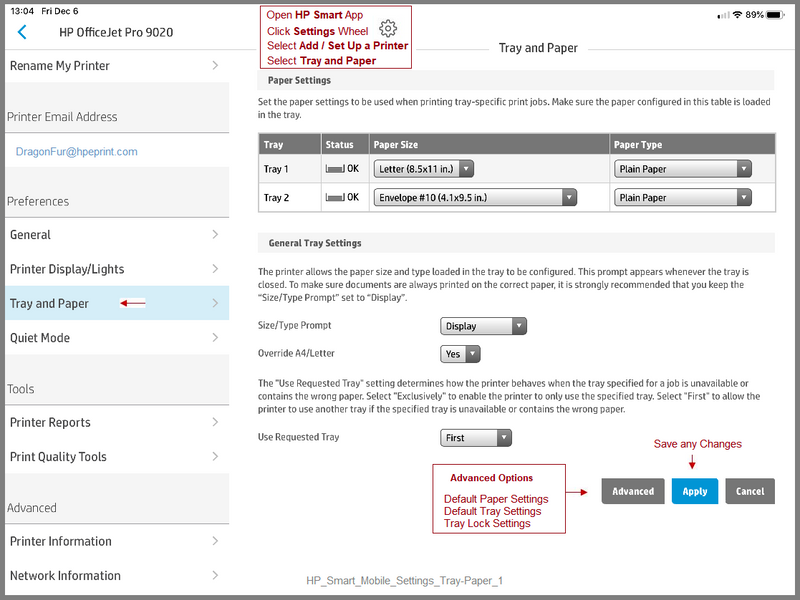
HP Smart - iOS and Android >>> Download, How-to. Videos, and FAQ
HP Printers - Using the HP Smart App (Android, Apple iOS)
Printer Home Page - References and Resources – Learn about your Printer - Solve Problems
“Things that are your printer”
NOTE: Content depends on device type and Operating System
Categories: Alerts, Access to the Print and Scan Doctor (Windows), Warranty Check, HP Drivers / Software / Firmware Updates, How-to Videos, Bulletins/Notices, Lots of How-to Documents, Troubleshooting, User Guides / Manuals, Product Information (Specifications), more
When the website support page opens, Select (as available) a Category > Topic > Subtopic
HP ENVY Pro 6455 All-in-One Printer
Thank you for participating in our HP Community.
We are a volunteer community workforce dedicated to supporting HP technology
Click Thumbs Up to say Thank You for the help.
If the answer helped resolve your issue, Click "Accept as Solution" .




