-
×InformationNeed Windows 11 help?Check documents on compatibility, FAQs, upgrade information and available fixes.
Windows 11 Support Center. -
-
×InformationNeed Windows 11 help?Check documents on compatibility, FAQs, upgrade information and available fixes.
Windows 11 Support Center. -
- HP Community
- Printers
- Mobile Printing & Cloud Printing
- Re: How to report issue to HP? Cannot print borderless

Create an account on the HP Community to personalize your profile and ask a question
06-14-2022 01:51 PM
It’s been nearly 3 years since I originally posted about this issue and still it’s a constant problem.
I had been able to print edge-to-edge on pages with the HP Smart printing app on iOS but it was updated in October 2019 and I have not been able to print edge-edge since.
How do I get in touch with the HP development team to report this issue? Edge to edge printing was the primary reason for purchasing this printer.
Solved! Go to Solution.
Accepted Solutions
06-14-2022 04:39 PM
This printer supports Borderless Printing
Datasheet - Envy 4500 e-All-in-One Printer
| Borderless Printing | Yes (up to 8.5 x 11 in, 216 x 297 mm) |
The HP Smart application has not be updated to prevent borderless printing on a printer that supports the feature.
If you have not done so,
Consider / Try
Add the following to your checkpoints...
A quick check at the Apple App Store shows (at this writing) that the current version of the HP Smart app for iPhone and iPad is 9.2.1
Reference Apple Store Preview – HP Smart
Reminders
- HP Smart Mobile requires that you set the paper size / type before opening the content to be printed.
- Some printers restrict Borderless printing to certain paper sizes and / or paper types. For example, a printer might only print Borderless on Photo paper or Brochure paper.
- It might not be possible to select / print Borderless on all content. For example, a printer might print images in Borderless format but documents might not print in Borderless.
- If the shape of the original content does not match the shape of the paper, Borderless (Fill Page) print can crop portions of the content when the image is changed to match the shape of the paper. This is the Aspect Ratio.
Adjust the paper size and type (Tray and Paper Management)
Example - Retain / Modify (Edit) / Check Paper Size & Type - Tray and Paper Management
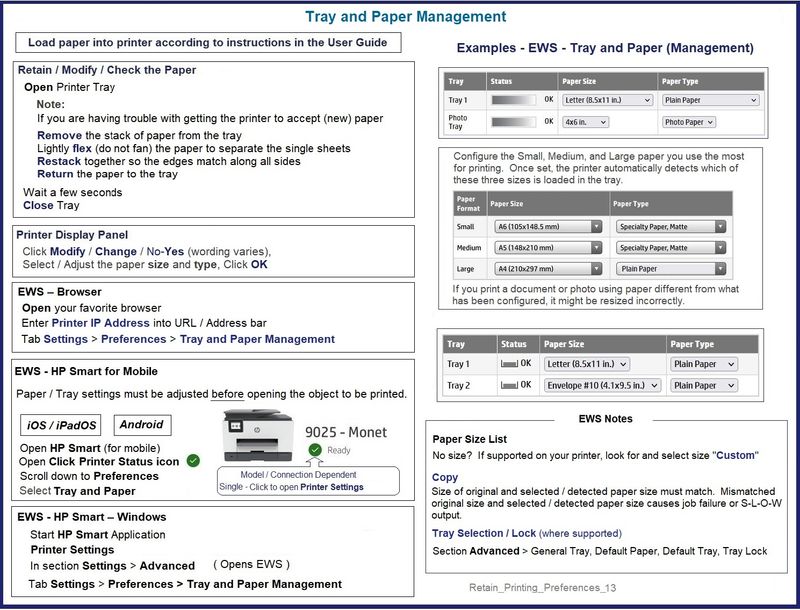
Next,
Open HP Smart
Select the job type - Print Photos
Open the content / image to be printed
Click the Print icon
Select Transform > Select Resize and Move > Select the Print size option > Manual, Original Size, Fit to Page, Fill Page
Click Done
Continue with next steps > Save / Print / Share
Partial Example - HP Smart Mobile - iPadOS - Print Photos

HP Printer Home Page - References and Resources – Learn about your Printer - Solve Problems
“Things that are your printer”
When the website support page opens, Select (as available) a Category > Topic > Subtopic
NOTE: Content depends on device type and Operating System
Categories: Alerts, Access to the Print and Scan Doctor (Windows), Warranty Check, HP Drivers / Software / Firmware Updates, How-to Videos, Bulletins/Notices, Lots of How-to Documents, Troubleshooting, Manuals > User Guides, Product Information (Specifications), more
Open
HP ENVY 4502 e-All-in-One Printer
Thank you for participating in the HP Community.
Our Community is comprised of volunteers - people who own and use HP devices.
Click Helpful = Yes to say Thank You
Question / Concern Answered, Click "Accept as Solution"



06-14-2022 04:39 PM
This printer supports Borderless Printing
Datasheet - Envy 4500 e-All-in-One Printer
| Borderless Printing | Yes (up to 8.5 x 11 in, 216 x 297 mm) |
The HP Smart application has not be updated to prevent borderless printing on a printer that supports the feature.
If you have not done so,
Consider / Try
Add the following to your checkpoints...
A quick check at the Apple App Store shows (at this writing) that the current version of the HP Smart app for iPhone and iPad is 9.2.1
Reference Apple Store Preview – HP Smart
Reminders
- HP Smart Mobile requires that you set the paper size / type before opening the content to be printed.
- Some printers restrict Borderless printing to certain paper sizes and / or paper types. For example, a printer might only print Borderless on Photo paper or Brochure paper.
- It might not be possible to select / print Borderless on all content. For example, a printer might print images in Borderless format but documents might not print in Borderless.
- If the shape of the original content does not match the shape of the paper, Borderless (Fill Page) print can crop portions of the content when the image is changed to match the shape of the paper. This is the Aspect Ratio.
Adjust the paper size and type (Tray and Paper Management)
Example - Retain / Modify (Edit) / Check Paper Size & Type - Tray and Paper Management
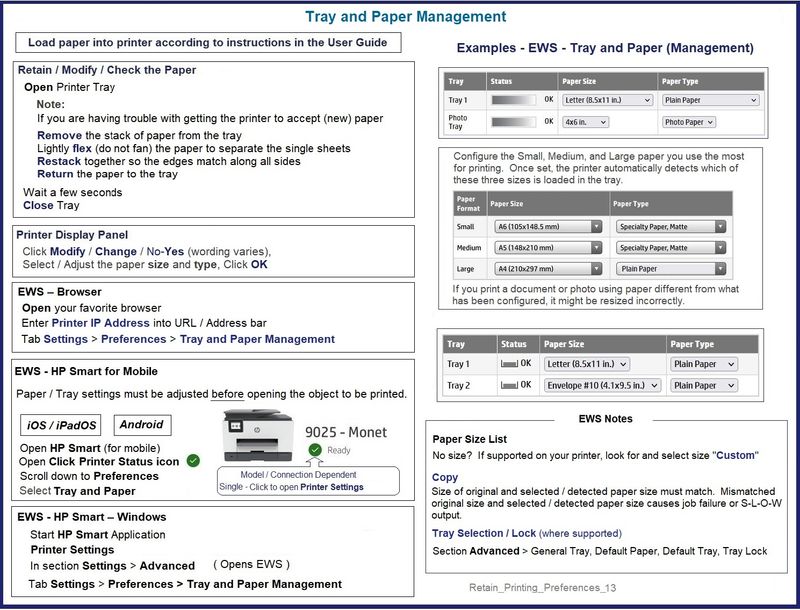
Next,
Open HP Smart
Select the job type - Print Photos
Open the content / image to be printed
Click the Print icon
Select Transform > Select Resize and Move > Select the Print size option > Manual, Original Size, Fit to Page, Fill Page
Click Done
Continue with next steps > Save / Print / Share
Partial Example - HP Smart Mobile - iPadOS - Print Photos

HP Printer Home Page - References and Resources – Learn about your Printer - Solve Problems
“Things that are your printer”
When the website support page opens, Select (as available) a Category > Topic > Subtopic
NOTE: Content depends on device type and Operating System
Categories: Alerts, Access to the Print and Scan Doctor (Windows), Warranty Check, HP Drivers / Software / Firmware Updates, How-to Videos, Bulletins/Notices, Lots of How-to Documents, Troubleshooting, Manuals > User Guides, Product Information (Specifications), more
Open
HP ENVY 4502 e-All-in-One Printer
Thank you for participating in the HP Community.
Our Community is comprised of volunteers - people who own and use HP devices.
Click Helpful = Yes to say Thank You
Question / Concern Answered, Click "Accept as Solution"



