-
×InformationNeed Windows 11 help?Check documents on compatibility, FAQs, upgrade information and available fixes.
Windows 11 Support Center. -
-
×InformationNeed Windows 11 help?Check documents on compatibility, FAQs, upgrade information and available fixes.
Windows 11 Support Center. -
- HP Community
- Printers
- Mobile Printing & Cloud Printing
- Re: How to setting the paper size from A4 to A6 by using iph...

Create an account on the HP Community to personalize your profile and ask a question
01-03-2021 11:07 AM - edited 01-03-2021 11:11 AM
==============================================================
Welcome to the HP Community.
Reminder to those reading:
Do NOT respond to vermin who post phone numbers or email addresses.
HP does not post phone numbers or email in Community messages.
==============================================================
Settings are limited in the Mobile versions of the app.
If you can do this, you must tell the printer about the paper and then hope the app uses the setting.
A6 is a supported paper size.
Product Specifications for the HP DeskJet Ink Advantage 2776 All-in-One Printer (7FR26B)
Preparation
Load paper according to the instructions in your User Guide
Check / Adjust / Retain the Paper at the Printer Display Panel
Note: This option is not applicable to printers that lack a printer display panel and might not be available on all printer models that do include a printer display panel.
Open Printer Tray,
If you have not yet done so, add desired paper type
Wait a couple of seconds…
Close Tray
IF applicable for your printer:
Look for a message on the Printer Control / Display Panel,
Click Modify (wording varies), set the paper size and type, Click OK
NOTE:
If the size of your Paper Size is not in the Drop-down menu,
If the selection is available in the list:
Select Custom (likely the last selection in the list)
And / Or
Embedded Web Server (EWS)
Note: This option is not applicable to printers connected via a USB printer cable (no network connection).
If the printer is on the network,
If the EWS feature is supported on your printer,
Use the Embedded Web Server (EWS) to view / configure your printer.
NOTE: Laser printer options in EWS are very different from those offered in InkJet Printers.
Open your favorite browser > type / enter Printer IP address into URL / Address bar
Tab Settings > Preferences > Tray and Paper Management
If applicable, check the Advanced section (at the bottom of the Tray and Paper Management menu)
Click Apply to save changes
NOTE: If the size of the Paper Size is not in the Drop-down menu, Select Custom (likely the last selection in the list)
NOTE 2: EWS is also available in HP Smart Windows and HP Smart Mobile > Settings > Advanced
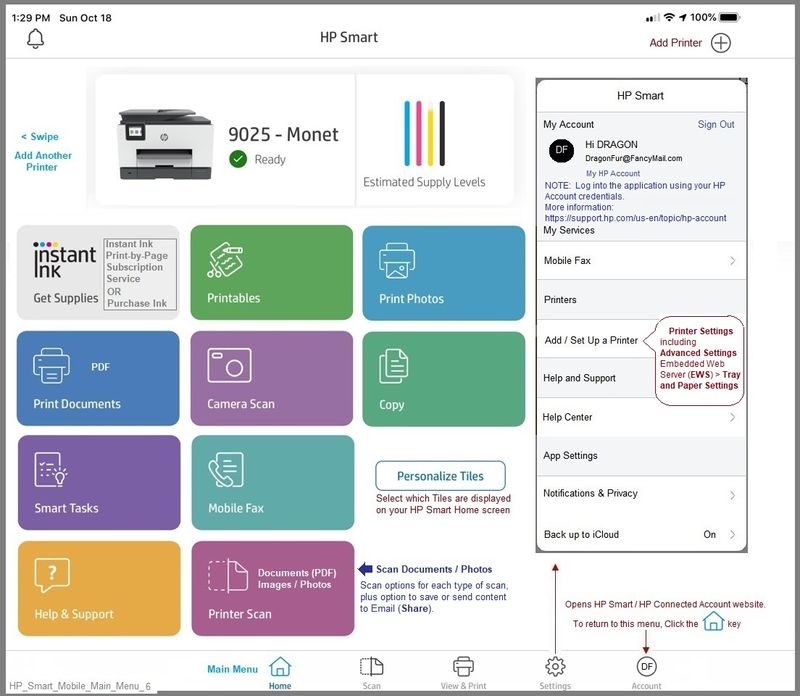
Set the Preferences – Windows
NOTE: Ignore this part when using Mobile application
Printing Preferences are available directly from the driver or might be called "Printer Properties" / "Shortcuts" (or similar) from within printing software / applications.
Notes:
- Generally, Ignore this section when not relevant – for example, when using Word > Mailings > Envelopes.
- In the case of PDF printing, set the Preferences (below) or set the Properties during the job setup.
That said, consider:
Make sure the Printing Preferences shortcut is set to "Everyday Printing" or something equally benign. For example, don't leave the shortcut set to Booklet printing choices or other custom setups that are completely contrary to printing envelopes.
--------------------------------------------------------------------------------------------------------------------
Check / enable the printer as the “Default Printer”
Settings > Devices > Printers and scanners
UNCHECK (clear box) Let Windows manage my default printer
Select (Left-Click) your printer from the list of printers > Manage > Set as Default
- Select and adjust settings in each category for the Media (kind of paper), source (tray), and paper size.
Settings > Devices > Printers and scanners
Left-Click on (your) Printer > Manage > Printing Preferences
Next
Tab Printing Shortcuts > Click / Highlight your preferred shortcut > Click Apply > Click OK to exit
NOTE - Make changes to a Shortcut
- Select a shortcut and adjust the settings for paper, source (tray), other settings / Tabs
- Scan Menu for HP Scan >> If there is a More > section, check / adjust settings in the sub-sections > Click OK to save sub-menu changes
- If supported, save the edited shortcut or use “Save As” or “Create Custom Shortcut” to save as a new / different file name
- Click OK to save the setup
=-=-=-=-=-=-=-=-=-=-=-=-=-=-=-=-=-=-=-=-=-=-=-=-=-=-=-=-=-=-=-=-=-=-=-=-=-=
Possible example
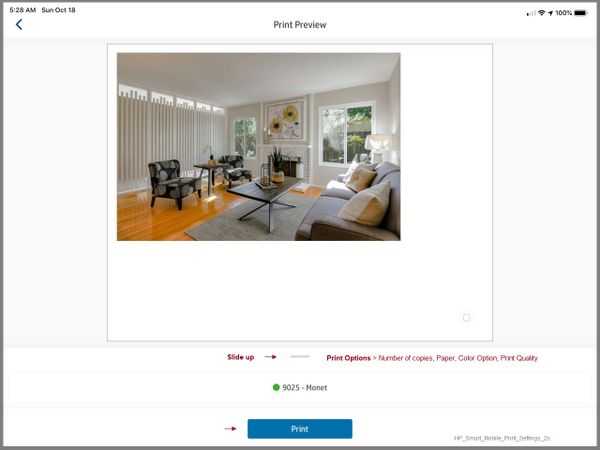
Printer Home Page - References and Resources – Learn about your Printer - Solve Problems
“Things that are your printer”
NOTE: Content depends on device type and Operating System
Categories: Alerts, Access to the Print and Scan Doctor (Windows), Warranty Check, HP Drivers / Software / Firmware Updates, How-to Videos, Bulletins/Notices, Lots of How-to Documents, Troubleshooting, User Guides / Manuals, Product Information (Specifications), more
When the website support page opens, Select (as available) a Category > Topic > Subtopic
HP DeskJet Ink Advantage 2776 All-in-One Printer
Thank you for participating in the HP Community.
The Community is a separate wing of the HP website - We are not a business group of HP..
Our Community is comprised of volunteers - people who own and use HP devices.
Click Thumbs Up to say Thank You.
Question Resolved / Answered, Click "Accept as Solution" .




