-
×InformationNeed Windows 11 help?Check documents on compatibility, FAQs, upgrade information and available fixes.
Windows 11 Support Center. -
-
×InformationNeed Windows 11 help?Check documents on compatibility, FAQs, upgrade information and available fixes.
Windows 11 Support Center. -
- HP Community
- Printers
- Mobile Printing & Cloud Printing
- Re: LaserJet Professional P1606dn Web Services Setup Connect...

Create an account on the HP Community to personalize your profile and ask a question
01-02-2019 01:34 PM
I have a LaserJet Professional P1606dn and am having problems getting Web Services Setup to connect.
The error I get is: "Connection error. Check Internet connection." Even though the printer is setup as a wired network printer.
It is wired to the same switch as the other computers that are all on the internet. And the switch is the internet connection to the computers.
I access the printer's interface though the web page on one of the computers on the network
Configuration:
IP address:192.168.1.207
255.255.255.0
192.168.1.1
Any help would be appreciated.
01-03-2019 06:45 PM
Thank you for joining HP Forums.
It's a pleasure assisting you in finding answers to your technical queries.
Appreciate all your efforts.
Use the Embedded Web Server (EWS) to turn off Web Services and then turn it On.

-
Print a Network Configuration or self-test page to obtain the printer IP address needed to view the EWS webpage.
For instructions on printing a Network Configuration or self-test page, go to HP Customer Support. Type your printer model, and then search for the document to "print a configuration page" or "print a self-test page," depending on your printer model.
-
Find the printer IP address on the Network Configuration or self-test page.

-
On your computer, open an Internet browser.
-
Type the printer IP address in the browser address bar, and then press Enter.
NOTE:
Make sure to type the IP address into the Internet browser's address box. If typed into a toolbar search box or search engine, the Embedded Web Server (EWS) does not open.
-
If a website security certificate displays in the Internet browser, click Continue.
The EWS information page for the printer opens.
-
On the EWS webpage, click the Web Services tab, and then select Remove Web Services from the Web Services Settings list.
-
Click Remove Web Services, and then follow the on-screen instructions to turn off Web Services.
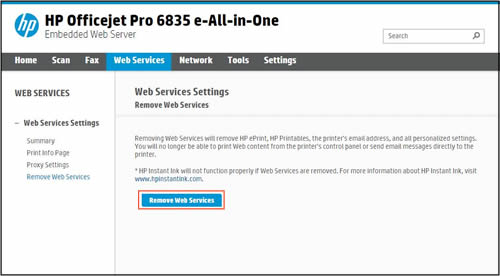
Now try to set up the web services.
Use this link: https://support.hp.com/in-en/document/c05329102 for your reference.
Keep me posted, how it goes!
Have a great day!
Cheers:)
Raj1788
I am an HP Employee
