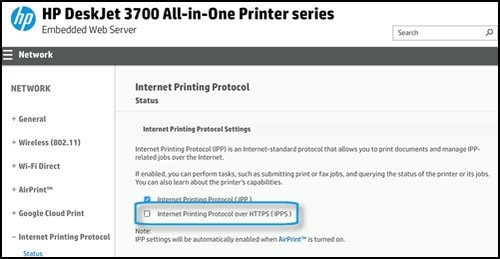My ENVY 5000 keeps telling me its not connected
Options
- Mark Topic as New
- Mark Topic as Read
- Float this Topic for Current User
- Bookmark
- Subscribe
- Mute
- Printer Friendly Page
turn on suggested results
Auto-suggest helps you quickly narrow down your search results by suggesting possible matches as you type.
Showing results for
Guidelines
Meet the All-New HP App: One App for All Your HP Devices replacing HP Smart App Click here to view the Details!

 to delete it.
to delete it. .
.

 .
.
 .
. , and then touch Advanced Settings.
, and then touch Advanced Settings.