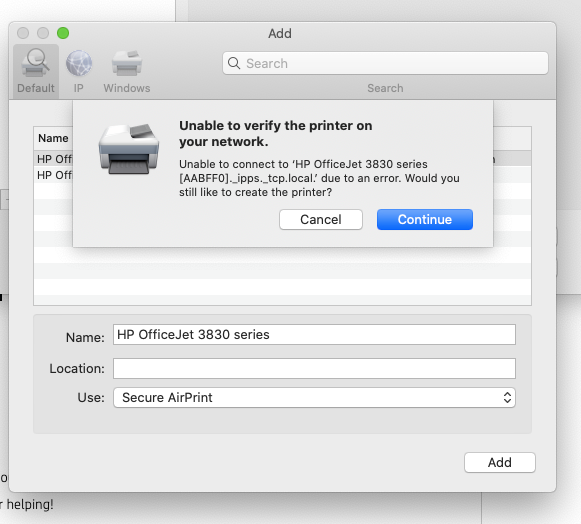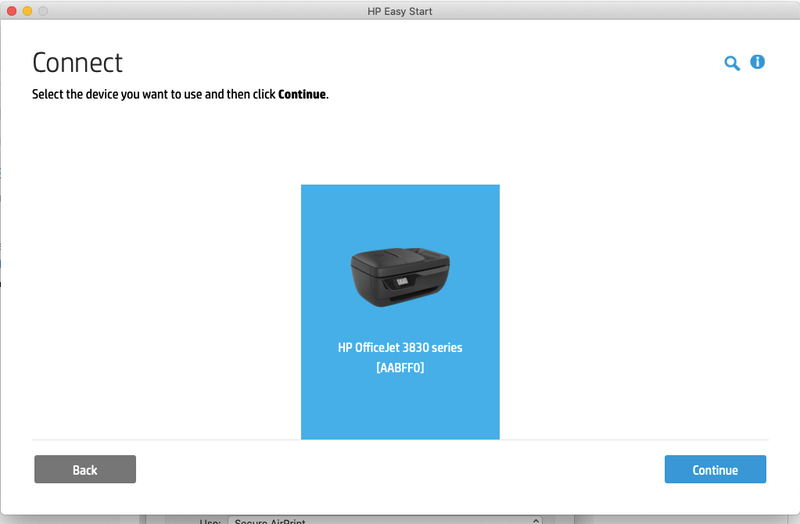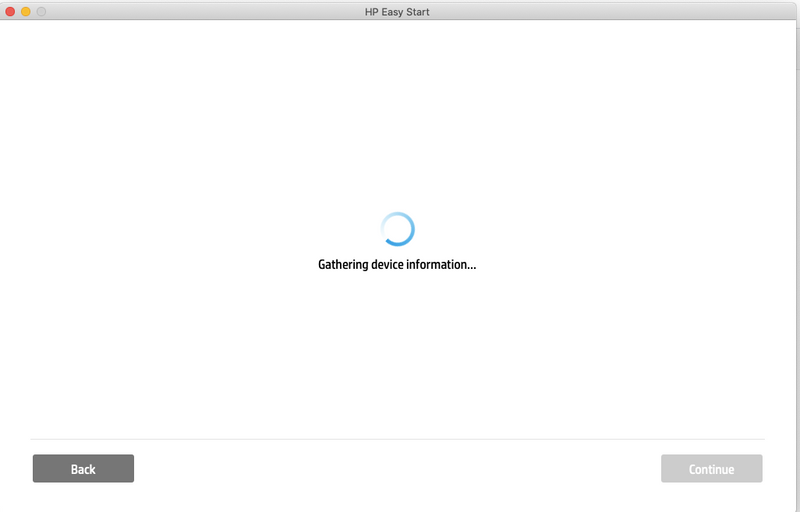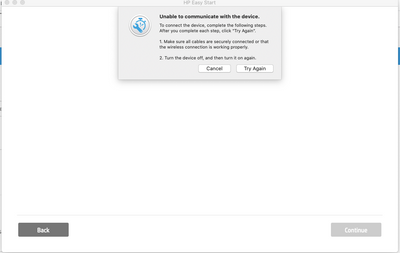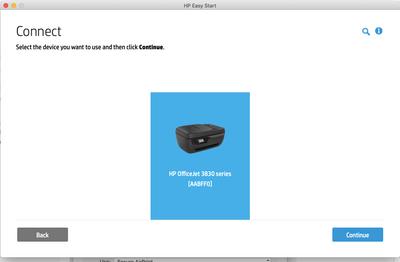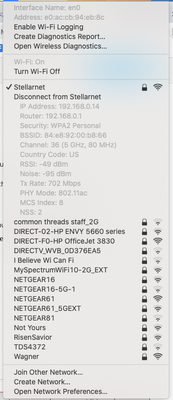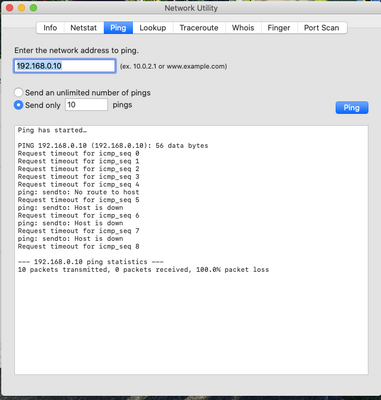-
×InformationNeed Windows 11 help?Check documents on compatibility, FAQs, upgrade information and available fixes.
Windows 11 Support Center. -
-
×InformationNeed Windows 11 help?Check documents on compatibility, FAQs, upgrade information and available fixes.
Windows 11 Support Center. -
- HP Community
- Printers
- Mobile Printing & Cloud Printing
- Office Jet 3830 Won't Connect via Wireless to Macbook

Create an account on the HP Community to personalize your profile and ask a question
05-01-2020 06:39 PM
My wireless scanner and printer worked perfectly until this morning. Suddenly, the printer won't recognize my Macbook. It will print using airprint from my phone. I am certain both the macbook and printer are on the same network. I have done all of the steps via the Mac to reset the printers and even talked with Apple Support (now there is a company! you can get support by phone 24/7!) who walked me through several steps to try to reset the connection. Nothing.
When I try to reinstall drivers for the printer using the hp123, it asks me which device i want to install, I select it and then it spins in limbo for sevearl minutes before coming back to say the device couldn't be found. But when I go to hputility on the Mac and under printers, it shows the printer. I'm totally perplexed. Help!
Solved! Go to Solution.
Accepted Solutions
05-05-2020 02:49 PM
You may want to contact your ISP for help. Your router can be dual-band enabled. They can help you with identifying the 2.4GHz network.
Also, print the network configuration page from the printer. Here is how you do it-
Open the Wireless  menu, touch the Setup icon
menu, touch the Setup icon  , touch Print Reports, and then touch Network Configuration report. Share the report with us for further assistance.
, touch Print Reports, and then touch Network Configuration report. Share the report with us for further assistance.
Keep me posted.
Please click “Accepted Solution” if you feel my post solved your issue, it will help others find the solution. Click the “Kudos/Thumbs Up" on the bottom right to say “Thanks” for helping!
TEJ1602
I am an HP Employee
05-04-2020 08:06 AM - edited 05-04-2020 08:06 AM
@LS111, Welcome to HP Support Community!
ensure that the printer is up to date with its firmware and Mac is up to date with its software. If you are unsure you may use the links below to update the printer firmware and Mac software:
Remove and add the printer
Click the Apple menu, and then select System Preferences.
Depending on your operating system version, click Print & Fax, Print & Scan, or Printers & Scanners.
Click the name of your printer, click the Minus sign , and then delete the printer.
, and then delete the printer.

Click the Plus sign , and then click Add Printer or Scanner.
, and then click Add Printer or Scanner.
Click the Use or Print Using box, and then select AirPrint

Click Add to add the printer to the list.
Try to print.
Keep me posted for further assistance.
Please click “Accepted Solution” if you feel my post solved your issue, it will help others find the solution. Click the “Kudos/Thumbs Up" on the bottom right to say “Thanks” for helping!
TEJ1602
I am an HP Employee
05-05-2020 09:45 AM
Thanks for replying!
Let me know the following-
- Is there any antivirus software installed on your computer?
- Could you perform a ping test using the Mac Network Utility and let me know the results?
Use the printer IP address to perform a ping test, the printer IP can be located by selecting the wireless icon on the printer display.
The wireless status menu on your Mac should also give us quite a lot of information that would help us identify the issue. You can press and hold option-click the WiFi icon and then use shift-command-5 to take the screenshot. Press the space bar when the icon turns into a camera. Share the ping test results and the screenshot with us.
Keep me posted.
TEJ1602
I am an HP Employee
05-05-2020 01:58 PM
Thanks for replying!
The printer can only connect to the 2.4GHz network and I see that the computer is connected to the 5GHz network which is causing the communication issues. Make sure the computer is connected to the 2.4GHz network and the network names for both 2.4GHz and 5GHz should be different.
This should resolve the issue for you.
Hope this helps! Keep me posted.
Please click “Accepted Solution” if you feel my post solved your issue, it will help others find the solution. Click the “Kudos/Thumbs Up" on the bottom right to say “Thanks” for helping!
TEJ1602
I am an HP Employee
05-05-2020 02:06 PM
Thanks for the response. I am not sure how to change that. I only have one router and wifi connection and it has not changed in the last 4 months. So I don't know how to change it to a 2.4GHz network. That doesn't make any sense to me. Please advise.
05-05-2020 02:49 PM
You may want to contact your ISP for help. Your router can be dual-band enabled. They can help you with identifying the 2.4GHz network.
Also, print the network configuration page from the printer. Here is how you do it-
Open the Wireless  menu, touch the Setup icon
menu, touch the Setup icon  , touch Print Reports, and then touch Network Configuration report. Share the report with us for further assistance.
, touch Print Reports, and then touch Network Configuration report. Share the report with us for further assistance.
Keep me posted.
Please click “Accepted Solution” if you feel my post solved your issue, it will help others find the solution. Click the “Kudos/Thumbs Up" on the bottom right to say “Thanks” for helping!
TEJ1602
I am an HP Employee
05-06-2020 07:08 AM - edited 05-06-2020 07:09 AM
Sharing that report would be super easy if I had a scanner that would communicate with my laptop. ha! I do have some photos of the configuration page. I would prefer to email them rather them post them publicly. Would that be possible?
I am also reaching out to my ISP to get help on the change from 2.4 to 5GHz.