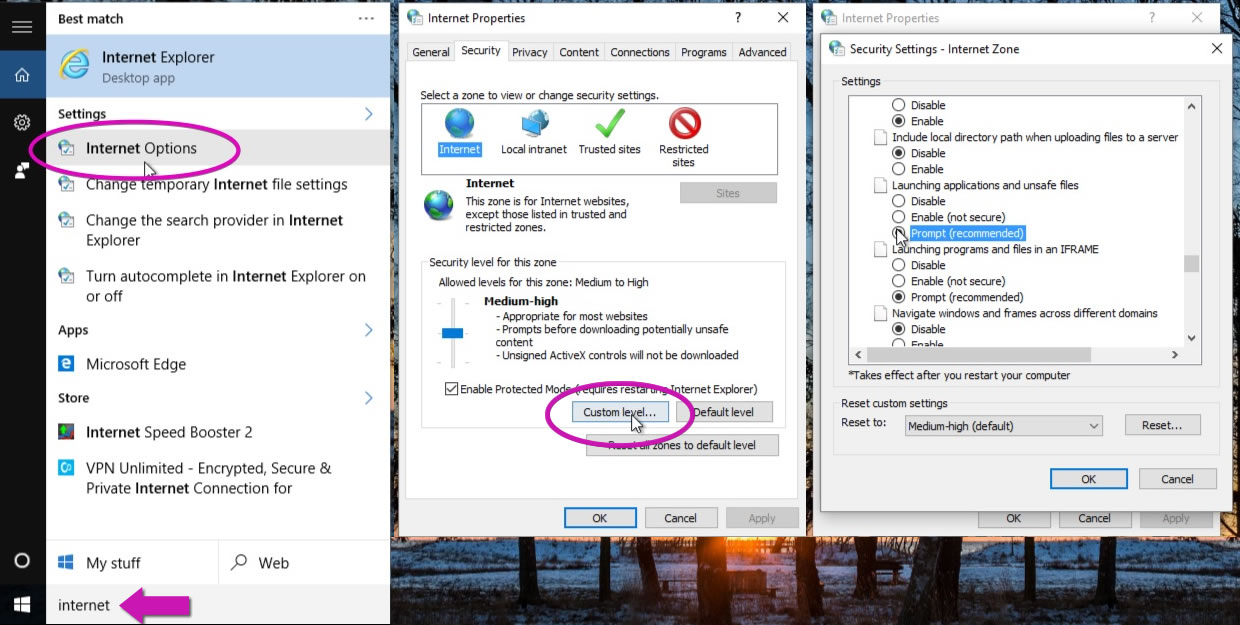-
×InformationNeed Windows 11 help?Check documents on compatibility, FAQs, upgrade information and available fixes.
Windows 11 Support Center. -
-
×InformationNeed Windows 11 help?Check documents on compatibility, FAQs, upgrade information and available fixes.
Windows 11 Support Center. -
- HP Community
- Printers
- Mobile Printing & Cloud Printing
- Re: Photo Creations installation

Create an account on the HP Community to personalize your profile and ask a question
02-16-2016 08:24 AM
I cannot install Phoito creations on Windows 10 pc Downloaded a couple of dozen times all with same result. Click on desktop icon only to receive Your System Administrator has blocked program. Contact System Administrator. I am the only user and administrator of this PC. Presumably I need to elevate situation. How do I do it safely, very wary of fiddling with registry.
I next receive error 800704ec:2 advising Unable to complete installation please try reinstalling. Well that's a laugh it just does not work
I then cannot uninstall what is on the computer except by using Iobit powerful uninstall.
I have contacted RocketLife numerous times but no help has come forth. Pretty fed up all round - would like to take full advantage of new HP Printer.
Is there anyone out there who can help me in pretty simple terms please.
Solved! Go to Solution.
Accepted Solutions
03-18-2016 04:03 PM
For others reading this, our engineers discovered the conflict was due to an overzealous security program called CryptoPrevent. It was installed under Windows 7 and left some junk behind when the computer was upgraded to Windows 10. After some cleanup, they were able to install HP Photo Creations.
02-17-2016 01:24 PM
Hi, OldAndGrey.
I'm sorry for the disconnect. What address did you use to contact RocketLife? Ususally our support team responds within 24 hours on business days.
Are you able to install other software? If so, uninstalling and reinstalling HP Photo Creations should help. Here are step-by-step directions for Windows 10:
1. Check Your Internet Connection
- If you’re accessing the Internet from a business or office network, please be sure that the network or firewall allows access to the HP Photo Creations software.
- Check your computer’s clock to be sure the date and time are set correctly.
2. Uninstall and Reinstall HP Photo Creations
Step 1: Uninstall HP Photo Creations
- Click on the Windows icon
- Click on Settings
- Click on System
- Click on Apps & features
- From the program list, select HP Photo Creations and click Uninstall.
Step 2: Download and reinstall HP Photo Creations
- Go to our website: https://shop2.rocketlifeproduction.com/hpfe6fd34b208847e8f8254b9be96e8c4c/catalog.html?gta=download
- Click the Download button. Depending on your browser, you can choose to run or save the program. Choose Run if available. (If you chose Save instead, double-click the downloaded file.)
- Follow the onscreen instructions to reinstall HP Photo Creations.
Step 3: Open HP Photo Creations
Open HP Photo Creations by double-clicking the desktop shortcut, and confirm that it is working.
-=-=-=-=-=-=-=-=-=-=-=-=-=-=-=-=-=-=-=-=-=-
Another way to reach our support team is the form at www.hp.com/go/supportform
Thank you for posting,
RocketLife
02-18-2016 02:43 AM
Thank you for coming back to me. The method for asking for help was the one I had used 3 times with no replies at all. However we are in communication now so that is good.
I have followed the instructions exactly but still get the message: Your System Administrator has blocked this program For more information contact your System Administrator.
This is a home pc with no other System Administrator oher than myself, being sole user. I have also tried disabling my firewall but no difference
Any other advice. Thank you
02-18-2016 04:27 AM
Hi again
A bit more research: if I right click on desktop icon and then Run as Administrator I get the following message:Unable to complete initialization. Please try reinstall. Error 800704ec:2. If I try that I am just going round in circles and get all the same results.
02-18-2016 05:32 PM
Thanks, OldAndGrey.
We're looking into this now. It's likely due to a setting on your computer. I'll post back here when I have more information.
On the support issue, did you contact HP Photo Creations support through hpphotocreations@hp.com, the support form at www.hp.com/go/supportform, or another address?
Thanks again,
RocketLife
02-18-2016 09:56 PM
Hi OldAndGrey.
The installation issue is due to a setting in your Internet Options. Here's how to fix it:
- Click the Windows button and type Internet Options in the search box. A list of search results appears.
- Click Internet Options in the list. The Internet Properties panel opens.
- Click the Security tab.
- Click the Custom level button.
- Scroll down to the Launching applications and unsafe files section.
- Select Prompt (recommended).
- Click OK.
- Close the Internet Properties panel and restart your PC.
You should now be able to install programs.
Please let us know how it goes,
RocketLife
02-19-2016 02:06 AM
Good morning - firstly I Googled Photo Creations Help and the site came up with the following address:
http://www.hp.com/global/uk/en/consumer/digital_photography/free/software/support-form.html and that was the green form on black background. Incidentally I have not had any problems with emails or my internet connections.
Secondly I have followed the instructions and my pc was already set to that. - Prompt (recommende). I re-set everything re-installed but nothing worked. Oh dear
02-19-2016 02:20 AM
Hmm. I'll check back with our engineers. They said the administrator error is a Windows problem, but maybe there's another fix.
Thanks for your patience! I also asked HP to test the support form.
RocketLife
02-23-2016 05:23 PM
Hello again, OldAndGrey.
Our customer support team said the installation glitch is likely a Windows error. They recommended checking the Microsoft support site for help:
Please let us know how it goes,
RocketLife