-
×InformationNeed Windows 11 help?Check documents on compatibility, FAQs, upgrade information and available fixes.
Windows 11 Support Center. -
-
×InformationNeed Windows 11 help?Check documents on compatibility, FAQs, upgrade information and available fixes.
Windows 11 Support Center. -
- HP Community
- Printers
- Mobile Printing & Cloud Printing
- Poor printed picture quality

Create an account on the HP Community to personalize your profile and ask a question
04-22-2019 07:53 PM
My printer is printing really npoor quality images.
I have changed ink cartridges and tried printing on both sides of the paper.
Any suggestions?
04-23-2019 01:47 PM
Welcome to HP Community
Please print a Quality Diagnostic Page and send me a picture
-
Load U.S. letter or A4 size, unused, plain white paper into the input tray.
-
On the printer control panel, swipe the display to the left, and then touch Setup
 .
.The Setup menu displays.
-
Touch Reports, and then touch Print Quality Report.
A Print Quality Diagnostic page prints.
Example of a Print Quality Diagnostic report without defects
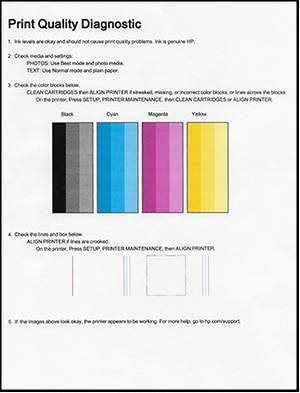
Example of a Print Quality Diagnostic report with defects

Keep me posted 😊
KrazyToad
I Am An HP Employee
04-26-2019 05:21 PM
The Print Quality Page seems to be pretty fine
I suggest you uninstall the printer driver from root level and download the full feature software
1.) In Windows, search for and open Programs and features
2.) Select your HP Printer
3.) Select Uninstall
4.) In Windows, search for and open Devices and printers
5.) In the Devices and Printers windows look for your HP printer. If you see it listed right-click on it and choose ‘Delete’ or ‘Remove Device’
6.) Open up the run command with the “Windows key + R” key combo.
7.) Type printui.exe /s and click Ok. (Note: there is a space in between “printui.exe” and “/s”)
8.) Click on the “Drivers” tab
9.) Look for HP Printer driver. If you see it Click on it and click Remove at the bottom
10.) Select Ok
11.) Select Apply and Ok on the Print Server Properties windows
12.) Close Devices and Printers
13.) Restart the computer and download the Full Feature Software from Here and follow the onscreen Instructions
Try printing and let me know how it goes 😊
If the information I've provided was helpful, give us some reinforcement by clicking the "Solution Accepted" on this Post and it will also help other community members with similar issue.
KrazyToad
I Am An HP Employee

