-
×InformationNeed Windows 11 help?Check documents on compatibility, FAQs, upgrade information and available fixes.
Windows 11 Support Center. -
-
×InformationNeed Windows 11 help?Check documents on compatibility, FAQs, upgrade information and available fixes.
Windows 11 Support Center. -
- HP Community
- Printers
- Mobile Printing & Cloud Printing
- Re: Printing a 2x3 on 4x6 paper

Create an account on the HP Community to personalize your profile and ask a question
03-23-2020 03:14 PM
Hi DebFisher,
Welcome to the HP Support Community. I'd be happy to assist you with the "Printing a 2x3 on 4x6 paper"
To better assist you-
What application are you printing from?
What type of photo paper are you using?
Meanwhile, you can create a custom paper size and print.
Create a custom paper size directly from the printer properties menu.
-
Load the custom-size paper into the paper input tray.
-
Open the item you want to print.
-
Click File, and then click Print.
-
In the Print window, click Preferences, Properties, or Printer Properties.
-
Click the Paper/Quality tab, and then click Custom.
NOTE:
If you do not see a Custom button on the Paper/Quality tab of the printer properties window, skip to the section to Create custom paper sizes from Devices and Printers.
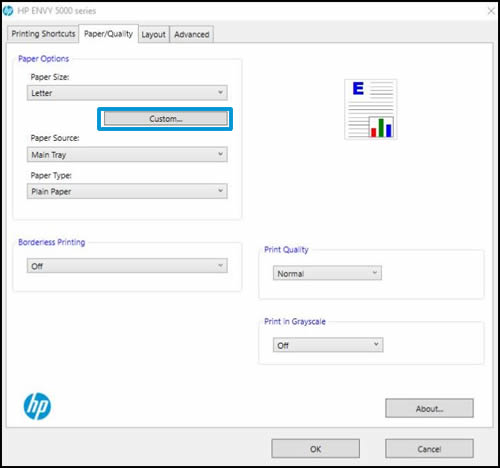
-
In the Custom Paper Size window, click New.
-
Type a name for your custom paper size, adjust the width and height to your preference, and then click OK.
NOTE:
To change the dimensions to metric, click Millimeters.
Your custom paper size is now saved. You can select this custom paper size in the future and edit it if needed.
-
Click OK, click the Paper Size drop-down menu, and then scroll down and select your custom paper size.
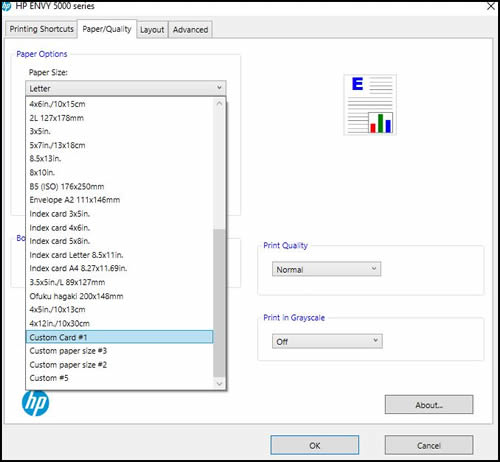
-
Make any other preference changes if necessary, and then click OK.
NOTE:
Supported paper sizes vary by printer. If you input custom dimensions that your printer does not support, the new custom paper size does not display when you attempt to print. Check the printer specifications for your printer for more information on supported paper sizes.
-
Click OK or Print to print the document
You refer to How to Print Photos (Windows) and Creating Custom Paper Sizes
Hope this helps! Keep me posted.
Please click “Accept as Solution” if you feel my post solved your issue, it will help others find the solution.
Click the “Kudos, Thumbs Up" on the bottom right to say “Thanks” for helping!
Have a great day!
