-
×InformationNeed Windows 11 help?Check documents on compatibility, FAQs, upgrade information and available fixes.
Windows 11 Support Center. -
-
×InformationNeed Windows 11 help?Check documents on compatibility, FAQs, upgrade information and available fixes.
Windows 11 Support Center. -
- HP Community
- Printers
- Mobile Printing & Cloud Printing
- Setup HP DeskJet 3720 to my IPhone

Create an account on the HP Community to personalize your profile and ask a question
01-05-2020 12:49 AM
I am trying to set up HP desktop 3752 with my iPhone The first time . As I was directed by set up video, I opened the HP smart app on my iPhone and started to add printer. I was prompted to go to WiFi setting to find HP Set up on my WiFi list but I only see “DIRECT C-1 HO DeskJet 3700 series” on my WiFi list. Therefore, I can not complete my setup. I’ve turned printer off and try to set up numerous times but still don’t see “HP Setup” on my WiFi list. Can someone help me please?!
01-07-2020
12:39 PM
- last edited on
08-09-2025
10:13 AM
by
![]() Raj_05
Raj_05
@Okimama22, Welcome to HP Support Community!
I understand you'd want to connect the printer to the network and print using your iOS device. Follow the steps below-
-
Locate the WPS button on your router, but do not press it yet.
If your router does not support WPS, skip to the next step to connect the printer with the HP Smart app.
-
Turn on the printer. If the printer is in sleep mode, press the Cancel button on the control panel.
-
On the printer control panel, press and hold the Wireless button
 for at least 3 seconds or until the wireless light starts to flash.
for at least 3 seconds or until the wireless light starts to flash. -
On the router, press and hold the WPS button for 3 to 5 seconds or until it shows that the WPS connection process has started.
Once the printer connects to the wireless network, the blue Wireless light on the control panel turns on solid.
Once the printer is connected to the network, refer to the document HP Printers - Install and Use the HP Smart App to learn about the use of HP Smart App.
Hope this helps! Keep me posted.
Please click “Accept as Solution” if you feel my post solved your issue, it will help others find the solution. Click the “Kudos/Thumbs Up" on the bottom right to say “Thanks” for helping!
TEJ1602
I am an HP Employee
01-07-2020 06:33 PM
I have a Xfinity tower for my wifi connection and dose not have a WPS botton. As I followed the video instruction to set up my new printer HP DeskJet 3752 with my iphone, it seys go to your Wi-Fi settings on this mobile device and select "HP-setup..." from the Wi-Fi network list but I don't find "HP-setup..." on my wi-fi list. Instead I found the Wi-Fi name "DIRECT-C1-HP DeskJet 37 series" which won't help me to complete the setup.
I think I'm just gonna give up and return this printer to the store.
Thank you so much for your help!!!!
01-08-2020 07:26 AM
Before you could decide on returning the printer, try the steps below-
Connect to WiFi Direct-
-
Turn on the printer and make sure ink cartridges are installed and paper is loaded in the tray.
-
Get the Wi-Fi Direct printer name (Example: DIRECT-72-HP Officejet Pro 6970) and password.
Printers with a control panel display: Open the Wi-Fi Direct menu or print a network configuration report to get the printer name and password.
-
Touch the Wi-Fi Direct icon
 or open the Wi-Fi Direct settings menu to get the name and password.
or open the Wi-Fi Direct settings menu to get the name and password. -
Go to the Reports menu, and then select Network Summary or Network config. to print a network summary page. The name and password is under the Wi-Fi Direct section.
Printers with buttons only: Print a report that lists the Wi-Fi Direct printer name and password. Use a method that matches the buttons on your printer.
-
Press the Information button
 to print the report.
to print the report. -
Press and hold the Wi-Fi Direct button
 for 3 seconds to print the report.
for 3 seconds to print the report. -
Press the Wireless
 and Information buttons
and Information buttons  at the same time to print the report.
at the same time to print the report. -
Press and hold the Resume/Cancel
 or Resume button
or Resume button  for 2-3 seconds to print the information page.
for 2-3 seconds to print the information page. -
Press and hold the Resume/Cancel
 or Resume button
or Resume button  for 10 seconds to print the information page.
for 10 seconds to print the information page.
-
-
On the Apple device, open Settings, tap Wi-Fi, select your Wi-Fi Direct printer name from the list of available networks, and then enter the password.
Now, try to run the wireless set up wizard through the EWS of the printer-
-
In an Internet browser address bar, type 192.168.223.1, and then press the Enter key or click or tap the Search icon.

-
If a website security certificate displays, click Continue to open the EWS.
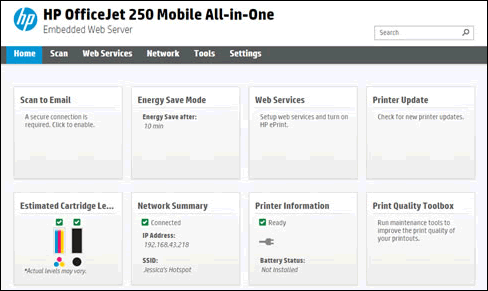
-
Click on the Network tab > on the left-hand side select Wireless > Run Wireless Setup Wizard
-
Complete the setup.
-
Once the printer is connected to the network, switch the network on the phone to your wireless network.
Now, install the HP Smart and try printing.
Hope this helps! Keep me posted.
Please click “Accept as Solution” if you feel my post solved your issue, it will help others find the solution. Click the “Kudos/Thumbs Up" on the bottom right to say “Thanks” for helping!
TEJ1602
I am an HP Employee
