-
×InformationNeed Windows 11 help?Check documents on compatibility, FAQs, upgrade information and available fixes.
Windows 11 Support Center. -
-
×InformationNeed Windows 11 help?Check documents on compatibility, FAQs, upgrade information and available fixes.
Windows 11 Support Center. -
- HP Community
- Printers
- Mobile Printing & Cloud Printing
- Stuck on login

Create an account on the HP Community to personalize your profile and ask a question
03-29-2021 04:18 PM - edited 03-29-2021 04:19 PM
The app updated recently on my laptop, and now it won't let me print without logging in to my account. The problem is, when I try to login, and it takes me back to the app, it stays stuck on the "thank you for your patience" loading screen and never leaves. My printer and laptop are on the same network, I have zero internet issues, and I have already tried uninstalling and reinstalling the app/program. I can print from my phone's app but it's extremely frustrating. I've even left my computer open for an hour to see if it would eventually load in.
04-01-2021 04:07 AM
@Totheark7, Welcome to the HP Support Community!
To assist you better, which app are you referring to?
If you are referring to HP Print for Chrome, click here.
For more info on how to print from a Chromebook, refer to - HP printer setup (Chromebook)
Hope this helps! Keep me posted.
Please click “Accept as Solution” if you feel my post solved your issue, it will help others find the solution.
Click the “Kudos, Thumbs Up" on the bottom right to say “Thanks” for helping!
Have a great day!
KUMAR0307
I am an HP Employee
04-02-2021 02:33 AM
HP Smart app is not compatible with ChromeOS. You may refer to - HP Printers - Printing with the HP Print for Chrome App
To print from the Chrome browser, install HP Print for Chrome from the Chrome Web Store.
-
Open the Chrome browser, and then go to HP Print for Chrome (in English).
HP Print for Chrome app window opens.
-
Click ADD TO CHROME, and then follow the on-screen instructions.
The HP Print for Chrome window opens.
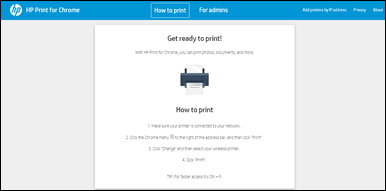
-
Close the window, and then continue to the next step.
Alternatively, you can also go through these links:
1. HP Printers - Printing from a Chromebook
2. HP Printers - Connecting and Using Google Cloud Print
Hope this helps! Keep me posted.
Please click “Accept as Solution” if you feel my post solved your issue, it will help others find the solution.
Click the “Kudos, Thumbs Up" on the bottom right to say “Thanks” for helping!
Have a great day!
KUMAR0307
I am an HP Employee
