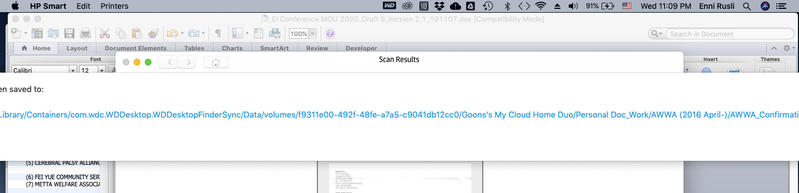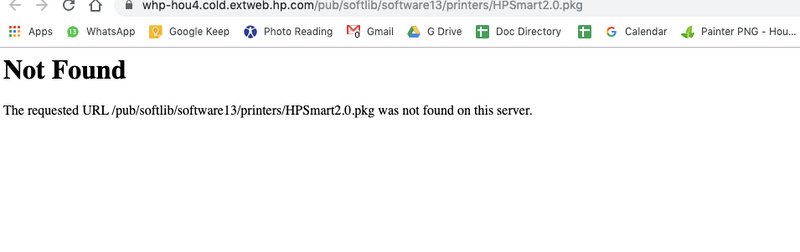-
×InformationNeed Windows 11 help?Check documents on compatibility, FAQs, upgrade information and available fixes.
Windows 11 Support Center. -
-
×InformationNeed Windows 11 help?Check documents on compatibility, FAQs, upgrade information and available fixes.
Windows 11 Support Center. -
- HP Community
- Printers
- Mobile Printing & Cloud Printing
- Re: Window too big on mac

Create an account on the HP Community to personalize your profile and ask a question
11-19-2019 08:15 AM - edited 11-19-2019 08:16 AM
Just installed HP App on my mac and scanned a doc to save as pdf to my cloud storage. Scanning went okay, but the dialogue box was too big for my screen and I could not click the "OK" button to close it. As a result, I always have to force quit the application. Help!!
11-21-2019 01:20 PM
@Enni, Welcome to the HP Support Community!
Does this happen only with the HP app?
If this happens with all other apps on the MAC, check the display settings.
Let us try these steps:
Check for any software updates on MAC
Click here to know how.
To resize the window:
- The first method you should try is to click the green button in the window titlebar, this will resize the window to fit to the available screen resolution. Of course, this is assuming you have access to the green zoom button.
- If you can’t access the green resize button because it is off screen, just click on the window you want resized and then navigate to the Window menu and pull down to ‘Zoom’. This will automatically resize the active window to fit on the screen.
- To know how to change the display resolution, refer to this document.
Let me know how this goes.
If you feel my post solved your issue, please click “Accept as Solution”, it will help others find the solution. Click the “Kudos/Thumbs Up" on the bottom right to say “Thanks” for helping!
KUMAR0307
I am an HP Employee
11-27-2019 08:27 AM - edited 11-27-2019 08:37 AM
Hi, Thank you but didn't solve the issue as there is no Window button to click (see screenshot).
However, the workaround was to shift the window around so that I could click the OK button to close the obtrusive window. But this does not work if the window is maximized, as I can't move it the window at all.
And to answer your question, this only happens with the HP app.
enni
enni
11-27-2019 09:58 AM - edited 11-27-2019 09:59 AM
Try reinstalling HP Smart app on the MAC
Uninstalling HP Smart from library
The Library folder contains personalization, preference and cache files of the HP Smart app. Let's try removing HP Smart App and it's associated files from the Library folder:
1.) Open Finder and click Applications
2.) Move HP Smart App to Trash and clear the Trash.
3.) Open Finder then click Go and Click Home.
4.) Click View then Click Show View Options. Check the box Show Library Folder.
The change is instantaneous and the Library folder will immediately become visible.
5.) Open Library and Open Application Support, move HP Smart folder to Trash and clear the Trash
6.) Download and install HP Smart App from here.
Let me know how this goes.
KUMAR0307
I am an HP Employee
12-01-2019 08:43 AM
Meanwhile, let us try this step that may help.
Grab any portion of the window you can and hold down OPTION+SHIFT keys and drag, which will resize the window in any direction.
Let me know how this goes.
KUMAR0307
I am an HP Employee