-
×InformationNeed Windows 11 help?Check documents on compatibility, FAQs, upgrade information and available fixes.
Windows 11 Support Center. -
-
×InformationNeed Windows 11 help?Check documents on compatibility, FAQs, upgrade information and available fixes.
Windows 11 Support Center. -
- HP Community
- Printers
- Mobile Printing & Cloud Printing
- cannot print a picture to be 5x7 on my HP ENVY Photo 7155.

Create an account on the HP Community to personalize your profile and ask a question
01-06-2019 10:21 AM
cannot print a picture to be 5x7 on my HP ENVY Photo 7155. I have changed my print settings to 5x7 and still prints out a different size. How can I get it to print the size I need it to be?
01-06-2019 12:49 PM
@Lawgirl1 wrote:cannot print a picture to be 5x7 on my HP ENVY Photo 7155. I have changed my print settings to 5x7 and still prints out a different size. How can I get it to print the size I need it to be?
Different size??
Common causes of this result include (and may not be limited to):
- Not having installed the print software
- The shape of the original image does not match the shape of the paper on which you are printing that image (aspect ratio). The general fix for this is to manage / edit the shape of the image so it fits the shape of the paper you are using.
- Incorrect (or incomplete) setup in the software used to view / print the image
- The image is placed within a Word document and the manner in which the image was "inserted" is incorrect / incomplete / does not match the Options used within the Word document. For example, the resolution setting is not compatible with the image or the image was placed into the document using "Copy/Paste" (should use Insert).
If you have not done so, be sure to install the Full Feature Software for the printer.
After the software is installed, Restart the compute and log in.
Consider using a photo / image print software that provides guidelines to eliminate configuration errors.
Download, Save, and install:
After the software is installed:
Click Start (windows key) > all apps > scroll the list
Open Category HP
Find the HP Photo Creations application
Right-Click on the application and PIN to Start
HP Photo Creations Support & Tips
Reference and Resources – Places to find help and learn about your Printer
Printer Homepage – “Things that are your printer”
Drivers / Software / Firmware Updates, Videos, Bulletins/Notices, How-to, Troubleshooting, User Guides, Product Information, more
HP ENVY Photo 7155 All-in-One Printer
Thank you for participating in the HP Community Forum.
We are a world community of HP enthusiasts dedicated to supporting HP technology.
Click Thumbs Up on a post to say Thank You!
Answered? Click post "Accept as Solution" to help others find it.



09-12-2019 12:23 PM - edited 09-13-2019 07:52 AM
🤔
Product Specifications for the HP ENVY Photo 7155 All-in-One Printer (Z3M52A)
Paper Handling (Partial Excerpt)
Media sizes supported (metric) | A4; A5; B5; DL; C6; A6 |
Media sizes supported (U.S. standard) | Letter, 4 x 5 in, 4 x 6 in, 5 x 7 in, 8 x 10 in, No. 10 envelopes |
Media sizes, custom (metric) | 97.79 x 215 to 127 x 355 mm |
Media sizes, custom (U.S. standard) | 3.85 x 8.5 to 5 x 14 in |
This does require that
- The Full Feature Software is installed and functional.
- You are using an appropriate software (program) to open / view / print the image.
- That "appropriate" software works with (is compatible with) the printer software.
- The paper size is supported and that paper is loaded into the correct tray for the size.
For example, some printers only support photo paper size 4" x 6" in the provided photo tray. Other sizes of paper should be loaded into the main tray with the slider bars moved to support the sides of the paper.
- After the paper is loaded into the correct tray (correct print side and orientation for the printer), the paper size / type must be changed / modified on the printer control panel. (Model dependent). If the exact size of paper (in the tray) is not reflected on the printer control panel list, select "Custom"; select the paper size in the printer software / program used to submit the job to the printer.
Reference
Chapter 2 - subsection "Load paper"
If necessary, you can create a Custom Paper Size form :
NOTE: Although the printer software supports the feature, not all image print / view programs can make use of custom size forms. This is not a failing of the printer software nor is it a failing of the custom form setup.
General Example - HP Photo Creations 4x6 inch print
Your "size" selections will be different.
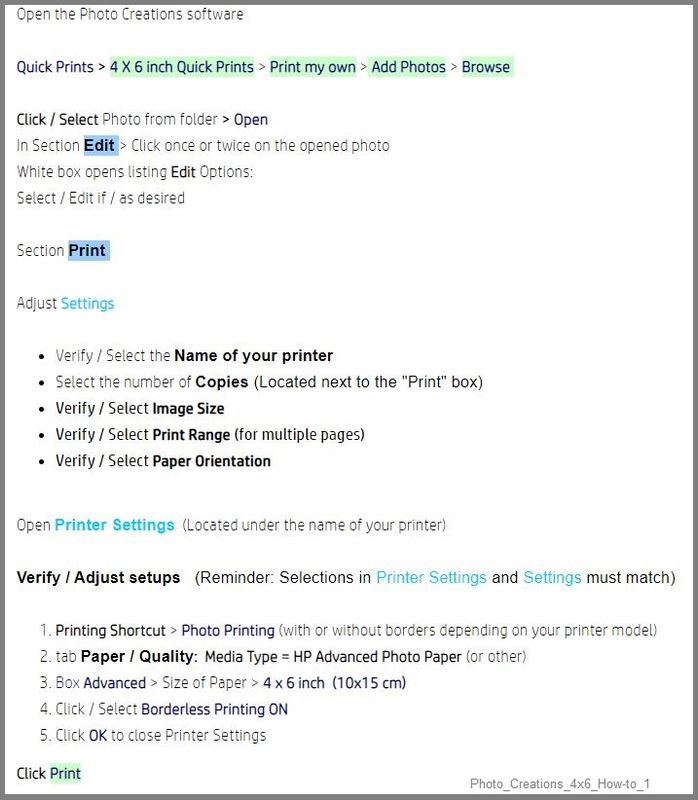
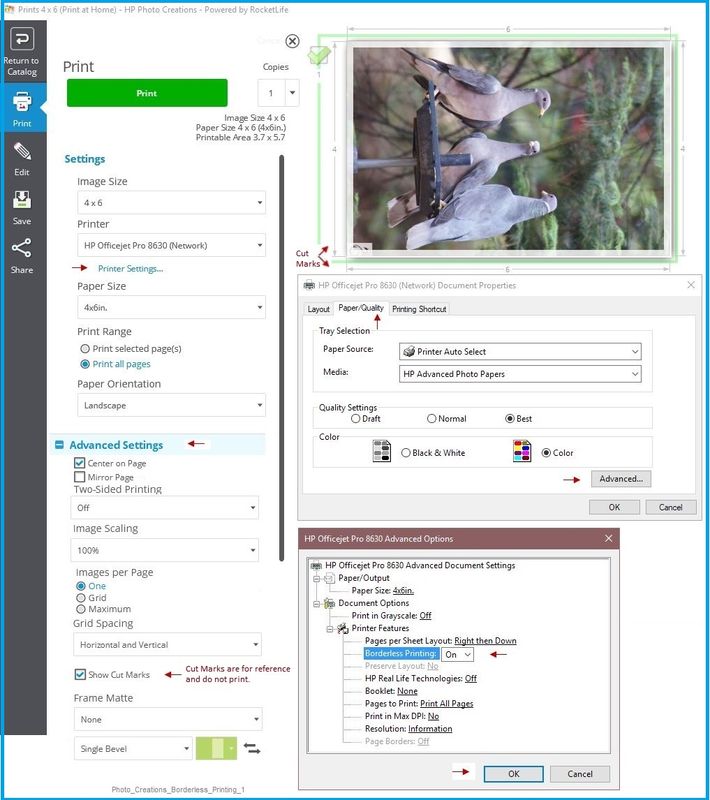
Reference
If this does not work,
please Post New Question of your own on the subject.
- Provide all the necessary information: Printer model, Operating System and Version, software used
- To reduce duplication in how you are answered, indicate all that you have tried to resolve the issue on your own.
Thank you for participating in the HP Community Forum.
We are a world community of HP enthusiasts dedicated to supporting HP technology.
Click Thumbs Up on a post to say Thank You!
Answered? Click post "Accept as Solution" to help others find it.



12-20-2019 09:08 AM
This printer has been only a source of stress. I would like my money back. Bought it to print 5x7 photos and it cannot perform that function . I live off grid so no WiFi to download the software. Why was it not installed at company ? This is a USELESS printer. Customer support is NEVER available. I want a full refund ASAP. Literally ruining my Christmas. Thus printer has been a full time job literally have spent hours trying to print my XMAS photos that I intended to gift. Bad product misrepresented.
12-20-2019 09:34 AM
The printer, like many others in the world, was not meant to be living in the wild without the benefit of being able to download the software. Having no way obtain the printer software is unfortunate - it is not actually a direct fault of the printer.
If you purchased the printer just recently, I am sorry you were not made aware of the fact that printers need access to devices - and those devices should be able to connect to the Internet for the purpose of installing printer software, obtaining access to documentation, and receiving updates for the printer.
Having said that, I have asked that someone take a look.
Interestingly, you are "here" so you must have access to the Internet.
So, perhaps you can download a program from the Windows Store (for your Windows computer) or from your mobile device store / app store.
For example,
- There is a version of HP Smart for Windows 10
- HP Smart is available for recent versions of mobile devices (iOS and Android)
“Print Anywhere App” Supported on Select Printers
HP Printers - Print Anywhere with the HP Smart App
HP Smart - iOS and Android - Download, How-to and FAQ
HP Printers - Using the HP Smart App (Android, Apple iOS)
HP Mobile Printing – “Show and Tell” – Step by Step How-to
Learn how to connect and use your printer with your device
HP Mobile Printing - Print from Smart phone or Tablet
HP Smart - Help for Windows
Learn how to use HP Smart on your Windows 10 computer
Open the Software and Drivers Support Website for your printer > Check the Box Get the App
OR
Links to HP Smart software for Windows and Mobile devices, includes an FAQ section
HP Printers - Using the HP Smart App (Windows 10)
Thank you for participating in the HP Community Forum.
We are a world community of HP enthusiasts dedicated to supporting HP technology.




12-20-2019 09:41 AM
Hi @Snakebite1
Welcome to the HP Support Community.
I have brought your issue to the attention of an appropriate team within HP. They will likely request information from you in order to look up your case details or product serial number. Please look for a private message from an identified HP contact. Additionally, keep in mind not to publicly post personal information (serial numbers and case details).
Thank you for visiting the HP Support Community.
Please click “Accept as Solution” if you feel my post solved your issue, it will help others find the solution.
Click the “Kudos, Thumbs Up" on the bottom right to say “Thanks” for helping!
Have a great day!
Asmita
I am an HP Employee
