-
×InformationNeed Windows 11 help?Check documents on compatibility, FAQs, upgrade information and available fixes.
Windows 11 Support Center. -
-
×InformationNeed Windows 11 help?Check documents on compatibility, FAQs, upgrade information and available fixes.
Windows 11 Support Center. -
- HP Community
- Printers
- Mobile Printing & Cloud Printing
- Re: printer won't print on my chromebook

Create an account on the HP Community to personalize your profile and ask a question
08-28-2020 02:21 PM
Just bought a new printer. Wouldn't connect wirelessly so. . . .anyway I just used my hardwire cable. It's connected AND shows on my chromebook. But it's not wanting to print anything I KNOW there's something I'm missing just NOT sure what it is. HELP???
08-31-2020 05:52 AM
Hi @CrisH82,
I'd like to help!
Try the below suggestions:-
Set up an HP printer with a Chromebook for a wireless or wired connection.
NOTE:To scan documents and photos with an HP printer, go to How to Scan (Chromebooks).
Step 1: Print from the Chromebook
Print photos, documents, webpages, and emails through the Chrome browser and supported apps.
-
Open the item you want to print.
-
Click the Chrome browser settings icon
 , and then select Print.
, and then select Print.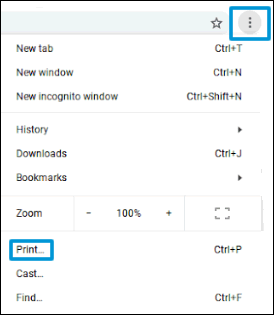
-
Next to Destination, click Change, and then select your printer.
If your printer is not listed, skip to the next step to add the printer manually.
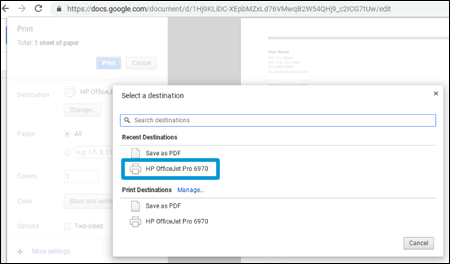
-
Change any print settings, and then click Print.
Step 2: Add the printer to the Chromebook
Connect the printer to your Chromebook with a wireless or USB cable connection to complete the setup. No drivers or apps are required to set up your printer.
-
Update the Chromebook to the most current version of Chrome OS.
-
Make sure the printer is turned on, ink cartridges are installed, and plain paper is loaded in the main tray.
-
Connect the printer USB cable to the Chromebook, or for wireless printing, place the printer close to the Chromebook and within range of the Wi-Fi router, and then do the following to connect the printer to the local Wi-Fi network.
-
Printers with a touchscreen control panel: On the printer, select the Setup, Network, or Wireless menu, select Wireless Setup Wizard, and then follow the instructions to connect the printer to your network.
NOTE:
If you need your network name (SSID) and password, go to Find Your Wireless Password.
-
Printers without a touchscreen control panel: Press and hold the Wireless
 button for five seconds. For Tango printers, press and hold the Wireless button and the Power button on the rear of the printer for five seconds. Within two minutes, press and hold the WPS button (Wi-Fi Protected Setup) on the router until the connection process begins. The Wireless light or blue bar on the printer stops flashing when the connection completes.
button for five seconds. For Tango printers, press and hold the Wireless button and the Power button on the rear of the printer for five seconds. Within two minutes, press and hold the WPS button (Wi-Fi Protected Setup) on the router until the connection process begins. The Wireless light or blue bar on the printer stops flashing when the connection completes.
-
-
On the Chromebook, click the clock in the bottom right corner, and then click the Settings icon
 .
. -
Scroll to the bottom of the screen and click Advanced.
-
Scroll to the Printing section, click Printers, and then click Add Printer.
-
If your printer displays, click it, and then click Add.
-
If your printer does not display, click Add Manually, and then follow the instructions to add the printer. Go to Chromebook Help - Set up your printer (in English) for more information.
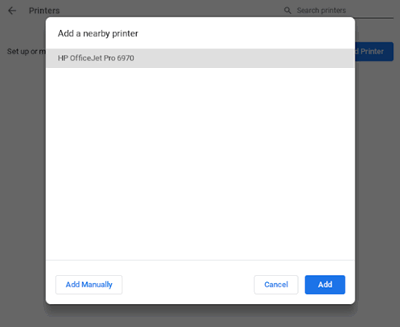
-
You may refer to this documents-Printing from a Chromebook and Printing with the HP Print for Chrome App
Hope this helps! Keep me posted.
And, Welcome to the HP Support Community.
Please click “Accept as Solution” if you feel my post solved your issue, it will help others find the solution.
Click the “Kudos, Thumbs Up" on the bottom right to say “Thanks” for helping
08-31-2020 06:31 AM
I tried going to the icon in the upper right hand corner & clicking on print but once it takes you to the page where it's suppose to say print at the bottom it only says save. It won't print. What is going on with my printer?
