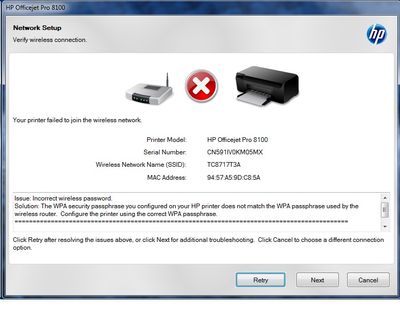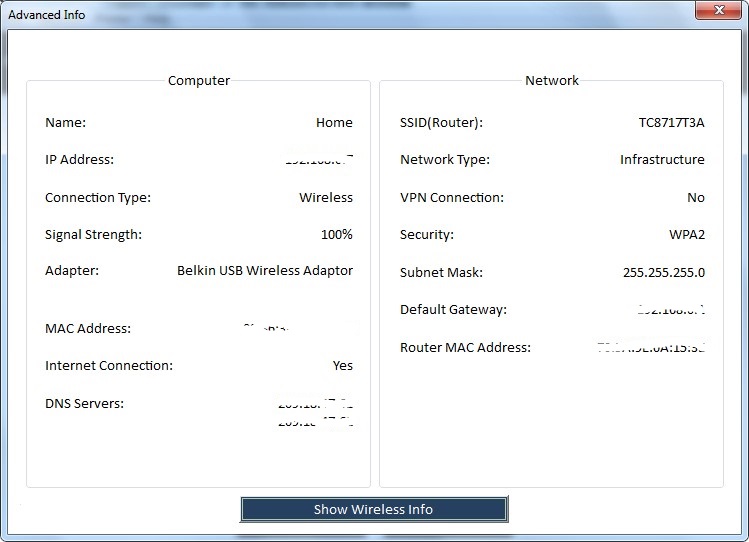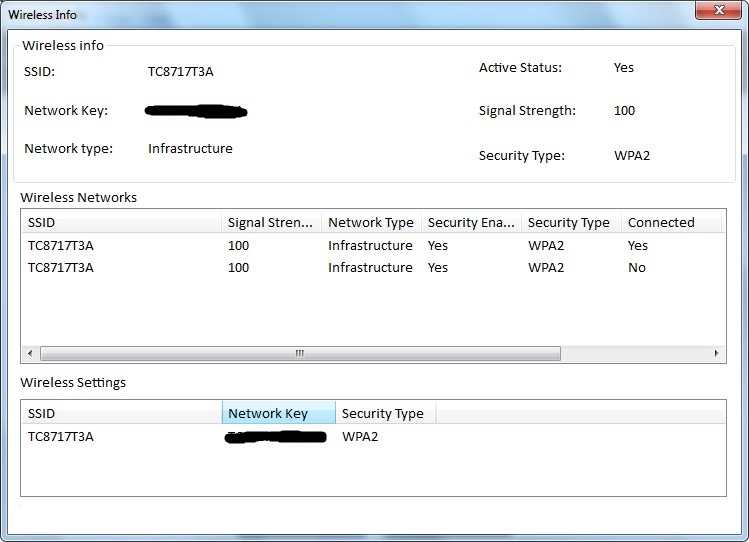-
×InformationNeed Windows 11 help?Check documents on compatibility, FAQs, upgrade information and available fixes.
Windows 11 Support Center. -
-
×InformationNeed Windows 11 help?Check documents on compatibility, FAQs, upgrade information and available fixes.
Windows 11 Support Center. -
- HP Community
- Printers
- Mobile Printing & Cloud Printing
- problems connecting an HP Officejet Pro 8100 to a wirelss ne...

Create an account on the HP Community to personalize your profile and ask a question
08-14-2016 04:09 PM
I have moved and am having problem getting the HP 8100 printer to connect to the new wireless network. When I set up the printer for a wireless connection it comes back with the error: Your printer failed to join the wireless network. Issue: Incorrect wireless password.
I used the setup option that detects the computer's wireless connection to the router and it had the correct settings for the network and the wireless password. The printer then fails to connect to the network due to an incorrect password. The printer wireles network test results page shows:
Wireless on -- PASS
Wireless Working -- PASS
Connected -- not run
Network name Found -- PASS
The network name show as the correct network name
The router sees the printer and its MAC address as an auto-learned Wi-Fi Device. The WPS option to connect also does not work. I have also tried to connect onboth a laptop and a desktop wirth no success.
How can I get the printer to connect to the network?
08-17-2016 11:21 AM - edited 08-17-2016 11:23 AM
Hi @tegrabowski,
Welcome to the HP Support Forums!
I see that you're unable to reconfigure the wireless on your HP Officejet Pro 8100 ePrinter since you moved. I would be happy to look into this with you and please remember to return to this thread and mark 'Accept as Solution', if I have successfully helped you resolve the issue. If you wish to say 'thanks' for my effort to help, click the 'thumbs up' to give me a Kudos.
I recommend that your restore the network defaults on the printer and try reconfiguring the wireless again.
Reset network settings:
1. To reset the administrator password and network settings, press and hold (Wireless) button and (Cancel) button for three seconds.
NOTE: Print the network configuration page and verify that the network settings have been reset.
Source: User Guide
Follow the steps in this guide to reconfigure the wireless:
Tips for successful wireless connection:
- What encryption type are you using? HP recommends WPA or WPA2.
- Use a unique network name (SSID).
- Avoid using Mac Address Filtering on the router.
- Make sure you have 802.11g enabled.
- The printer cannot connect to the 5.0 GHz network. If you have a dual-band router, the 2.4 GHz, and 5.0 GHz network names should not be the same. Rename the 5.0 GHz network.
- Do not hide your SSID (network name).
- Change the router to a fixed wireless channel like 1, 6 or 11, which has less traffic.
- Do you have a switch or an additional router?
- Do not use a guest network (SSID).
- Disable UPnP on the router.
- Set router to 20Mhz only, or 145Mbps depending on the router.
- Update the router's firmware.
I hope this information is helpful. Please respond to this post with the results. Good Luck!
Drakster
I work on behalf of HP
If you found this post helpful, you can let others know by clicking the “Accept as Solution” button. You can also show your appreciation, with a kudos, by clicking the “thumbs up" button!
08-18-2016 07:28 PM
after following the steps including the reset, it will still not connect the printer to the wireless network.
Status of tips:
- What encryption type are you using? HP recommends WPA or WPA2.
- Security: WPA2-PSK (AES)
- Use a unique network name (SSID).
- Done
- Avoid using Mac Address Filtering on the router.
- Make sure you have 802.11g enabled.
- 802011 b/g/n mode
- The printer cannot connect to the 5.0 GHz network. If you have a dual-band router, the 2.4 GHz, and 5.0 GHz network names should not be the same. Rename the 5.0 GHz network.
- Different names
- Do not hide your SSID (network name).
- Not hidden
- Change the router to a fixed wireless channel like 1, 6 or 11, which has less traffic.
- On 1
- Do you have a switch or an additional router?
- no
- Do not use a guest network (SSID).
- Not used
- Disable UPnP on the router.
- done
- Set router to 20Mhz only, or 145Mbps depending on the router.
- done
- Update the router's firmware.
- New router
08-22-2016 08:28 AM
Hi @tegrabowski,
Thanks for getting back to me.
Make sure that your computer is on the 2.4 GHz network, otherwise, the computer and printer cannot communicate.
Please download and run the Print and Scan Doctor and check the SSID and passphrase used on the computer.
How do I view my printer's network connection information?
You can use HP Print and Scan Doctor to view the printer's IP address, Mac address, signal strength, connection, network, and security types.
On the desktop, double-click the HP Print and Scan Doctor icon
 to open the tool.
to open the tool.Under the Product heading of the Welcome screen, click the name of your printer, and then click Next.
Figure : Click the name of your printer
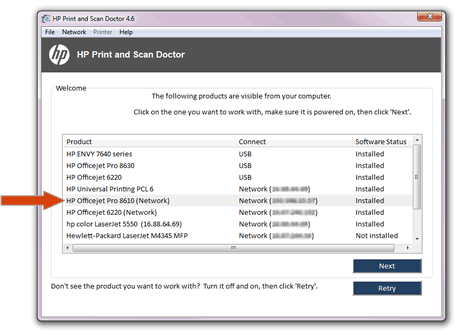
In the HP Print and Scan Doctor window, click Printer.
Figure : Click Network in the HP Print and Scan Doctor window
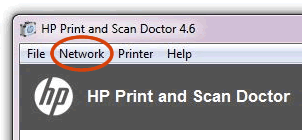
In the drop-down menu, click Show Advanced Info.
Figure : Click Show Advanced Info in the drop-down menu

Review the information that displays to find the IP address, Mac address, signal strength, connection, network, and security types, and other network information about the printer.
Figure : Example of the Advanced Info window

If your printer is connected to a wireless network, you can click Show Wireless Info for more information about your wireless connection, such as the SSID name, wireless status, signal strength, and security type.
Figure : Example of the Wireless Info window
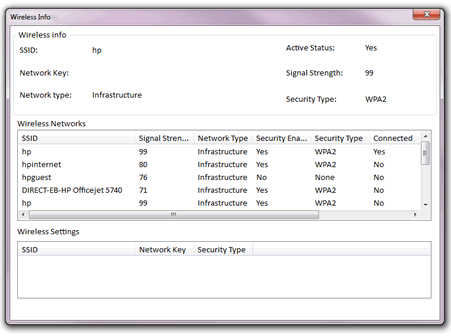
What were the results when you ran the Print and Scan Doctor (did it print or scan, any error messages)?
If the issue persists, follow these steps.
Option two: The 'Wireless Setup Using a USB Connect' screen displays
Follow these steps to connect your printer to the wireless network using a USB cable.
Video of connecting your wireless printer to a wireless network with a USB cable
The following video demonstrates how to connect your wireless HP printer to a wireless network through a USB cable.
If you have trouble viewing the video or to view the video in a different size, click here to play the video on YouTube.
Temporarily connect a USB cable from your HP product to your computer when prompted so that your network information can be communicated to the product.
Follow the on-screen instructions to complete the software installation and wireless network setup for the HP product.
If the issue persists, I recommend that you contact HP Phone Support, there could be a problem with the wireless radio on the printer.
Please respond to this post with the results. Good Luck!
Drakster
I work on behalf of HP
If you found this post helpful, you can let others know by clicking the “Accept as Solution” button. You can also show your appreciation, with a kudos, by clicking the “thumbs up" button!
08-22-2016 09:43 AM
@Drakster wrote:Hi @tegrabowski,
Make sure that your computer is on the 2.4 GHz network, otherwise, the computer and printer cannot communicate.
Just an FYI here, this is incorrect data. Your printer will work just fine on the 2.4Ghz band with your computer on the 5Ghz band. It's the IP address that counts, not the SSID band. You may have to check your router and make sure AP isolation is unchecked.
08-22-2016 08:50 PM
The computer is on the 2.4 GHz network. Below is the information from the Print and Scan Doctor. It will only find the printer when connected by the USB cable. It is picking up the current network and network password. This password has been connection all the other devices to the network.
Trying to convert the USB connection to wireless also fails with the same “failed to join due to the incorrect password” error. The Wireless Network Test results report from the printer have the following diagnostic results:
>Wireless
-wireless on PASS
-wireless working PASS
-signal quality Not Run
>Connectivity
-Connected Not Run
-disconnect count total 13
-disconnect count (last hour) 0
-disconnect count (last 24 hours) 0
>network
-Network Name(SSID) found PASS
-other networks detected matching your network name (SSID) no
-wireless networks detected 3
The printer worked previously on the network before our move but it was a different router. It is possible that something happened to the printer in the move but it works fine other than the wireless connection issue. I will try to call HP Phone Support.
08-23-2016 11:40 AM - edited 08-23-2016 11:56 AM
Hi @tegrabowski,
Thanks for getting back to me.
I see that you have confirmed that the password that you're entering is correct and is the same as the one on the computer.
As a test, please connect the printer to your router using an ethernet cable to see if the printer connects to the network. Print the network configuration page to confirm that it is connected and try re-adding the printer to the computer again.
If the issue persists, I suggest that you perform the Semi-Full Reset on the printer. Please call HP Phone Support.
Check Warranty Status: http://h20564.www2.hp.com/hpsc/wc/public/home
Repair fees might apply for out-of-warranty printers.
What you can do, is use the following link to create yourself a case number, then call and it may help speed up the call process:
Step 1. Open link: http://support.hp.com/us-en/contact-hp
Step 2. Enter Product number or select to auto detect
Step 3. Scroll down to "Still need help? Complete the form to select your contact options"
Step 4. Scroll down and click on HP contact options - click on Get phone number
Case number and phone number appear.
Please respond if you have any concerns. I hope you have a great day!
Drakster
I work on behalf of HP
If you found this post helpful, you can let others know by clicking the “Accept as Solution” button. You can also show your appreciation, with a kudos, by clicking the “thumbs up" button!
11-24-2019 11:23 AM
I've tried all the solutions proposed in this thread and my printer still won't connect. I get the same message. Unfortunately, it would be cheaper to buy a new printer than pay for help with HP. I do think HP should help people connect their products for free when it's their products that are faulty. My system worked fine before I moved and there's a different router. The router is still a major brand (Linksys) so the printer shouldn't have so much trouble working in WiFi mode.
11-25-2019 09:29 AM
Hello,
Thank you for posting in this thread. Unfortunately based on when the last response was made, I have closed this thread to help keep comments current and up to date. We recommend starting a new thread for your issue by clicking here.
To be more helpful with your post, you can add key information if you desire:
1. Product Name and Number (please do not post Serial Number)
• Example: HP Pavilion DV2-1209AX or HP Deskjet 3000 Printer CH393A
2. Operating System installed (if applicable)
• Example: Windows XP, Windows Vista 32-bit, Windows 7 64-bit
3. Error message (if any)
• Example: ""Low disk space"" error in Windows
4. Any changes made to your system before the issue occurred
• Examples: Upgrading your Operating System or installing a new software; or installing new hardware like a printer, modem, or router.
If you have any other questions about posting in the community, please feel free to send me a private message!
Thank you
I work on behalf of HP