-
×InformationNeed Windows 11 help?Check documents on compatibility, FAQs, upgrade information and available fixes.
Windows 11 Support Center. -
-
×InformationNeed Windows 11 help?Check documents on compatibility, FAQs, upgrade information and available fixes.
Windows 11 Support Center. -
- HP Community
- Notebooks
- Notebook Hardware and Upgrade Questions
- Re: Bad USB Drive?

Create an account on the HP Community to personalize your profile and ask a question
11-14-2018 06:44 PM
One of the 3 usb drives has corrupted the last 4 usb flash drives ( 2-128gbs, 1 - 64gb, and 1-32gbflash drives) used in that drive, g: drive. When I connectrd my Samsung Galaxy Tablet with a usb cable in this paricular usb drive to back up some files frome the notebook to the tablet, it blew up the tablet's system. Will a System Recovery fix the problem with the g: drive?
Solved! Go to Solution.
Accepted Solutions
11-22-2018 03:28 PM
I see that you were interacting with @Raj1788. I'd like to help.
Thanks for the reply.
I appreciate your time and effort.
I am sending you a private message. Please check the mailbox icon at the top-right corner of this screen.
I hope this helps resolve this issue completely.
Cheers.
Sandytechy20
I am an HP Employee
11-16-2018 02:05 PM
Welcome to HP Forums,
This is a great place to get support, find answers and tips to your technical queries.
To provide you with an accurate solution, I'll need a few more details:
Are you facing this issue with all the USB ports?
Are you facing this issue after an update?
Lets' try updating the BIOS and the Chipset and check if this works out.
Click on this link: https://support.hp.com/us-en/drivers/selfservice/hp-15-af100-notebook-pc-series/8543365/model/103038... to update the BIOS and the chipset.
Keep me posted, how it goes!
Have a great day!
Cheers:)
Raj1788
I am an HP Employee
11-17-2018 07:33 PM
It appeared that only that one drive may have been bad. After I found the Microsoft System Recovery USB flash Drive that came with my noebook wggen I purcgased it. I first truued using the HP Support System Recovery withe the Recovery USB flash drive to do a Factory Reset, which didn'tv work. Next I tried following the instructions that came with the System Recovery flash drive: Insert the recovery usb flash drive (tried all 3 ports), Shut down the computer. Turned computer on, and started tapping the Esc key to ope the Start Menu , which never opened to press the F9 key, but Boot menu came up, anyway, at least it looked like Boot menu. Gave me the optio to reboot from list of UEFI Boot sources, and I selected the USB device. The computer reddtarted, giving me a log-in screen. After J entered my Password, it went to the Welcome screen wh ere it stalled, then restarted itself, repeatedly. When it stopped, before it could restart, I closed the monitor screen, then unplugged from power source, removed the battery for a couple of minutes. Then replaced the battery, plugged into power, and turned it on. It still cycled going from log in screen to Welcome screen and restarting. I finally turned it off, and unplugged from power source. That was yesterday, 11/16/2018. That is my current status. Suggestions??
11-17-2018 07:51 PM
Additionally, I should tell you that before I tried the System Recovery Factory Reset, using the HP Support Assistant app, I tried the System Reset leaving my files intact. Next I tried reinstalling ALL of the available drivers in the HP Support Assistant, hoping to get my network back. This is what started my problems. When I turn on an internet browser such as Chrome, Edge, or Firefox, I could not reach any website. Received message, "No internet connection". Wnen I tried to check my Network Settings in Windows Settings, there was no response to ANY of the settings I clicked on. Windows Settings would open, but was totally unresponsive.
11-18-2018 11:52 AM
It looks like you were interacting with @Raj1788, but he is out for the day. I'm KrazyToad & I'm at your service.
I suggest you try the Recovery once again without saving your files. Please take a backup of your files before you attempt that.
If the issue persists, please run a Diagnostic on the System board and on the USB ports
- Hold the power button for at least five seconds to turn off the computer.
- Turn on the computer and immediately press Esc repeatedly, about once every second.
- When the menu appears, press the F2 key.
- On the main menu, click Component Tests and USB ports / System board
Keep me posted
Thank you 😊
KrazyToad
I Am An HP Employee
11-18-2018 08:33 PM
I'm not sure how to perform the reset at this stage, or backup my files (if they're still there) since I can't get past the Welcome screen before the computer automatically restarts, repeating the same cycle of log-in, then the. Welcome page, and automatic restart
11-19-2018 11:28 AM
Click on this link: https://support.hp.com/in-en/document/c04742289 and follow the document.
This will help you in backing up your important file.
Keep me posted, how it goes!
If the information I've provided was helpful, give us some reinforcement by clicking the Accepted Solution and Kudos buttons, that'll help us and others see that we've got the answers!
Have a great day!
Cheers:)
Raj1788
I am an HP Employee
11-20-2018 02:00 PM
After following the instructions at the link you provided for resetting Windows, it has stalled at 94% since approximately 2:00am this modning, Nov 20, 2018. It is now 2:56pm on Nov 20, 2018. I have not touche the keyboard, and it has been constantly plugged in to power. Suggestions?
11-21-2018 01:23 PM
Open the System Tests menu when Windows won't start.
-
Hold the power button for at least five seconds to turn off the computer.
-
Turn on the computer and immediately press Esc repeatedly, about once every second. When the menu appears, press the F2 key.
-
On the main menu, click System Tests.
The System Tests menu displays.
-
Then click the Extensive Test.
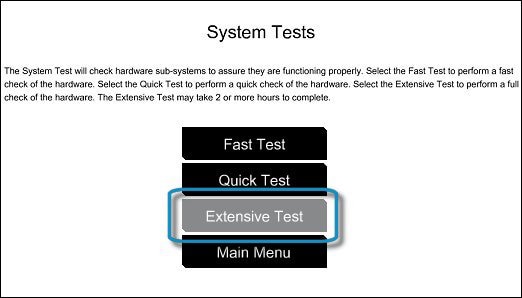
-
Click Run once, or Loop until error.
While the test is running, the time remaining and test result for each component displays on the screen. The test can take 2 or more hours to complete.
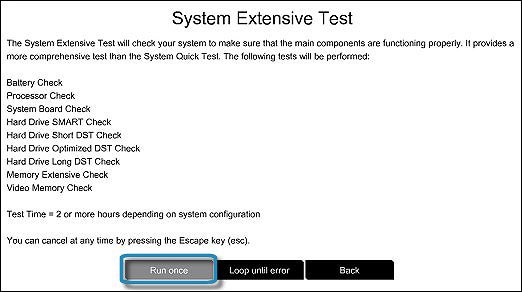
-
If a component fails a test, write down the failure ID (24-digit code) for when you contact HP Customer Support. The information is also available in Test Logs on the main menu.
Keep me posted with the test results!
Have a great day!
Cheers:)
Raj1788
I am an HP Employee
