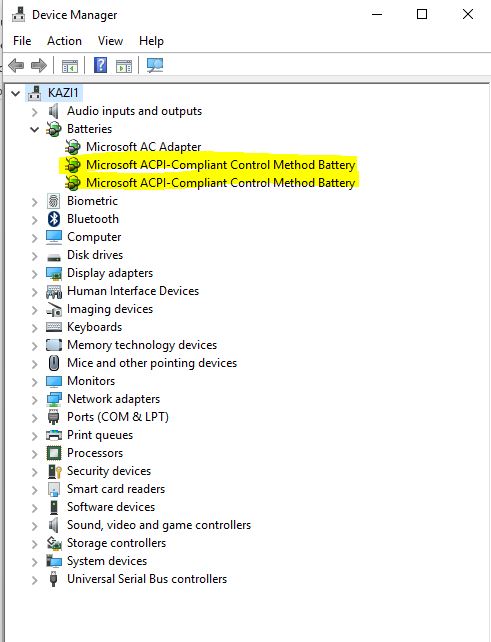-
×InformationNeed Windows 11 help?Check documents on compatibility, FAQs, upgrade information and available fixes.
Windows 11 Support Center. -
-
×InformationNeed Windows 11 help?Check documents on compatibility, FAQs, upgrade information and available fixes.
Windows 11 Support Center. -
- HP Community
- Notebooks
- Notebook Hardware and Upgrade Questions
- Re: Battery charge light is constantly blinking white and ch...

Create an account on the HP Community to personalize your profile and ask a question
09-21-2017 04:21 PM
Hello, I woke and when I went to charge my laptop, HP ENVY 15-u010dx x360 Convertible PC (ENERGY STAR), while it was off the charge light next to the charging port was blinking white. Then as I used my laptop throughout the day it kept blinking white whether it was plugged in or not. When I plugged it in the charging status would say, "plugged in, not charging". When I had it plugged in and was using it the battery didn't noticable depleat but it would not charge at all. No error messages came up. This happened out of the blue. If anyone knows anything that'll help it would be greatly appreciated.
Thank you
Solved! Go to Solution.
Accepted Solutions
09-22-2017 11:11 AM
Thanks for reaching out to us on HP Support Forums. 🙂 I came across your post and would like to assist.
I understand that you have an HP ENVY 15-u010dx x360 Convertible PC. I read that the laptop powers on and you're able to work on it. But the battery does not charge. The charging light is white and keeps blinking. There is a message on the battery icon stating "plugged in, not charging".
I recommend you to perform the following steps to isolate the issue and arrive at a fix:
- Power off the laptop.
- Remove the battery out. If the battery is integrated and does not have a latch to release it then leave the battery inside the laptop.
- Disconnected AC adapter from the laptop.
- Press and hold the power button for 15 seconds.
- Reconnect the battery and plug the AC adapter.
- Power ON the laptop.
Let us uninstall the battery drivers and then reinstall then. The following steps will help:
- Open the device manager.
- Expand "Batteries". Right click on the ACPI drivers and select uninstall.
- Close the device manager.
- Restart the laptop. While restarting, Windows will reinstall the battery drivers.
If the battery still does not charge then please perform a BIOS update on the laptop via this link. Please ensure that the charger is connected to the laptop during the BIOS update.
Once the BIOS update successful, you may test the battery if the battery does not charge. The following steps will help:
-
Make sure the power cord and adapter is connected to the system and wall outlet.
-
Press and hold the power button until the computer turns off completely.
-
Turn on the computer.
-
Immediately press the F2 key repeatedly, about once every second, until the UEFI Hardware Diagnostics screen is displayed.
-
In the UEFI Main menu, select Component Tests.
Figure : UEFI Main menu with Component Tests selected

- In the Component Tests menu, select Power
Figure : UEFI Component Tests menu with Power selected
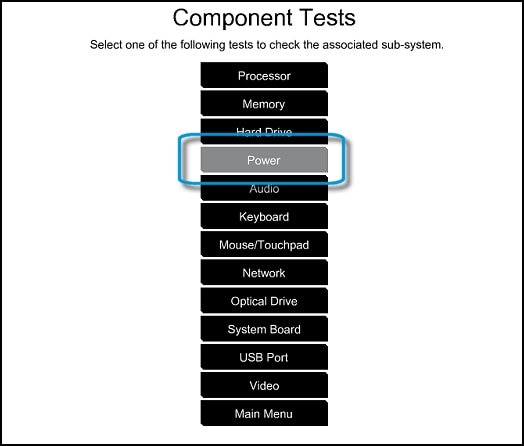
- In the Power menu, select the battery test.
I sincerely hope this fixes the issue. Please feel free to let me know how it goes. All the best! 🙂
09-22-2017 11:11 AM
Thanks for reaching out to us on HP Support Forums. 🙂 I came across your post and would like to assist.
I understand that you have an HP ENVY 15-u010dx x360 Convertible PC. I read that the laptop powers on and you're able to work on it. But the battery does not charge. The charging light is white and keeps blinking. There is a message on the battery icon stating "plugged in, not charging".
I recommend you to perform the following steps to isolate the issue and arrive at a fix:
- Power off the laptop.
- Remove the battery out. If the battery is integrated and does not have a latch to release it then leave the battery inside the laptop.
- Disconnected AC adapter from the laptop.
- Press and hold the power button for 15 seconds.
- Reconnect the battery and plug the AC adapter.
- Power ON the laptop.
Let us uninstall the battery drivers and then reinstall then. The following steps will help:
- Open the device manager.
- Expand "Batteries". Right click on the ACPI drivers and select uninstall.
- Close the device manager.
- Restart the laptop. While restarting, Windows will reinstall the battery drivers.
If the battery still does not charge then please perform a BIOS update on the laptop via this link. Please ensure that the charger is connected to the laptop during the BIOS update.
Once the BIOS update successful, you may test the battery if the battery does not charge. The following steps will help:
-
Make sure the power cord and adapter is connected to the system and wall outlet.
-
Press and hold the power button until the computer turns off completely.
-
Turn on the computer.
-
Immediately press the F2 key repeatedly, about once every second, until the UEFI Hardware Diagnostics screen is displayed.
-
In the UEFI Main menu, select Component Tests.
Figure : UEFI Main menu with Component Tests selected

- In the Component Tests menu, select Power
Figure : UEFI Component Tests menu with Power selected
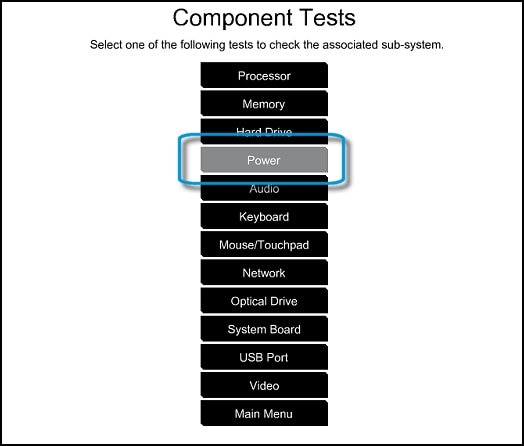
- In the Power menu, select the battery test.
I sincerely hope this fixes the issue. Please feel free to let me know how it goes. All the best! 🙂
02-16-2018 08:10 AM
I do appreciate your very detailed post with included images. It is not, however, applicable to my HP Envy dv6 x360 Convertible because the battery in my notebook is not removable. I did attempt the other steps such as deleting the battery drivers but to no avail. For about three months, my battery was "plugged in, not charging" but remained at 66%. Over the past three weeks, the charge - all while still showing "plugged in, not charging" - has steadily declined first to 17%, then 11%, and for the past 10 days it fluctuates from 7% to 8% to 9% and goes back and forth between those numbers. And although I have my Power Options set for my computer to shut down at 10%, it has failed to shut down at any point. I can power down and the computer and it will power back on. I can do a hard reset, I believe that is what it is called, and press F2 and run the diagnostics on my battery. All tests (and I ran all the diagnostic tests, not just on the battery) came backloading that everything was within normal operating parameters (my phrasing).
Is there any other method that might be available to those that own HP Notebook with batteries that cannot be removed? Any help you can provide, or if you can point me in the right direction, would be greatly appreciated. Thanks. Philip
02-21-2018 06:46 AM - edited 02-21-2018 06:47 AM
I am not a HP support employee but I've actually seen this problem occur multiple times being related to a faulty charger. Is there any chance you already tried charging the battery with a different charger to see if the problem persists?
04-02-2018 06:08 AM
The battery in my Spectre is internal as well and cannot be unplugged w/o removing the back, but I followed the steps of unplugging and holding down the power button for 15 seconds, then plugging it back in and powering it back on and that resolved the problem for now at least.
06-30-2019 06:22 AM
On my HP Envy 15u483d with windows 10 64bit, this same problem:
(Plugged in, not charging) light by the power port either solid white or white flashing.
was Solved by only doing a hard reset - holding the power button for 10 seconds. As soon as the computer shut down, the light changed to orange and the battery began charging again.
09-18-2019 03:20 PM
Had same issue, HP Envy 15 something. I did have a removable battery so when did the reset properly by removing battery and unplugging and then holding down power button, was able to get the light to turn orange and the battery to start charging. Will see if continues. Not sure what causes this but some other threads thought it was related to windows 10 updates. I suppose that's possible. Anyway, thanks for the solution.
09-19-2019 06:14 PM
My HP Envy m6 Notebook M1W21UA#ABA has the same problem. Since it does not have a removable battery, I went ahead and removed the bottom housing cover, disconnected the laptop, depressed the power button for 60 seconds, and tested finding no improvement - Windows 10 also intermittently detects the power cable plugged in, while most of the time only reporting battery as being in use and does not charge. The battery charges as expected once the system has been shut down.
10-28-2019 04:37 AM
Do i have to uninstall and reinstall the battery drivers after troubleshooting?
I have a HP Envy 15 and i followed the steps as follows:
1. Power off
2.Unplug AC adapter and Disconnect battery
3.Hold power button for 15 seconds
4.Replug Battery and AC adapter
5.Power up PC
At this point the battery indicator is now showing amber as it should and the battery charging at a normal rate like it used to. So my problem seems to be solved now. Is it really required to uninstall and reinstall the battery drivers like the tutorial recommends?