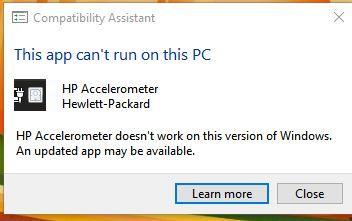-
×InformationNeed Windows 11 help?Check documents on compatibility, FAQs, upgrade information and available fixes.
Windows 11 Support Center. -
-
×InformationNeed Windows 11 help?Check documents on compatibility, FAQs, upgrade information and available fixes.
Windows 11 Support Center. -
- HP Community
- Notebooks
- Notebook Hardware and Upgrade Questions
- HP Accelerometer Error After Windows 10 version 1709 update

Create an account on the HP Community to personalize your profile and ask a question
11-19-2017 10:07 AM
After updating to Windows 10 version 1709, I have been receiving the HP Accelerometer error message. I search and downloaded the following Service Packs. SP78033, SP81142, and SP8228
None of them have corrected the issue on my notebook.
Is there other solution that I my try?
Solved! Go to Solution.
Accepted Solutions
11-26-2017 04:27 PM
Thanks for the reply.
I appreciate your time and effort.
Follow the below steps to fix this issue.
- When you've installed 7-Zip, open your Downloads folder, right click on the sp81142package, select 7-Zip, select extract files and then click Ok.
- Cut this newly extracted folder and paste it on your Desktop so it's easy to find.
- When done, hold down the Windows key and press R
- Into the Run window, type devmgmt.msc and hit enter.
- In Device Manager, expand System devices, right click the HP Mobile Data Protection Sensor entry and select 'Update Driver Software'.
- In the following window, select 'Browser my computer for driver software' and then select 'Let me pick from a list of device drivers on my computer'.
- In the next window, click the 'Have Disk' button and then browse to the extracted sp81142 folder you pasted on your Desktop.
- Browse into the sub-folder InstallFiles, open the folder Win10, left click on the file accelerometer to highlight it and then click Open.
- Click on 'Ok' and then click 'Next' and wait for the driver to install.
- When done, click 'Close' and then click 'Yes' to restart the notebook.
Let me know if that helps.
Cheers.
Sandytechy20
I am an HP Employee
11-20-2017 02:43 PM
Hi @Mac0730,
Thanks for taking an interest in the HP Support Forums! This is a great location to get resolutions and interact with experts from the community.
I understand you are getting hp accelerometer doesn't work on this version of windows. An updated app may be available error on your PC.
Don't worry I'll help you out.
Did you make any software or hardware changes on your PC?
As you mentioned you are getting hp accelerometer doesn't work on this version of windows. An updated app may be available error on your PC.
This issue can be caused due to third-party application conflict on your PC.
There will be no harm to your PC. However, you will keep getting the error on your PC unless you try the steps recommended below.
Download the latest supported Visual C++ from this link and install it on your PC and check if you get the error.
Also, try updating the drivers from support assist and check if it helps.
Refer this article to know how to use HP support assistant.
Alternatively, I have checked the records and found an article related to the issue you have mentioned.
Try updating the HP 3D drive guard software version to 6.0.44.1.
Refer this article to know more information.
If the issue still persists after trying out the steps.
(a) Uninstall HP 3D DriveGuard from Device Manager,
(b) Reboot your machine,
(c) Download and install
Update the HP 3D drive guard using this link.
Please let me know if this resolves the issue, or if you require further assistance!
Cheers.
Sandytechy20
I am an HP Employee
11-25-2017 06:30 AM
Didn't resolve the issue.
I downloaded and installed the Visual C++ 2017 redistributed software. Uninstalled the HP 3D drive software. Installed SP82228 (6.0.44.1)
Still receiving the error message.
Any other suggestions?
11-26-2017 04:27 PM
Thanks for the reply.
I appreciate your time and effort.
Follow the below steps to fix this issue.
- When you've installed 7-Zip, open your Downloads folder, right click on the sp81142package, select 7-Zip, select extract files and then click Ok.
- Cut this newly extracted folder and paste it on your Desktop so it's easy to find.
- When done, hold down the Windows key and press R
- Into the Run window, type devmgmt.msc and hit enter.
- In Device Manager, expand System devices, right click the HP Mobile Data Protection Sensor entry and select 'Update Driver Software'.
- In the following window, select 'Browser my computer for driver software' and then select 'Let me pick from a list of device drivers on my computer'.
- In the next window, click the 'Have Disk' button and then browse to the extracted sp81142 folder you pasted on your Desktop.
- Browse into the sub-folder InstallFiles, open the folder Win10, left click on the file accelerometer to highlight it and then click Open.
- Click on 'Ok' and then click 'Next' and wait for the driver to install.
- When done, click 'Close' and then click 'Yes' to restart the notebook.
Let me know if that helps.
Cheers.
Sandytechy20
I am an HP Employee
11-29-2017 12:07 PM
I too have Windows 10 1709 build 16299.64 and have the incompatible HP Accelerometer message.
I have uninstalled it, rebooted, installed that latest HP Accelerometer software and rebooted.
I again get the incompatible HP Accelerometer message.
Have HP actually revised the software to be compatible?
12-04-2017 01:47 AM
Unfortunately, information provided above was not able to resolve error, but did find a solution on microsoft website to install HP 3D DriveGuard. After installing, no longer received error message and no additional issues.
Link below:
Download and install HP 3D DriveGuard:
http://ftp.hp.com/pub/softpaq/sp78001-78500/sp78033.exe