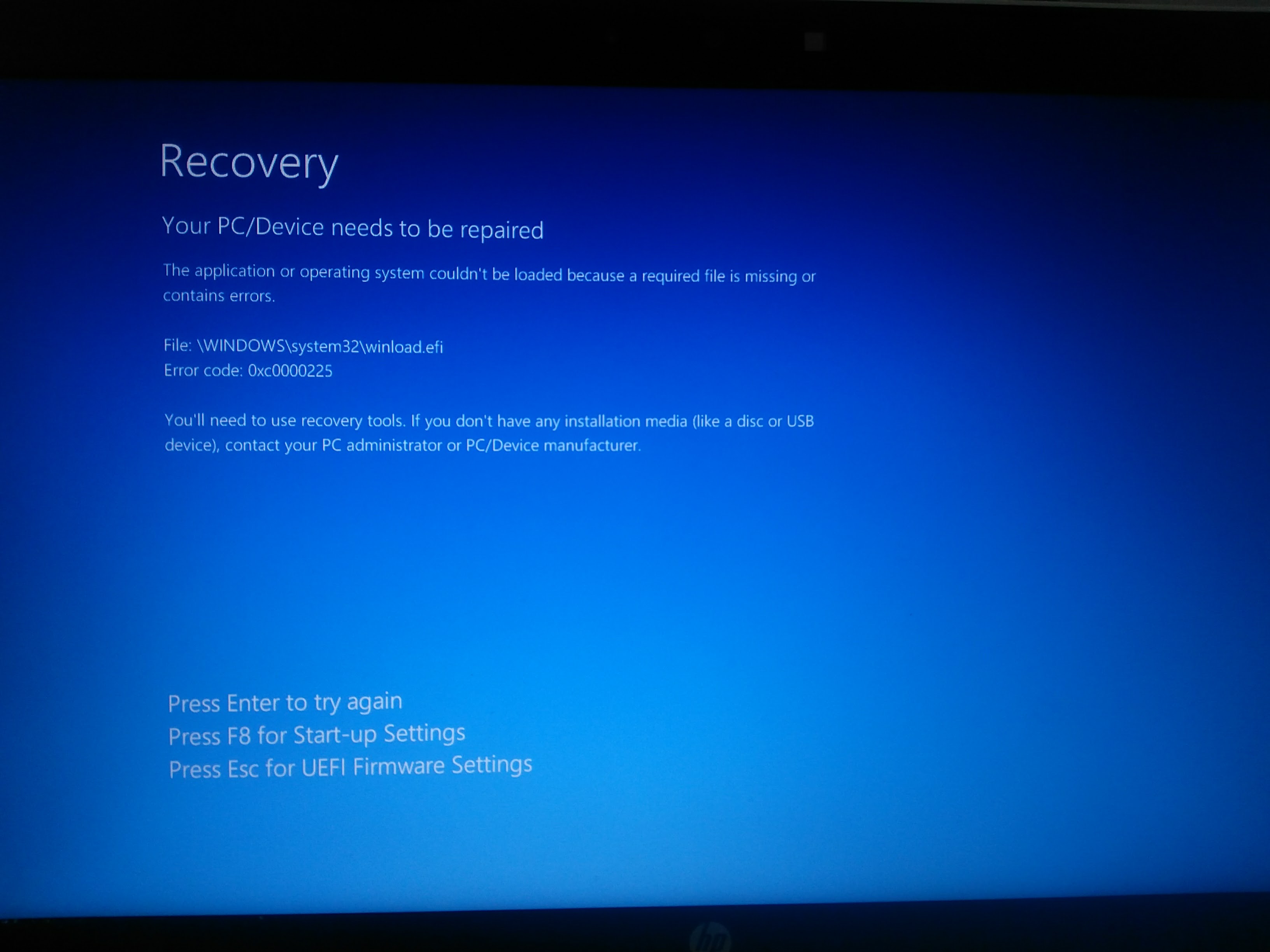-
×InformationNeed Windows 11 help?Check documents on compatibility, FAQs, upgrade information and available fixes.
Windows 11 Support Center. -
-
×InformationNeed Windows 11 help?Check documents on compatibility, FAQs, upgrade information and available fixes.
Windows 11 Support Center. -
- HP Community
- Notebooks
- Notebook Hardware and Upgrade Questions
- How do I upgrade my notebook to an SSD

Create an account on the HP Community to personalize your profile and ask a question
02-18-2017 08:58 AM
Thanks for the reply. I am from Bangladesh and here m.2 ssd is very hard to find. This is why I want to bring it from USA through my friend and I am very concerned about compatibility as I won't be able to return it if not compatible. My laptop requires 256GB M.2 SATA-3 (NGFF) TLC Type SSD according to the user manual and an employee from HP. I am not familiar with that brand too but couldn't find a well known branded ssd with that requirement. Can you please recommend me some ssd which will be compatible with my laptop. Thanks again.
02-18-2017 09:08 AM
I would stick with Samsung and Crucial branded SSD.
The specs you need are
NGFF
(2280)
TLC
Single Sided internal SSD
As far as I am aware, the NMVe controller type will not work with your notebook.
I am a volunteer forum member. If my suggestion helped you solve your issue, help others by marking that post as the accepted solution. Say thanks by clicking on the Yes button next to the "was this reply helpful?"



04-28-2017 03:54 AM
Hi,
Problems with upgrading my HP Pavilion 15-ak085na
- I put a new SSD SANDISK Ultra II 480GB into a caddy replacing the optical drive. Copied/Cloned my Windows 10 c-drive from my 2TB as outlined here: http://windowsreport.com/move-windows-10-ssd/ to the new SSD drive.
- Then I opened my laptop and put the new SSD into the place of the old 2TB drive.
- Now it get Boot device not found, Hard Disk (3FO)... please install OS
Is this related or does anyone know where I can find info how to solve this?
Thank you and regards
Tony
04-28-2017 04:27 AM - edited 04-28-2017 05:06 AM
Boot to a Windows installer and access the command line.
Type in Diskpart and wait a second as it is invoked.
Now type list volume and press enter to see if the SSD is seen as present.
If not then, type in list disk and press enter.
What did you use as the cloning program?
Was it Easus Todo backup?
Please let me know what you find out.
If it is not recognized as present, the issue may be with the adapter you have used to replace the optical disk with.
Was the original disk and OS installed to a GPT volume or an MBR volume?
The HP Pavilion Gaming 15-ak100 model series would have been a better choice. That model series does have not on compatibility, but also an M.2 slot for an SSD.
The HP Pavilion Gaming 15-ak100 model series and your HP Pavilion Gaming 15-ak085 notebook share the same Crunch 2.0 (Power Crunch) chipset, so what you have attempted to do should work.
You should check the BIOS version that is installed to veriify that it is the most recent.
I am a volunteer forum member. If my suggestion helped you solve your issue, help others by marking that post as the accepted solution. Say thanks by clicking on the Yes button next to the "was this reply helpful?"



04-28-2017 04:37 AM - edited 04-28-2017 04:39 AM
Thanks for your quick reply. I am going to try.
http://www.todo-backup.com/ was recommended to clone the c-drive partition with win 10 on it to my new ssd drive
I checked prior to setting up ssd drive when it was still in former optical drive slot and put it to GPT volume as the original win 10 drive was also in GPT. I used list disk to check this.
i had both drives showing up, i.e. the old 2TB with c-drive windows partition AND the new drive (came up as E) with a clone of the windows drive after completing the clone process.
i check if i can get to windows prompt now
ty
04-28-2017 05:10 AM
Try the list volume command. It will show the bootable volumes in your notebook.
Let me know what you find.
There have been HP notebooks in the past that only allowed booting from the SATA 0 connector.
Lets hope yours is not one of them.
I am a volunteer forum member. If my suggestion helped you solve your issue, help others by marking that post as the accepted solution. Say thanks by clicking on the Yes button next to the "was this reply helpful?"



04-28-2017 05:12 AM
just realised that my old 2TB drive has of the SYSTEM FAT32 part with 164Mb free of 260MB showing.
This was not cloned and is missing when i only have the SSD in and this now has only the c-drive partition
That could be a reason
04-28-2017 05:17 AM - edited 04-28-2017 05:23 AM
True. There has to be a system slice that the BIOS see in order for it to be bootable.
In the diskpart utility with the list volume command, is the M.2 SSD shown as bootable?
I have tried EASUS TODO backup in the past and had mixed success with it.
I use the method that I described in the sticky at the following link. It has worked for me every time.
I am a volunteer forum member. If my suggestion helped you solve your issue, help others by marking that post as the accepted solution. Say thanks by clicking on the Yes button next to the "was this reply helpful?"