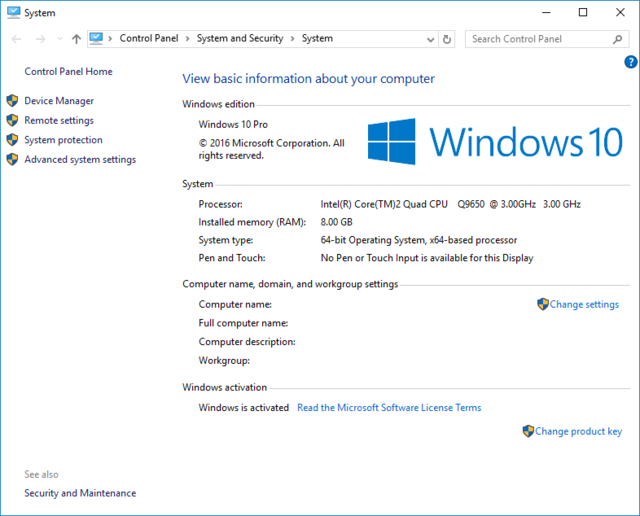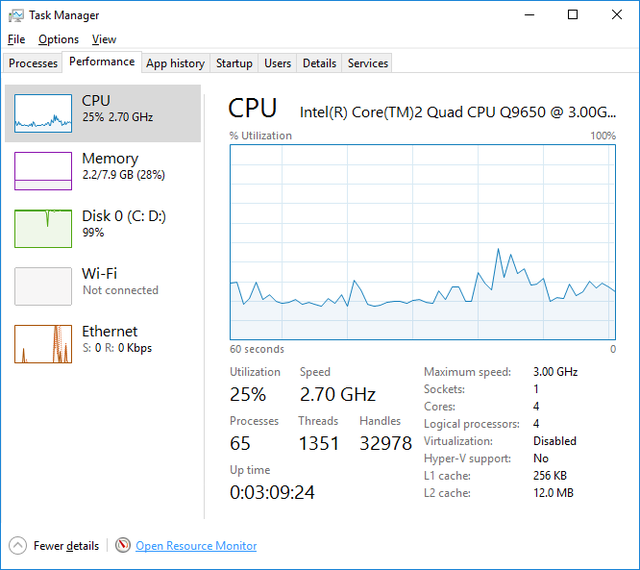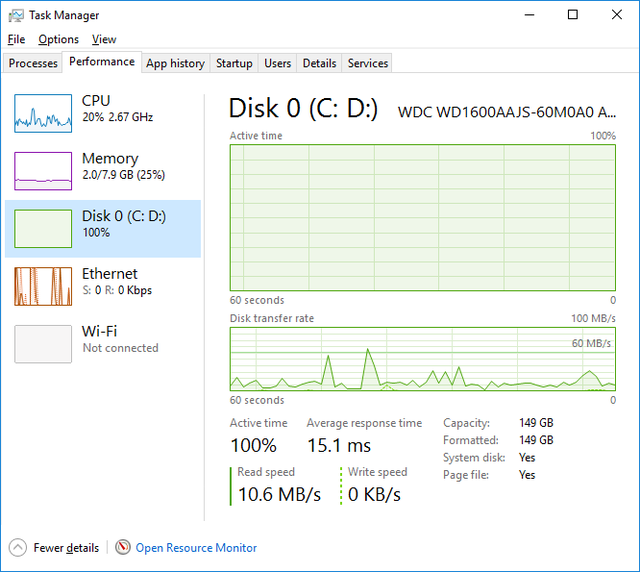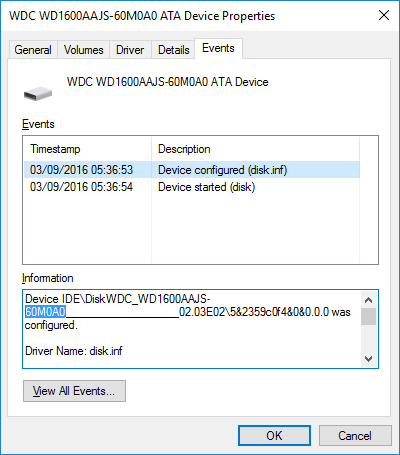-
×InformationNeed Windows 11 help?Check documents on compatibility, FAQs, upgrade information and available fixes.
Windows 11 Support Center. -
-
×InformationNeed Windows 11 help?Check documents on compatibility, FAQs, upgrade information and available fixes.
Windows 11 Support Center. -
- HP Community
- Notebooks
- Notebook Hardware and Upgrade Questions
- Hp dc 5800 Upgrades!!!

Create an account on the HP Community to personalize your profile and ask a question
04-26-2017 01:32 PM
I did not phrase my answer correctly.
I left out a comma.
Get the cheapest, quality memory you can.
04-26-2017 08:16 PM
> Gaming RAM sometimes has its own "radiator" (heat-conducting casing) over the RAM, to promote better heat dissipation.
yes, gaming RAM that I mentioned previously came with heatsink. That means it is still acceptable for me to install gaming RAM on the dc5800 Small Form Factor, right? I'm afraid that it might be a waste.
> Adding additional case-fans will also promote better heat dissipation, if that's an issue for you.
I need to double-check first whether the dc5800 Small Form Factor still have space for additional case-fans.
04-26-2017 08:32 PM
> Is it still acceptable for me to install gaming RAM on the dc5800 Small Form Factor, right?
> I'm afraid that it might be a waste.
SFF (Small Form Factor) cases have less room for air-flow than full-size desktop cases.
So, the interior temperatures tend to be higher. IMHO, not a "waste" to be aware of the need for good cooling.
>> Adding additional case-fans will also promote better heat dissipation, if that's an issue for you.
> I need to double-check first whether the dc5800 Small Form Factor still have space for additional case-fans.
Good point.
I've seen an add-in the same size/shape as a CD/DVD optical device, with 3 small fans to pull more air into the case.
Then again, our "server-room" was initially provisioned with enough air-conditioning to maintain 20 Celsius; now, the engineer has reset it to 30 Celsius, with no ill effects, in his opinion. Saves energy, he says.
05-14-2017 11:14 AM - edited 05-14-2017 11:16 AM
I would like to inform you that I have received the CPU few days ago. Below is the results before and after the upgrade:
Before
After
So far I think the PC still feels laggy. I will proceed upgrading the RAM if necessary.
05-14-2017 02:05 PM - edited 05-14-2017 02:06 PM
> So far I think the PC still feels laggy.
Your system has 2GB of RAM. That matches Microsoft's "minimum" for 64-bit Windows.
Also, .........
The Pentium CPU is dual-core, with 1 MB of L2 cache, running at a maximum of 800 Mhz on the FSB (Front Side Bus).
The Core 2 CPU is quad-core, with 12 MB of L2 cache, running at a maximum of 1333 Mhz on the FSB.
Question: is your motherboard capable of running at 1333 Mhz? If not, then you are "underclocking" the CPU -- 3.0 Ghz (at 1333 Mhz) is a multipler of 3000/1333 ==> 9000/4000 ==> 2.25 times the FSB speed. If the motherboard supplies only 800 Mhz, then the CPU still "multiplies" by 2.25, to get 800*2.25 ==> 200*9 ==> 1.8 Ghz, which is slower than the original 2.2 Ghz.
But, a quad-core is much better than a dual-core, when both CPUs are the same speed, and there is enough "work" for 3 or even all 4 CPUs.
Use free software, such as SPECCY (download from www.Piriform.com ) to report the FSB speed.
05-16-2017 12:09 AM
Thank you for your reply. Paul_Tikkanen replied (somewhere in page 2 of this thread) saying that the chipset of my PC is only compatible with 800MHz RAM, so it is a waste if I go for 1066MHz RAM. However if you think that I should investigate myself, then I will use the SPECCY software that you mentioned.
07-05-2017 12:16 PM
10-22-2017 10:02 AM
Guys, I have a problem. My HP Compaq dc5800 Small Form Factor's fan produces a very loud fan noise. I can't recall whether this thing started before or after I upgrade the CPU.
At first, I just ignore the loud noise, hoping that it will slow down later. However the noise level maintains at the same level, plus the room temperature where I put the desktop increases to an uncomfortable level. I used to have a gaming customised laptop with an AMD Athlon XP 2000+ and people always make fun of how much heat does the AMD CPU generates, but I never notice/complain about my room temperature while using that customised AMD 2000+ gaming desktop.
There are 2 fans inside the control unit's case, which are the CPU fan and the power supply fan. When I open the control unit's cover, I notice that the onw that make the very loud noise is the power supply fan. The CPU fan is not noisy.
Now I suspect few things:
1) The Intel® Core™2 Quad Processor Q9650 is faulty.
2) The Intel® Core™2 Quad Processor Q9650 generates too much heat (95 W) versus the original Intel® Pentium® Processor E2200 generated (65 W)
3) The Intel® Core™2 Quad Processor Q9650 is draws too much power from the power supply.
4) The power supply is faulty.
5) The chip set is faulty.
6) Other parts are faulty.
7) This computer is an old relic and no longer suitable to be used with Windows 10.
Below is the some of screenshots from the Speedfan:
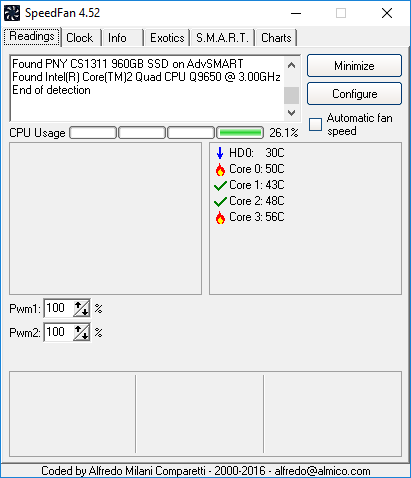
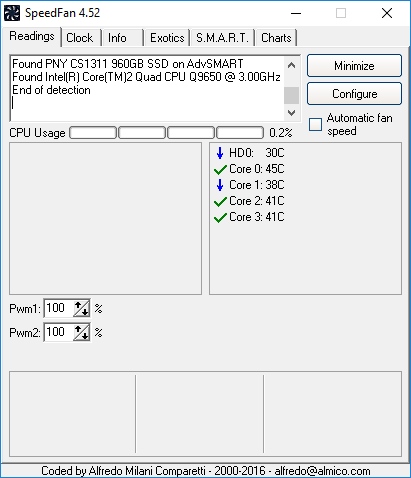
The second photo was screenshot more than 10 minutes after the second photo. even though the temperature displayed in the second photo has dropped compared with the first photo, the fan noise is just the same.
Can anyone here please help me? Thank you.
10-22-2017 10:27 AM
@foxfaisal wrote:When I open the control unit's cover, I notice that the onw that make the very loud noise is the power supply fan. The CPU fan is not noisy.
This is the additional point for the symptom that I wrote above:
1) The hot air is also coming from the power supply fan.
2) The air coming through CPU heat sink and fan is OK.
10-23-2017 06:42 PM
So far, I've been doing the following things, but the PSU fan is still noisy and overheating (BUT the CPU fan is OK):
1) Removed the upgraded Intel® Core™2 Quad Q9650 and put back the original Intel® Pentium® E2200 (just in case the upgraded CPU is the one causing the overheating).
2) Removed the upgraded 8GB RAM and put back the original 2GB RAM (just in case the upgraded RAM is the one causing the overheating).
3) Remove the DVD and floppy disk drives (just in case this drives are the one causing the overheating).
4) Removed the PCI wireless network card (just in case if the card is the one causing the overheating).
After being powered on, the PSU fan start to be noisy while it is still in the BIOS. The PSU fan becomes noisier once Windows 10 is booted.
I narrow down the possibilities as below:
1) The PSU itself is faulty.
2) Something wrong with the BIOS.
3) This computer is already too old for Windows 10.
The BIOS version is the latest version (v01.60 Rev.A, Nov 27, 2015). I think it is not possible to install previous BIOS versions, so I cannot test the previous BIOS version just.
The driver for the latest version of windows available from the manufacturer's website is Windows 7. At this moment, I still don't have time to test the performance of the desktop from while running Windows 7. However, my other PC (a laptop) perform better while running Windows 10 than Windows 7.