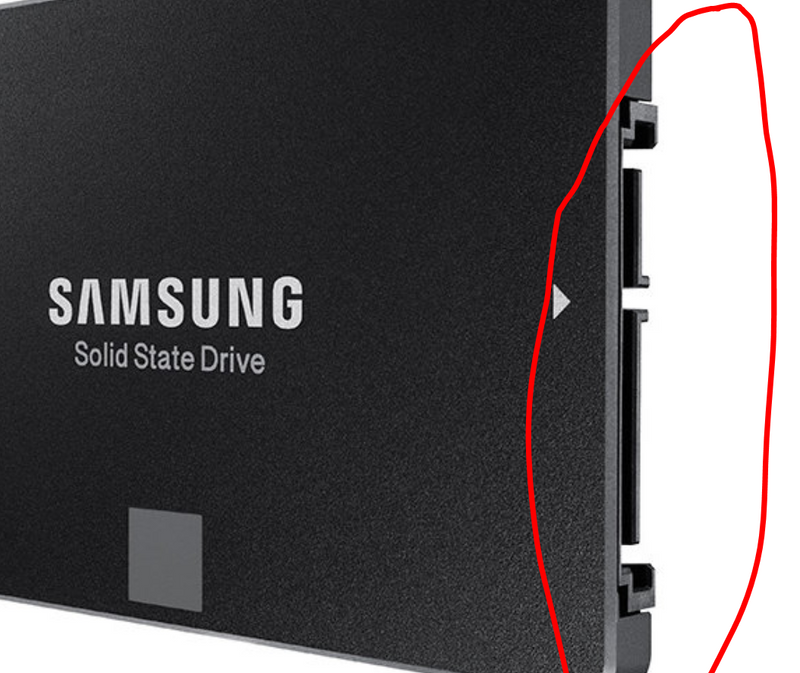-
×InformationNeed Windows 11 help?Check documents on compatibility, FAQs, upgrade information and available fixes.
Windows 11 Support Center. -
-
×InformationNeed Windows 11 help?Check documents on compatibility, FAQs, upgrade information and available fixes.
Windows 11 Support Center. -
- HP Community
- Notebooks
- Notebook Hardware and Upgrade Questions
- Installing an SSD in an HP250

Create an account on the HP Community to personalize your profile and ask a question
06-11-2018 01:01 AM
What steps in hardware are needed *IF* one decides to change the SATA HDD in the HP250 to an SSD ?
By hardware steps, I mean aspects like physical size of SSD (of course it needs to be 2.5", but is there a thickness limit), SATA connection interface in the HP250 compatible with the SSD interface (if not, what then) ?
The TB size of the selected SSD is $$-dependent, so that's not an aspect here, only that in my view the SSD should have a capacity at least equal to the existing HDD.
The actual software migration of C/D drives, boot files etc etc is relatively easy. Migrating to an external SSD with (say) MiniTool is well covered, although the external SSD interface needs care.
Practical comments welcome here.
Solved! Go to Solution.
Accepted Solutions
06-12-2018 01:12 AM
Again, thanks for the information. You've been very helpful.
I do know that my existing internal HDD is a mechanical SATA disc. It surprises me that you may have thought I didn't. I may replace it as in 18 months it has generated two unuseable clusters. I'm monitoring this to see if the disc is in slow decay or if the existing bad clusters are the end of the decay for the time. Replacing it with an SSD rather than a plattered mechanical SATA is one possibility. The other of course is a mechanical SATA.
Accepting for the moment that you are correct in that the internal connectors are the same for a mechanical vs solid state disc (empirically, I need to examine an actual solid state disc "in the flesh" to be sure), then cost becomes the issue. As it stands, a 1TB mechanical 2.5" disc 7200RPM with SATA interface here is about USD$50 while an equivalent solid state is about USD$300 (these are actually good deals here).
Do I care enough about the promised land of increased disc speed capacity to live with that considerable cost increase for what is essentially a "budget" machine. Probably not. But the cost of SSD's must surely drop over time and replacement is not yet urgent.
I will examine an SSD in the flesh shortly to satisfy the connector issue and continue monitoring the situation. Some other parameter may change, but I do have more reliable information now than before this thread began. There was some confusion, caused by the existence of two separate solid state forms of disc. So, I think my question is answered.
06-11-2018 01:23 AM
Nearly all standard SSD's for notebooks/laptops now are 2.5" form factor (ie same size with normal HDD's) and they are thinner but will fit to existing slo/hayt of HDD on your machine.
They have different capacity, they can be from 128GB to 2TB or more therefore no problem to find one SSD which is the same size or larger your existing HDD. I sometimes clone my machine using the following software
https://www.easeus.com/backup-utility/free-windows-10-hdd-clone-software.html
You can use many good software to migrate existing HDD to SSD. The following manual will make your task easier
http://h10032.www1.hp.com/ctg/Manual/c05087748.pdf
Regards.
***
**Click the KUDOS thumb up on the left to say 'Thanks'**
Make it easier for other people to find solutions by marking a Reply 'Accept as Solution' if it solves your problem.


06-11-2018 05:02 AM
Hi,
The thickness of the drive is not an issue as your PC accepts 7mm and 9.5mm drives (most SSDs will be 7mm) as we can see on page 2 of service manual:
http://h10032.www1.hp.com/ctg/Manual/c05087748
You will need a USB to SATA adapter if you want to clone the drive you have at the moment onto the SSD.
Example:
On page 60 of service manual you can see the steps to replace drive.
You can also take a look at these HP videos which can help with any upgrade (click on hard disk drive in list on left)
https://h20574.www2.hp.com/results.htm?SID=10180321&MEID=DCF73E2E-B847-414F-A43F-52FCC65135C9
Hope it helps,
David
Please click on thumbs for thanks
Please click on accept as solution if answered your question
06-11-2018 06:46 AM
Thank you for accurate information. Much appreciated.
1) The service book you linked to is more useful than the one I'd downloaded much earlier. Although my HP250 G5 model HDD sppecs are actually on page 7, the HDD thickness range recorded there is sufficient to answer my question here
2) Yes, I am aware of needing a USB3/SDD adapter for cloning to an external disk. My post said so but thank you for the link. I'd already located and priced a suitable adapter if I decide to do this.
3) The hardest question - the actual internal HDD connector for replacing the existing SATA with the new cloned SSD. The video link you gave doesn't cover this situation, just replacing one SATA with another SATA. Do you have a comment here please ? It's obviously extremely important since if the new, cloned SSD cannot be connected to the internal HDD interface, then considerable money is wasted as well as the time and effort in opening up the HP250 to do this. (That is the issue behind my specific questions here - avoiding the messy, exploratory disassembly of the machine just to answer these questions).
06-11-2018 07:12 AM
Your welcome.
The connector to all 2.5" SATA hard drives and 2.5" SATA SSDs are the same. This is true for all SATA editions, it is this double plug interface which makes it SATA. So the cable attched to the old drive will work on the new SSD.
The difference comes about when we talk about M2 SATA3 drives which have M2 socket and SATA3 lanes going to socket.
Hope it helps,
David
06-11-2018 07:21 AM
Again, thank you ... but: SIGH !!
>" The difference comes about when we talk about M2 SATA3 drives which have M2 socket and SATA3 lanes going to socket.'
That's exactly the sort of information that makes me nervous. It bears no apparent relation to your previous comment about the SATA and SSD connector interfaces being the same. it's also what my considerable experience is wary of - John Cleese (Monty Python) did a short skit where the punchline is: "Oh, did I forget to tell you that ... ?"
I will also add that the instruction videos you provided the link for do show different internal connectors for the ATA and SSD discs. I remain unconvinced.
So, how to resolve your two seeming conflicting statements please ?
06-11-2018 07:34 AM
Sorry, I probably should not have started talking about other drives :smileyhappy:. The M2 drives are a completely different drive which has nothing to do with what we were talking about.
http://www.samsung.com/it/memory-storage/860-evo-m-2-sata-3-ssd/MZ-N6E2T0BW/
We are talking about 2.5" internal drives and as you can see above in pictures (once they get cleared is that the socket will always be the same, even on the larger desktop drives).
David
06-11-2018 07:42 AM
Thanks, nice pictures of a Samsung SSD card.
Are you saying that the connector pins as seen in that photo fit exactly into the internal SATA socket as already exists internally in the HP250 ?
The how-to videos you linked to has a different socket for that card.