-
×InformationNeed Windows 11 help?Check documents on compatibility, FAQs, upgrade information and available fixes.
Windows 11 Support Center. -
-
×InformationNeed Windows 11 help?Check documents on compatibility, FAQs, upgrade information and available fixes.
Windows 11 Support Center. -
- HP Community
- Notebooks
- Notebook Hardware and Upgrade Questions
- Re: Keyboard light up key (f5) shuts down my computer

Create an account on the HP Community to personalize your profile and ask a question
02-04-2018 01:02 PM
02-05-2018 03:29 PM
Welcome to HP Forums,
This is a great place to get support, find answers and tips,
Thank you for posting your query, I'll be more than glad to help you out 🙂
As I understand the key to change keypad backlit turns off your device,
Don't worry as I'll be glad to help, however, to provide an accurate resolution, I need a few more details:
Are you sure you are using the right keys to change back-lit of your keypad?
While you respond to that, here's what you need to do:
If your notebook computer has a backlit keyboard, there is a special key on the keyboard to turn the light on and off. Use the back light in dim lighting situations.
The following notebook computer series contain models that have backlit keyboards.
-
HP Envy notebook computers
-
HP Spectre notebook computers
-
HP Pavilion dv series notebook computers (dv4, dv5, dv6, dv7)
To check whether your particular model has a backlit keyboard, check the F5 key to see if the backlit keyboard key  is present.
is present.
To turn the keyboard back light on or off, press the F5  key.
key.
Figure : F5 key - Backlit keyboard key
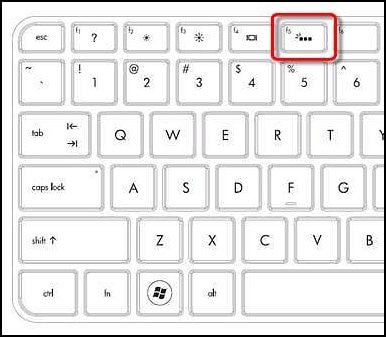
For other older notebook computers with a backlit keyboard, try one of the following methods depending on your model, to turn the backlit keyboard on or off.
-
If the spacebar has a keyboard icon on the left side, press and hold the Function key (Fn) and then tap the space bar one time.
-
Press the F12 key.
-
Press the F5 key.
-
Press the special key dedicated to turning the back light on and off.
Figure : Dedicated key for the keyboard back light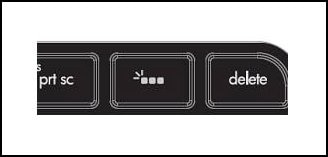
Also, the short key to turn off the device is: With the Windows desktop active, press Alt + F4 (Function key F4)
(Open a window where you can select power functions, such as Log off, Sleep, Hibernate, Restart and Shut down.)
Keep me posted,
If the information I've provided was helpful,
give us some reinforcement by clicking the solution and kudos buttons,
that'll help us and others see that we've got the answers!
Good Luck.
Riddle_Decipher
I am an HP Employee
Learning is a journey, not a destination.
Let's keep asking questions and growing together.
12-15-2018 11:03 AM
Hello,
Thank you for posting in this thread. Unfortunately, based on when the last response was made, I have closed this thread to help keep comments current and up to date. I recommend starting a new thread for your issue by clicking here: https://h30434.www3.hp.com/t5/forums/postpage
To be more helpful with your post, you may add key information if you wish:
1. Product Name and Number (please do not post Serial Number)
• Example: HP Pavilion DV2-1209AX or HP Deskjet 3000 Printer CH393A
2. Operating System installed (if applicable)
• Example: Windows XP, Windows Vista 32-bit, Windows 7 64-bit
3. Error message (if any)
• Example: ""Low disk space"" error in Windows
4. Any changes made to your system before the issue occurred
• Examples: Upgrading your Operating System or installing a new software; or installing new hardware like a printer, modem, or router.
If you have any other questions about posting in the community, please feel free to send me a private message.
Thank you.
