-
×InformationNeed Windows 11 help?Check documents on compatibility, FAQs, upgrade information and available fixes.
Windows 11 Support Center. -
-
×InformationNeed Windows 11 help?Check documents on compatibility, FAQs, upgrade information and available fixes.
Windows 11 Support Center. -
- HP Community
- Notebooks
- Notebook Hardware and Upgrade Questions
- NVIDIA GTX 1050 Ti not being detected

Create an account on the HP Community to personalize your profile and ask a question
04-03-2020 11:58 AM
Hey! It's my first post here so if there is anything wrong with it please let me know!
I have an OMEN laptop (model: OMEN by HP Laptop 15-ce0xx) and two days ago I was gaming when the computer suddently shuts down. I turned it back on, and everything seemed fine except for my second monitor still being off. I tried disconnecting and reconnecting the cables but nothing worked.
Then I remembered that the HDMI output is connected to the NVIDIA GPU so I tried to go to the NVIDIA Control Panel but there was none (photo 1). After that I went to the Device Manager but my NVIDIA GPU wasn't showing up (photo 2). I decided to check if the driver was up to date on GeForce Experience, and it was. After some research I tried to do a clean install of my driver, but when i tried to run the GeForce Experience Setup it said that an NVIDIA GPU was required (photo 3). Then I tried to install the driver for my GPU manually, which also said that it could not find compatible graphics hardware (photo 4). I then installed HP Performance Advisor, and it also showed that the only GPU was the integrated GPU (photo 5). Some time later I remembered the OMEN Command Centre existed so I went there to check my GPU status and it was like this (photo 6) !!
Any help with this issue is very much appreciated! Thank you for your time.
(Sorry if my English is bad, I'm from Portugal)
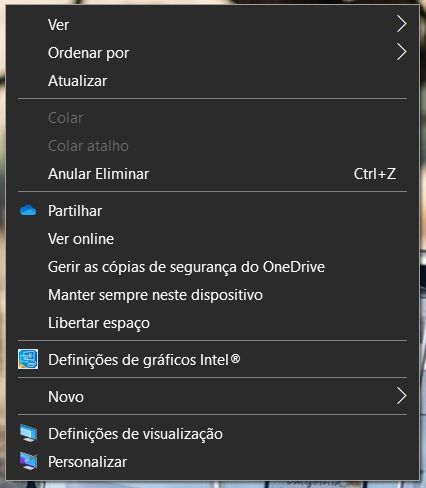
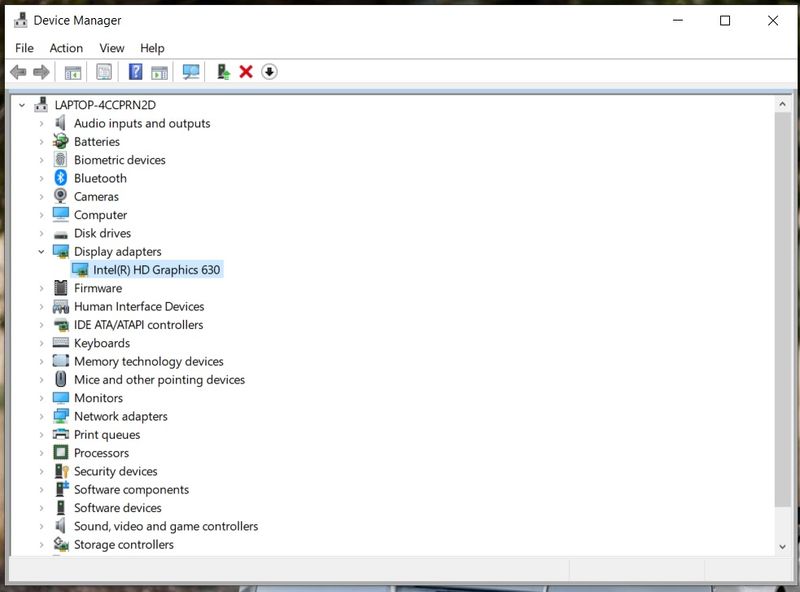
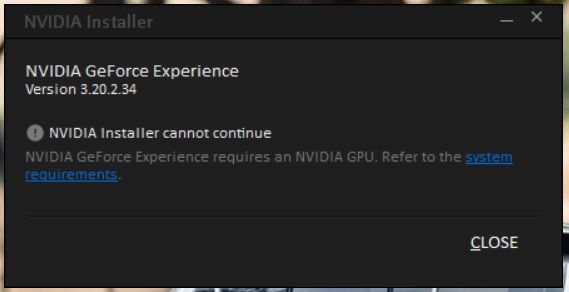
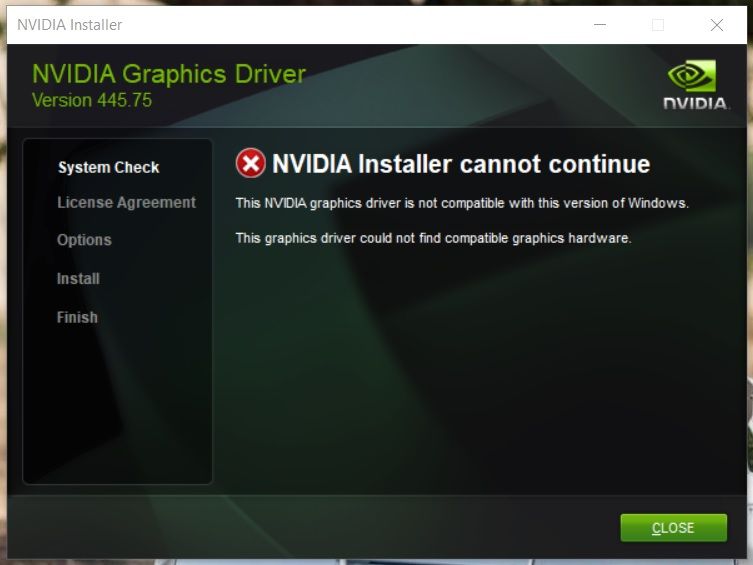
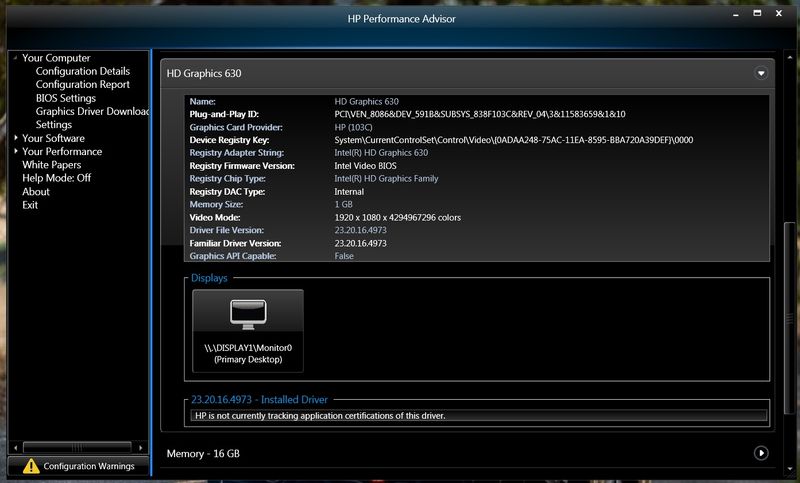
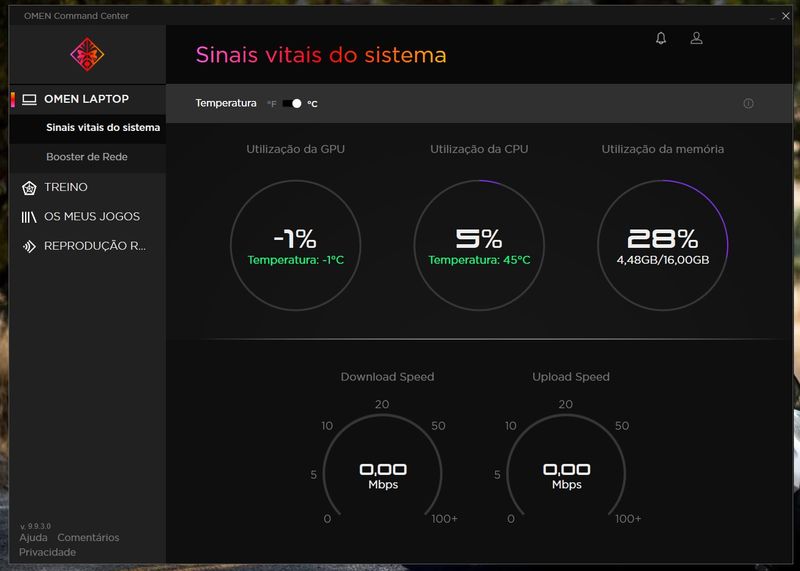
04-07-2020 07:45 AM
Welcome to HP Community
I have gone through your Post and would like to help
I suggest you download and run the HP Support Assistant from this Link: https://www8.hp.com/us/en/campaigns/hpsupportassistant/hpsupport.html?jumpid=va_r602_us/en/any/psg/p...
HPSA will automatically search for all the latest drivers for your Notebook
-
Click My devices in the top menu, and then click Updates in the My PC or My notebook pane.

-
Click Check for updates and messages to scan for new updates.

-
Review the list of updates. Updates with a yellow information icon are recommended. Updates with a blue information icon are optional.
-
Click the update name for a description, version number, and file size.
-
Select the box next to any updates you want to install, and then click Download and install.
Also ensure Windows is up to date.
Select the Start button, and then go to Settings > Update & security > Windows Update , and select Check for updates. If Windows Update says your device is up to date, you have all the updates that are currently available
Keep me posted how it goes
Thank you and have a wonderful day 😊
If the information I've provided was helpful, give us some reinforcement by clicking the "Solution Accepted" on this Post and it will also help other community members with similar issue.
KrazyToad
I Am An HP Employee
04-07-2020 06:14 PM
Hello!
Thank you for the reply.
I had already dowbloaded HPSA and all the drivers where up to date, and I'm currently running the latest version of Windows.
I hope you know what the problem is.
Thank you for your time,
Diogo
04-08-2020 10:45 AM
Download the NVIDIA Auto detect tool and check if that helps
Link: https://www.nvidia.com/Download/Scan.aspx?lang=en-us
KrazyToad
I Am An HP Employee
04-09-2020 12:02 PM
Thanks again!
I opened the link you sent in the last reply and I installed Java since i didn't have it installed yet. After the installation I refreshed the page and it kept saying in needed Java to run..
I tried uninstalling Java and installing it directly from the link on their website, but NVIDIA Auto Detect kept saying it needed Java...
Thank you,
Diogo
04-13-2020 08:52 AM
First download the latest Java fro this Link: https://www.java.com/en/download/ and then try the Nvidia Auto detect tool again
Thank you
KrazyToad
I Am An HP Employee
