-
×InformationNeed Windows 11 help?Check documents on compatibility, FAQs, upgrade information and available fixes.
Windows 11 Support Center. -
-
×InformationNeed Windows 11 help?Check documents on compatibility, FAQs, upgrade information and available fixes.
Windows 11 Support Center. -
- HP Community
- Notebooks
- Notebook Hardware and Upgrade Questions
- Sleep and Wake not working with USB Keyboard and Mouse

Create an account on the HP Community to personalize your profile and ask a question
01-05-2018 07:53 PM
I'm using a Microsoft Comfort 5000 USB Keyboard & Mouse plugged directly into the notebook.
1. PC won't wake from USB keyboard / mouse (I have to use built in track pad to wake)
2. Grayed out option "Allow this device to wake" on USB in device manager
3. USB suspened, disabled
4. All USB device manager options have energy saving disabled
5. I am the admin but "do not have permission to enable device wake"
6. BIOS has no settings for USB for power management
7. I tried another USB mouse, still doesn't wake.
8. "Allow computer to turn off device to save power" disabled
9. I tried a USB hub and it stays lit/powered even when laptop is put in sleep mode (charging option is enable in BIOS).
10. PowerCFG has both USB keyboard and mouse wake enabled
So what else can I do to enable wake from sleep with a USB keyboard / mouse?
--------------------------------------
System specs:
Windows 10 home (64-bit)
i7-8550U (Intel 620 graphics)
16GB ram
1TB nvme ssd
Nvidia GeForce MX150
01-07-2018 10:28 AM
Hi @ysl-one
Welcome to HP Forums. This is a great place to get support, find answers and tips.
I understand that you are unable to wake the Notebook from sleep using your USB Keyboard/Mouse
I'd like to help.
I appreciate all those troubleshooting steps you have attempted.
May I know since when are you facing this issue?
I suggest you update the Bios from Here.
Also, try these steps once again.
Go to Control Panel > Select Power Options > Click " Change Plan Settings on the right " > Change Advanced Power Settings > Look for USB Settings > Expand the list and Disable “USB selective suspend settings” for both on Battery and Plugged In.
Also ensure that the Windows is up to date.
Select the Start button, and then go to Settings > Update & security > Windows Update, and select Check for updates. If Windows Update says your device is up to date, you have all the updates that are currently available.
Let me know how it goes.
Thank you.
If the information I've provided was helpful, give us some reinforcement by clicking the "Solution Accepted" and "Kudos" Buttons.
KrazyToad
I Am An HP Employee
01-13-2018 06:17 AM
Hi KrazyToad,
I've done the things you've requested:
updated bios F.30 and F.32 (neither have USB sleep/wake power options)
disabled "USB Suspend" in power options
checked and updated windows
None of these changes made any difference.
I went into the BIOS to see if the USB has a power/wake option but it doesn't. Only has a USB charge option and it won't wake with it either on or off.
I connect my laptop to an external 4k usb-c monitor with a usb keyboard/mouse. I tried plugging in directly to the USB port, using a USB hub, using a USB-C hub, and a USB-C to USB-A converter; NOTHING will wake it!!!
It's actually really anoying that I have to pry open the lid and touch the trackpad every time just to wake it as the Spectre has a strong magnetic closure that makes opening difficult.
Every laptop I have owned has NEVER had this issue except this brand new fully spec'd HP Spectre! HOW?!
(I've owned Lenovo, Dell, Macbook)
What's the solution?
01-24-2018 03:23 AM
Hi,
as @KrazyToad is out of the office, I'm replying to you.
I have read your post comprehensively and you've done great here by displaying immense patience, great attitude and excellent technical competence to try and resolve the issue. Kudos to you for that.
You run the Windows Power Troubleshooter by following the below steps:
-
In Windows, search for and open the Control Panel.
-
In the Control Panel Search field, type troubleshooting.
-
Click Troubleshooting.
Figure : Clicking Troubleshooting

-
In the System and Security area, click Improve power usage. If asked for an administrator password or confirmation, type the password or provide the confirmation information.
Figure : Clicking Improve power usage

-
Click Next to run the troubleshooting tool. A Detecting Issues window displays while Windows detects and attempts to fix any issues.
Figure : Detecting issues window
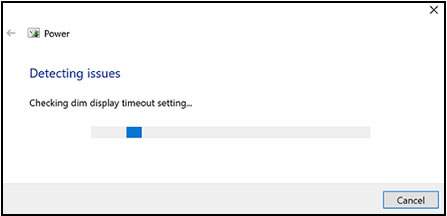
- After troubleshooting is complete, close the troubleshooter.
In case the problem persists then you might have to reinstall Windows.
Now trust me I've done all I can to assist you by keeping your best interest in mind. I hope things work great for you. It has been a fabulous experience working with you and an absolute honor to share this platform with you.
Feel free to keep me posted for any further questions. 🙂
01-25-2018 08:13 AM
Glad to have you back. I truly appreciate your efforts and patience.
Ideally, the troubleshooter is supposed to fix things and not make it worse.
It could be an issue with the Windows operating system. You might want to perform a Microsoft Push Button Reset. This repairs your computer by reinstalling the operating system. This can be done either while preserving your personal data and customizations, or removing all your personal data.
I genuinely hope the issue gets resolved without hassles and the unit works great. Good luck!
01-27-2018 08:05 AM
Hi! @ysl-one, I am the Mr.Robot. It looks like you were interacting with @MKazi, but he is out of the office today, so I'll take over from here.
I appreciate your efforts for writing back to us.
As you mentioned the issue still persists after trying out the steps.
Try few steps recommended below.
1. Click starts > settings > system
2. Left side menu click > Power and Sleep.
3. Scroll down click > Additional Power Settings.
4. Left menu. For each of these Click > 'Choose what the power buttons do' and Click > 'Choose what closing the lid does'. Make these changes [battery and plugged in]:
When I press the power button ~ Hibernate.
When I Press the sleep button ~ Turn Off the Display.
When I close the Lid ~ Sleep.
Now return to 3 above > Additional Power Settings and continue:
5. Look for 'Plan shown on the battery meter' and a highlighted circle. Yours could be 'Automatic balances or balances[recommended]. If your computer is highlighted [example DELL] use that option.
6. Adjacent your choice click 'Change Plan Setting'
7 On next screen click 'Change advanced power settings'
8. A new menu appears. Move down and click > Power Button & Lid
9. Go down the menu and make these changes [battery and plugged in];
Lid close .... change to 'Sleep' for both options.
Power Button ... change to 'Hibernate' for both options
Sleep Button ... change to 'Turn Off the display'.
Also, Uninstall the Intel graphics driver from the device manager manually.
Download and install the following SoftPaq to update the Intel graphics driver to v21.20.16.4639.
Link to download the graphics driver.
If the issue still persists after trying out the steps try updating the graphics driver using this link.
If the solution provided worked for you, please mark accepted solution for this post.
Let me know if this works!
Have a great day ahead! 🙂
Please click “Accept as Solution” if you feel my post solved your issue, it will help others find the solution.
Click the “Kudos, Thumbs Up" on the bottom right to say “Thanks” for helping!
A4Apollo
I am an HP Employee
02-22-2018 05:03 PM
Hey thanks for all the tips trying to get it to work. unfortunately it just will not wake from sleep and it won't even wake the screen when it just dims for stand-by mode. i've given up at this point after trying ever combination, bios, driver, etc etc etc.
HP laptop just have severe limitations as great as a laptop as it is 😕
