-
×InformationNeed Windows 11 help?Check documents on compatibility, FAQs, upgrade information and available fixes.
Windows 11 Support Center. -
-
×InformationNeed Windows 11 help?Check documents on compatibility, FAQs, upgrade information and available fixes.
Windows 11 Support Center. -
- HP Community
- Notebooks
- Notebook Hardware and Upgrade Questions
- Re: webcam is not working - (Code 19)

Create an account on the HP Community to personalize your profile and ask a question
04-09-2020 04:05 AM
Hello
I have a problem with the webcam of my notebook HP Pavilion 14-ce1008tx . The Camera stopped working and showed the following message when I am trying to open it.
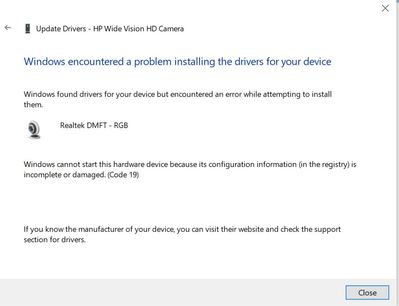
Solved! Go to Solution.
Accepted Solutions
04-13-2020 04:37 PM
Thank you for your reply
This problem happens because of one or more issues with parts of the Windows Registry. Solving this problem by deleting the Upper Filters and Lower Filters registry values.
- To do that open the registry editor (Start > Run > regedit > OK) and in the left pane navigate down to My Computer\HKEY_LOCAL_MACHINE\SYSTEM\CurrentControlS et\Control\Class\{ca3e7ab9-b4c3-4ae6-8251-579ef933890f}
- Delete Upper Filters and Lower Filters registry values on the right pane.
Note: you can exchange the name of the folder "{ca3e7ab9-b4c3-4ae6-8251-579ef933890f}" with the name of the folder on your drive (you can find it form the properties of the webcam drive on device manager)
- Reboot.
The camera is working now.
04-13-2020 09:15 AM
I reviewed your post and I understand that the webcam is not working on your computer.
Don’t worry, I assure you I will try my best to get this sorted.
Are you using an external camera on the computer?
Meanwhile, I recommend you follow the steps in the below article and check if it helps.
https://support.hp.com/in-en/document/c03430151
Let me know how it goes and you have a great day!
P.S: Welcome to the HP Support Community 😊
If you wish to show appreciation for my efforts, mark my post as Accept as Solution. Your feedback counts!
Cheers!
The_Fossette
I am an HP Employee
04-13-2020 04:37 PM
Thank you for your reply
This problem happens because of one or more issues with parts of the Windows Registry. Solving this problem by deleting the Upper Filters and Lower Filters registry values.
- To do that open the registry editor (Start > Run > regedit > OK) and in the left pane navigate down to My Computer\HKEY_LOCAL_MACHINE\SYSTEM\CurrentControlS et\Control\Class\{ca3e7ab9-b4c3-4ae6-8251-579ef933890f}
- Delete Upper Filters and Lower Filters registry values on the right pane.
Note: you can exchange the name of the folder "{ca3e7ab9-b4c3-4ae6-8251-579ef933890f}" with the name of the folder on your drive (you can find it form the properties of the webcam drive on device manager)
- Reboot.
The camera is working now.
04-14-2020 09:17 AM
Perfect, I am really glad to hear that!
If any other questions arise, please feel free to write back to me.
Cheers!
The_Fossette
I am an HP Employee
