-
×InformationNeed Windows 11 help?Check documents on compatibility, FAQs, upgrade information and available fixes.
Windows 11 Support Center. -
-
×InformationNeed Windows 11 help?Check documents on compatibility, FAQs, upgrade information and available fixes.
Windows 11 Support Center. -
- HP Community
- Notebooks
- Notebook Video, Display and Touch
- Strange "Ghosting" / Image Retention on Display

Create an account on the HP Community to personalize your profile and ask a question
12-15-2019 10:20 PM
No fix, the screens are faulty and need to be replaced.
Waiting for the right time window to be laptop-less + will ask for the left speaker (seems like treble got busted) to be replaced at the same time.
Julien
12-22-2019 03:57 AM
Turns out my Spectre x360 also suffers from the unusable trackpad buttons because the battery lying under is slowly swelling, making the trackpack bulk upwards. Battery needs to be replaced as well.
$2,000 laptop, 2.5 years old:
- Faulty screen
- Damaged left internal speaker
- Unusable trackpad buttons
It starts to pile up quite fast.
My previous laptop (DELL XPS-15) lasted 6 years without a single issue.
Sold it up "upgrade" to HP.
Julien
01-23-2020 05:07 AM
It's getting worse... suddenly my screen today went like this:: garbled, flickering.
Luckily I have externals screens via USB-C dock and I could reboot and reactivate the screen.
Is it going to die on me soon?
Julien
02-02-2020 06:15 AM
Add another to the list. My wife's laptop, just under 18 months old, is exhibiting all the symptoms described above. Can anyone who has resolved this say how they did so? Is it definitely a hardware issue? I ask because like with others, it seems to go away when in BIOS or booting in Safe mode, and the problem seemed to be introduced when we did a display driver upgrade. That seems to indicate a driver issue to me.
02-02-2020 05:15 PM
@lakeguy55 Greetings from the HP Community!
Here's what you need to do, to identify the issue and resolve it accordingly:
- If not done already, check if it works fine on the BIOS screen to identify if it's either a hardware or a software issue:
- If it works fine on the BIOS (Accessed while tapping F10 during a restart) it's a software issue & I suggest creating a new user account to check if that works better, for starters)
- However, if it doesn't work within the BIOS either, I'm afraid it's a hardware malfunction.
While you respond to that, I have a few more steps that should help:
Perform a power reset (no data loss) using these steps: Click here, proceed to next step if this works
Attempt to run a test from the HP hardware diagnostic tool, using this link: Click here for details.
If the issue appears on the diagnostics, it could again, determine a hardware failure,
If they don't appear on bios & the hardware tests passed: please update the BIOS & Chip-set drivers from the HP website using this link: Click here
I suggest you to update the Display driver from Device Manager manually. Follow the below steps:
-
Press (Windows key + X) and click on “Device Manager”.
-
Click to expand “Display Adaptor”.
-
Right click on the device and select update (manual)
-
Once update is done, restart the computer.
Let me know how that pans out,
If you feel I was helpful, simply click on Accept as Solution to help the community grow,
That said, I will have someone follow-up on this to ensure you've been helped,
Just in case you don't get back to us within 24 - 48hrs, and have a good day, ahead.
Riddle_Decipher
I am an HP Employee
Learning is a journey, not a destination.
Let's keep asking questions and growing together.
02-03-2020 08:10 AM
As I already said in my post above, the problem is NOT evident in either BIOS mode or Safe mode, which seems to indicate to me that it is a driver issue. I have uninstalled and reinstalled the device drivers (several times), trying both the drivers from my devices HP download page and the Intel/NVidea versions. No luck. I have also done many power resets. HW Diags have not found anything.
This is why I posted here. Based on finding many complaining about the issue on the web, I have not yet found anyone who has fixed it and definitively stated that it was a hw or sw issue.
02-03-2020 11:47 AM
@lakeguy55 Thanks for confirming the details, and I appreciate the clarification,
That said, is the ghosting appearing only while using the touchscreen or does that happen while moving around the mouse as well?
if it's related to touchscreen alone, try the below steps:
Step 1: Use shortcut keys Win + X to open the Device Manager.
Step 2: Locate and expand the Human Interface Devices.
Step 3: Right click the Hid-compliant Touch Screen.
Step 4: Select the Disable (restart the pc)
Step 5: Go back, to the same screen and then, Re-enable the Hid-compliant Touch Screen and reboot the device.
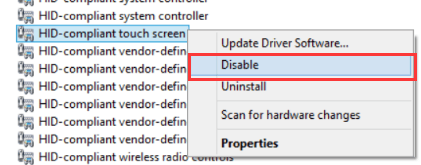
If it happens on the mouse or in general as well, or if the issue persists, try the below steps:
You may want to try the Troubleshooting feature of Windows 10 to solve the ghost touch screen issues. Here are the steps:
Step 1: Open the Control Panel.
Step 2: Select Troubleshooting.
Step 3: Click Hardware and Sound
Step 4: Select Hardware and Devices to open a new dialog.
Step 5: Click Next and Windows 10 will detect and repair the problem automatically
If you wish to thank me for my efforts, you could click on "Accept as solution" on my post as the solution should help others too.
Riddle_Decipher
I am an HP Employee
Learning is a journey, not a destination.
Let's keep asking questions and growing together.
02-04-2020 09:36 AM
Hi,
I have posted this problem here before and it turned out to be hardware related problem with the machine. HP replaced the screen (or something) and now the problem is gone (although they did very bad job in fixing the screen back.
And this was not the first time I had hardware failure, my machine went with speakers problem before (you will find a lot of threads about it). It was a premium machine with subpar quality. I would not buy another expensive HP machine.
02-15-2020 10:40 AM
Mine is doing this as well. I have taken every step to fix this issue, deleted & replaced drivers, updated, etc. Right now I am safely not flickering (as I just went through about 6 hours TRYING everything I could find to do to fix it while the screen was flickering!). It is now ghosting and has "burnt" images in the screen.... I mean this is NOT ok.... one day it was working fine, and then the next this happens?!?!! This was an expensive computer, not to mention I have 2 papers & 2 projects due by tomorrow and I have to PRAY that this computer doesn't start flickering again. I would like to know if this is an issue where the computer is going to die soon & HP..... what is the REAL fix?????

