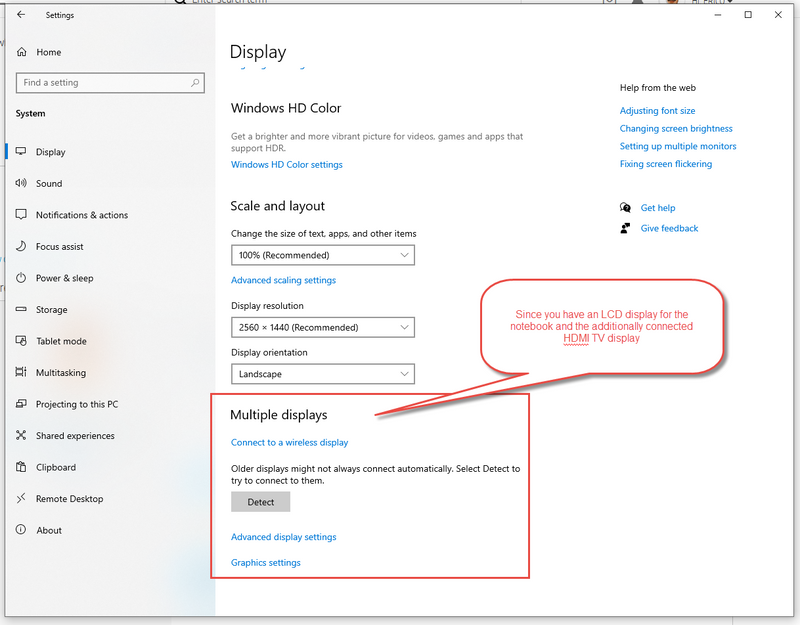-
×InformationNeed Windows 11 help?Check documents on compatibility, FAQs, upgrade information and available fixes.
Windows 11 Support Center. -
-
×InformationNeed Windows 11 help?Check documents on compatibility, FAQs, upgrade information and available fixes.
Windows 11 Support Center. -
- HP Community
- Notebooks
- Notebook Video, Display and Touch
- Re: TV does not detect input from HP Elitebook

Create an account on the HP Community to personalize your profile and ask a question
11-30-2019 09:47 AM
When I connect an HDMI cable to my Elitebook, the television display says nothing is connected.
If I connect the same HDMI cable to another laptop, the television connects to it and can be used to play videos on the TV screen.
In a different room, if I connect a different HDMI cable with a different display to this laptop, I am able to use that display normally. It is a computer monitor instead of a Vizio TV.
I have tried restarting the Elitebook, no difference. I have tried looking at the display settings, it does not admit there's another display. I have tried the button on the settings that attempts to detect a display, it says there is not another one.
How else could I get the TV working with this laptop?
11-30-2019 09:51 AM
I don't quite understand the following statement that you wrote. "When I connect an HDMI cable to my Elitebook, the television display says nothing is connected."
You have not said that you connected to HDMI cable between the notebook and the TV to an HDMI port on the TV.
Are you sure that you have selected the correct HDMI input port on the TV's menu?
I am a volunteer forum member. If my suggestion helped you solve your issue, help others by marking that post as the accepted solution. Say thanks by clicking on the Yes button next to the "was this reply helpful?"



11-30-2019 10:16 AM
Yes, that should have been said -- the cable is already connected to the TV, and it is set to the "Input 3" which is the HDMI. I did say that it was working with another laptop, so yes, I know that the input on the TV and the cable connection on the TV side are both working.
I also didn't say that the computer that is working is an old windows 7 box, where the one that is not is Windows 10; I don't know why the television cares...
11-30-2019 11:35 AM
Check to make sure that HDMI is the video output on the notebook when you use the Windows + X keystroke to direct the output to an external display.
You may have to reinstall the video driver.
I am a volunteer forum member. If my suggestion helped you solve your issue, help others by marking that post as the accepted solution. Say thanks by clicking on the Yes button next to the "was this reply helpful?"



11-30-2019 12:19 PM
I don't know what function you mean after Windows + X - when I press that key combo, I get a menu starting with "Apps & Features", "Mobility Center", etc.; I can choose "System" and from there get to the Windows "Settings" dialog, and from there choose "Display". I don't see an option to 'direct' the output to the other video.
And in fact this is not how it works for the computer monitor upstairs; for that one, I plug it in and it displays the extension to my desktop immediately as I want it to.
What would be the best way to get a correct video driver for the purpose? I really hope there is one driver I can use for both screens, or that switching between them doesn't involve too much futzing.
12-01-2019 01:37 AM - edited 12-01-2019 01:49 AM
My mistake. I meant to state Windows + P, for presentation modes.
How is your notebook configured?
Does it have the Optional AMD Radeon RX540 discrete graphics with 2GB GDDR5 video memory?
Some EliteBook 850 G5 versions have hybrid graphics.
The Drivers are located at the notebook's support portal on the drivers and software web document. (see the link below this line)
https://support.hp.com/us-en/drivers/selfservice/hp-elitebook-850-g5-notebook-pc/18491276
Without knowing how your is configured I cannot recommend a specific driver to install.
What is the ProdID on the bottom of the notebook? That will let me see the specifics of your notebook's configuration. Please post it in your next reply.
I am a volunteer forum member. If my suggestion helped you solve your issue, help others by marking that post as the accepted solution. Say thanks by clicking on the Yes button next to the "was this reply helpful?"



12-02-2019 03:02 PM
I have selected "extend" under presentation modes; in fact, I don't have to click on anything, it is the mode in which the laptop operates when I plug in the monitor, and I verified that the mode is still selected when I have the TV plugged in.
The ProdID is 2FH30AV. I looked up HP EliteBook 850 G5 and see a spec sheet that says this model does have RX540 and 2GB GDDR5; I am not sure how to tell about these latter two items on the laptop itself, nor how to tell about "Hybrid Graphics".
To re-state the problem (hopefully no new information here):
Since you have pointed to a dialog that mentions wireless displays, let me make this clear: I do not try to use the monitor and the TV at the same time. When I am upstairs in my den, I plug the monitor in with an HDMI cable to do computer work; when I am downstairs in the family room, I do not have the monitor plugged in, and the problem I'm attempting to solve is that, when I plug the HDMI cable from the TV into the laptop, the television displays a message saying there is no signal. When I click on the "Detect" button in the "Multiple Displays" dialog, it says no additional displays are detected.
I can use that SAME HDMI cable, unplug it from the laptop, and plug it into a different (Windows 7) laptop, and the extended display to the television works fine. So I am confident that the HDMI cable I'm using works, and that the TV is set correctly to use its HDMI connection. Since the laptop connects to a monitor out of its HDMI port, I am confident that the HDMI port on the laptop works correctly.
12-02-2019 04:20 PM
Ok.
Since yours has hybrid graphics, reinstall the AMD graphics driver. It is at the link on the line below this one.
https://ftp.hp.com/pub/softpaq/sp99001-99500/sp99137.exe
Once you have reinstalled the driver you can restart the notebook and then while logged into Windows right click an empty place on the desktop and select the AMD graphics solution. Now you can plug in the HDMI cable between the notebook and the TV to see if there is an output recognized by the HDTV.
I am a volunteer forum member. If my suggestion helped you solve your issue, help others by marking that post as the accepted solution. Say thanks by clicking on the Yes button next to the "was this reply helpful?"



12-03-2019 05:58 AM
Well, something's not specified well somewhere. I downloaded the driver installer and ran it, and it says "AMD Installer Cannot Continue Since AMD Graphics Hardware Was Not Found", and sends me to a site that expands on that error (at amd.com).
12-03-2019 09:25 PM
Well, not there yet -- got on support chat with HP, responses were very slow and so it was difficult to get any explanations. Whoever was there told me to install graphics and firmware drivers. I downloaded them and tried to run the graphics driver install executable, and it told me that the current drivers were newer than the ones I was going to install. I aborted that and thought I would report it, see if anyone had anything useful to offer on that tidbit.