-
×InformationNeed Windows 11 help?Check documents on compatibility, FAQs, upgrade information and available fixes.
Windows 11 Support Center. -
-
×InformationNeed Windows 11 help?Check documents on compatibility, FAQs, upgrade information and available fixes.
Windows 11 Support Center. -
- HP Community
- Notebooks
- Notebook Video, Display and Touch
- Re: wake up laptop from tablet mode

Create an account on the HP Community to personalize your profile and ask a question
07-01-2020 03:45 PM
Thank you for posting on the HP Support Community.
I'll be glad to help. Let's try these steps:
Step 1: Tap the screen to wake up the computer.
Step 2: Tap the Volume down button to wake up the computer.
Hope this helps! Keep me posted for further assistance.
Please click “Accept as Solution” if you feel my post solved your issue, it will help others find the solution.
07-10-2020 08:42 AM
I understand your concerns.
Please perform the below steps and check.
Tablet mode optimizes your device for touch, so you can use your notebook without a mouse or keyboard. When Tablet mode is on, apps open full-screen and desktop icons are reduced.
Tablet mode settings
-
In Windows, search for and open Tablet mode settings.
The Tablet mode window opens.

-
To choose which mode your device uses, select an option from the When I sign in drop-down menu.
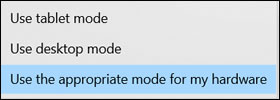
-
Use the appropriate mode for my hardware: Enables automatic switching between desktop and tablet mode based on configuration. This is the default setting.
-
Use desktop mode: Prevents your device from using tablet mode in any configuration.
-
Use tablet mode: Prevents your device from using desktop mode in any configuration.
-
-
To choose to be notified when your notebook switches modes, select an option from the When this device automatically switches tablet mode on or off drop-down menu.
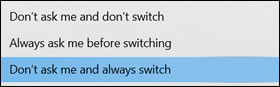
-
Don't ask me and always switch: Enables automatic mode switching without notification or permission. This is the default setting.
-
Always ask me before switching: Prevents your device from switching modes without permission.
-
Don't ask me and don't switch: Prevents your device from switching modes or requesting permission.
-
-
Toggle the radio button to turn on the Automatically hide the taskbar in tablet mode.
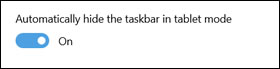
-
Toggle the radio button to turn on the Hide app icons on the taskbar in tablet mode.
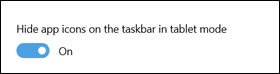
Have a nice day!!
08-15-2020 04:23 PM
@JeppeK If you've tried the steps suggested by the previous tech and yet the issue persists, I suggest you talk to HP support and discuss your options, follow the below steps to get started:
1) Click on this link - http://www.hp.com/contacthp/
2) Click on Sign-in or select the product using the below step:
3) Enter the serial of your device.
4) Select the country from the drop-down.
5) Click on "Show Options".
Fill the web-form, to populate a case number and phone number for yourself!
Also, if you are having trouble navigating through the above options, it's most likely because the device is out of warranty, if yes? please send me a private message with the region you are contacting us from,
here's how private messages work: Click here for details.
P.S: Welcome to HP Community 😉
If you wish to thank me for my efforts, you could click on "Accept as solution" on my post as the solution should help others too.
Riddle_Decipher
I am an HP Employee
Learning is a journey, not a destination.
Let's keep asking questions and growing together.
09-13-2020 12:43 PM
You would assume either HP or windows would implement a double-tap to wake or similar feature like most smartphones do. This would be common sense seeing as otherwise you have to either set the screen to never sleep, which wastes battery, or switch to desktop mode which is just long and annoying for something so simple. Surely there must be some way of enabling something like this?
