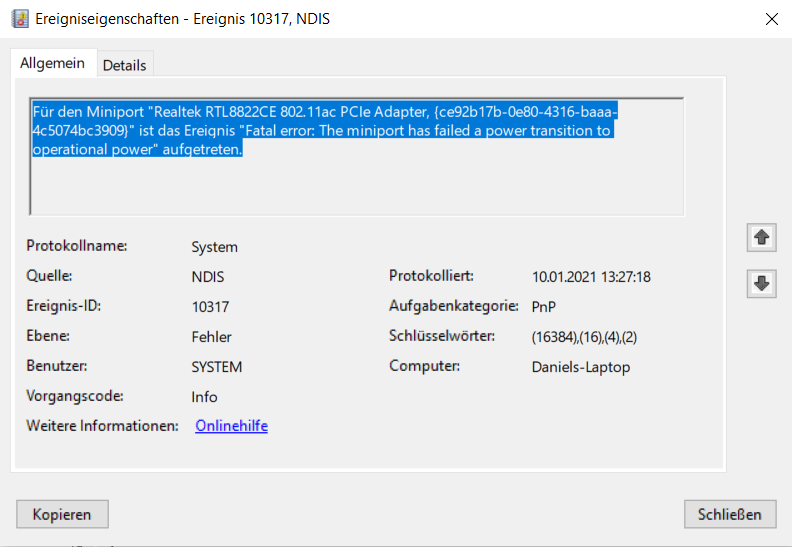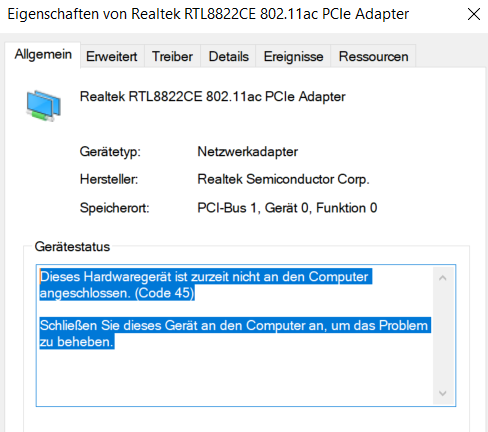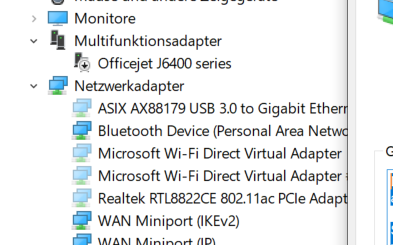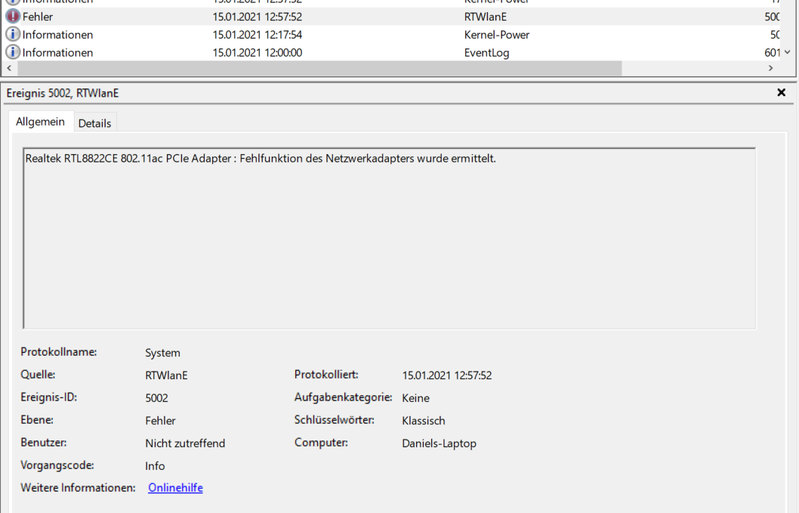-
×InformationNeed Windows 11 help?Check documents on compatibility, FAQs, upgrade information and available fixes.
Windows 11 Support Center. -
-
×InformationNeed Windows 11 help?Check documents on compatibility, FAQs, upgrade information and available fixes.
Windows 11 Support Center. -
- HP Community
- Notebooks
- Notebook Wireless and Networking
- Re: Realtek RTL8821CE disappers after Connected Standby

Create an account on the HP Community to personalize your profile and ask a question
01-10-2021 06:19 AM - edited 01-27-2021 09:13 AM
Hi everyone,
I have problems with the Realtek RTL8822CE 802.11ac/ax.
The adapter doesn`t work after resuming from Standby.
It vanishes even from device manager (so as the blootooth device).
Only solution is to reboot - sometimes twice.
HP Tests say: do error.
WIndows 10 Version 20H2
Tried Driver: *.215 and *.217 (now there is .220 available) - same problem.
I've read many posts - and I think this is a terrible device or driver from Realtek.
Please HP help us. The Intel wlan device hasn`t such problems.
Ideas? Or will HP change this to Intel (warranty)?
Thanks.
Daniel
This is the event in Eventmanager.
NDIS - ID: 10317
Für den Miniport "Realtek RTL8822CE 802.11ac PCIe Adapter, {ce92b17b-0e80-4316-baaa-4c5074bc3909}" ist das Ereignis "Fatal error: The miniport has failed a power transition to operational power" aufgetreten.
RTWlanE - ID: 5002
Realtek RTL8822CE 802.11ac PCIe Adapter : Fehlfunktion des Netzwerkadapters wurde ermittelt.
Solved! Go to Solution.
Accepted Solutions
02-25-2021 11:50 AM
Hi out there,
there is a new Realtek RTL8822CE driver -> Version 2024.0.10.221 WHQL.
You can find it here:
https://ftp.hp.com/pub/softpaq/sp112501-113000/sp112619.exe
And you have to deactivate "Microsoft Wi-Fi Direct Virtual Adapter", if you have poor Wifi performance or Ping losses.
Works perfect till two days.
Regards
Daniel
01-13-2021 12:00 PM
I reviewed your post and I understand that you are facing issues with the wireless connection on your computer.
Don’t worry, I assure you I will try my best to get this sorted.
I recommend you follow the below steps and check if it helps.
Disable the Power Off option for the adapter:
1. Open Device Manager. (Win Key+R > type devmgmt.msc > OK)
2. Expand the Network adapters.
3. Right click on the Ethernet/Wireless Adapter and click Properties.
4. Click the Power Management tab.
5. Remove the check mark beside Allow the computer to turn off this device to save power.
6. Click OK.
7. Test.
Reset the TCP/IP settings on your PC:
1. Go to your start screen/menu and type CMD.
2. Right click on the command prompt icon and chose Run as administrator.
3. In the window that opens type "netsh int ip reset resetlog.txt" without quotes, and press enter.
4. Restart your PC and test.
It may also help to reset the winsock catalogue:
1. Go to your start screen/menu and type CMD.
2. Right click on the command prompt icon and chose Run as administrator.
3. In the window that opens type "netsh winsock reset" without quotes, and press enter.
4. Restart your PC and test.
Reinstall the network adapter drivers:
1. Download the drivers from here but do not run them yet.
2. Go to your start screen/menu and type Device Manager.
3. Expand Network adapters.
4. Right click on the wireless adapter and choose Uninstall.
5. Run the downloaded drivers from step 1.
6. Restart your PC and test.
Let me know how it goes and you have a great day!
P.S: Welcome to the HP Support Community 😊
If you wish to show appreciation for my efforts, mark my post as Accept as Solution. Your feedback counts!
Cheers!
Stay Home – Stay Safe
The_Fossette
I am an HP Employee
01-16-2021 09:12 AM
I have exactly the same problem on my Envy X360. The device disappears after standby/sleep, and therefore I can't connect to wi-fi or any Bluetooth devices. The only way to fix it is to restart the computer. There is no Power management tab on the Device Manager Properties. Driver version is .220
01-17-2021 03:29 AM
Hi @Onewheelgood, hi out there,
perhaps I have a solution. I crawled throuh driver and memory dumps and saw problems with driver msgpioclx.sys.
MODULE_NAME: msgpioclx IMAGE_NAME: msgpioclx.sys
1) Update driver for the AMD 4700U -> AMD Ryzen™ 7 4700U Drivers & Support | AMD
2) Revert driver "AMD GPIO Controller" to Version 2.2.0.126 (mine was 2.2.0.130)
Restart Laptop and test. If this works I think Version 2.2.0.130 is buggy.
If there are problems, too, try: (but I think step 1+2 are enough)
3) Revert driver "AMD UMDF Sensor" to Version 1.0.0.308 (mine was 1.0.0.312)
Regards and good luck!
Daniel
01-18-2021 04:20 AM
Reverting the Realtek Driver to 2024.0.10.210 seems to have helped me. WiFi performance is still very poor (much worse than my 8 year old budget laptop) but it doesn't seem to lose the device when it sleeps.