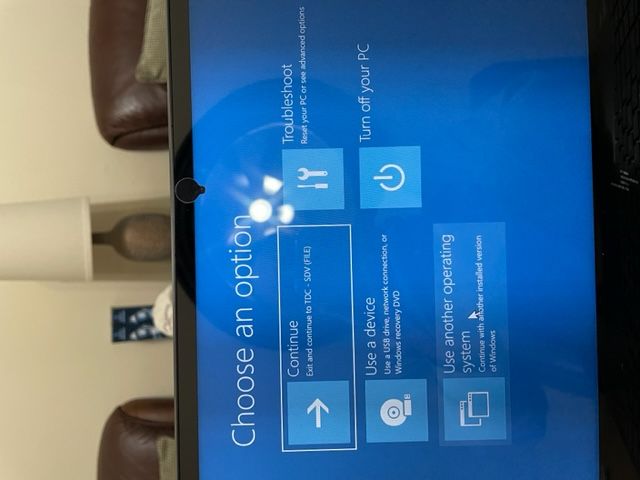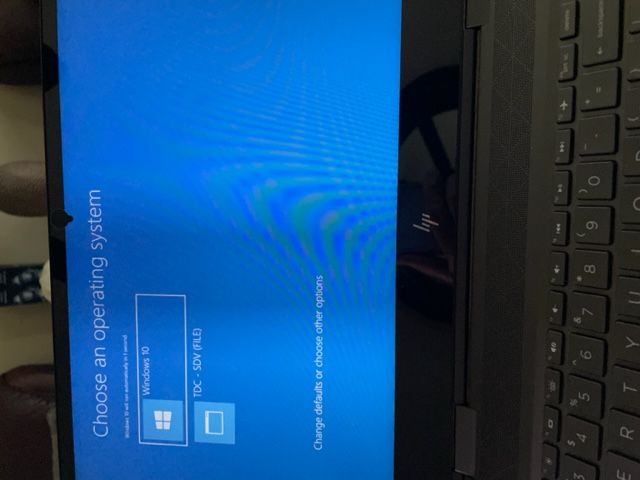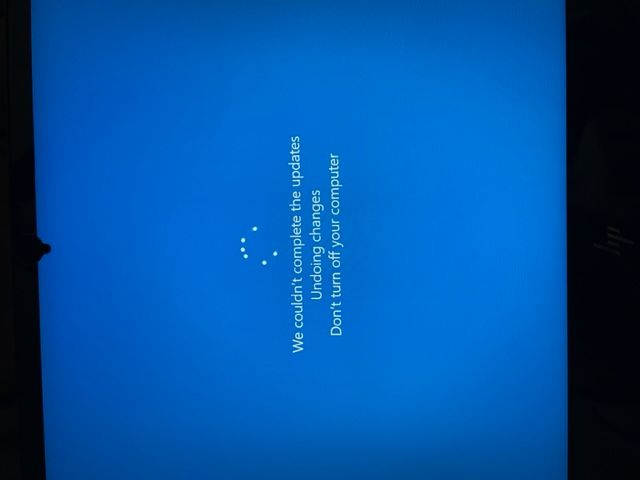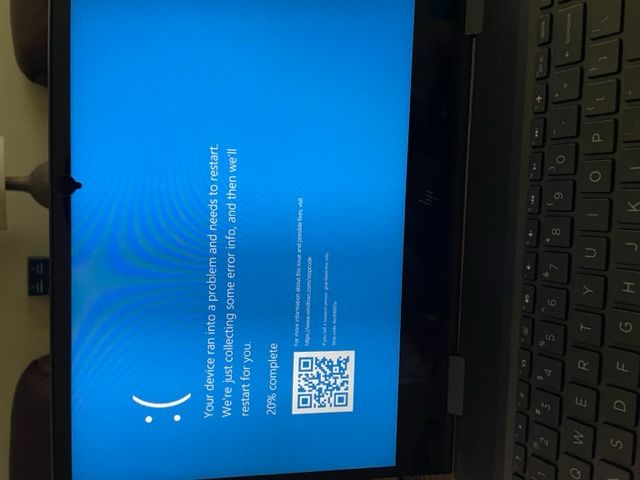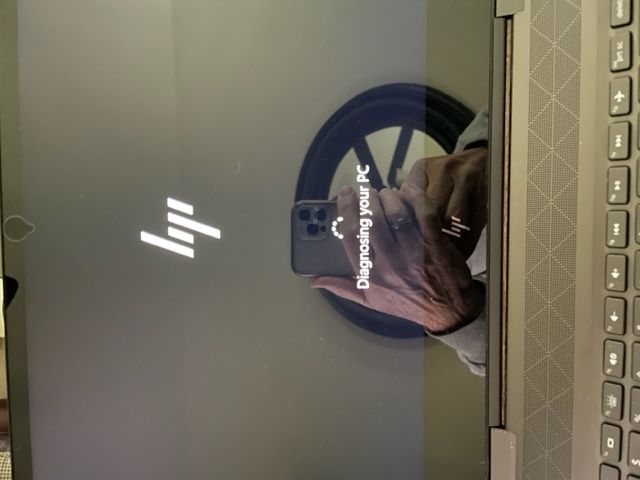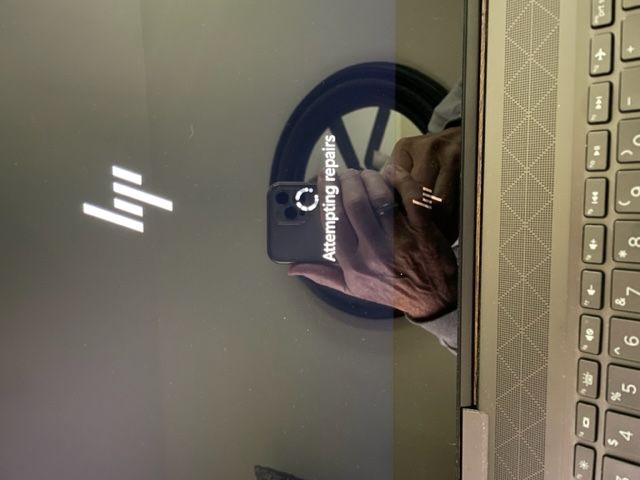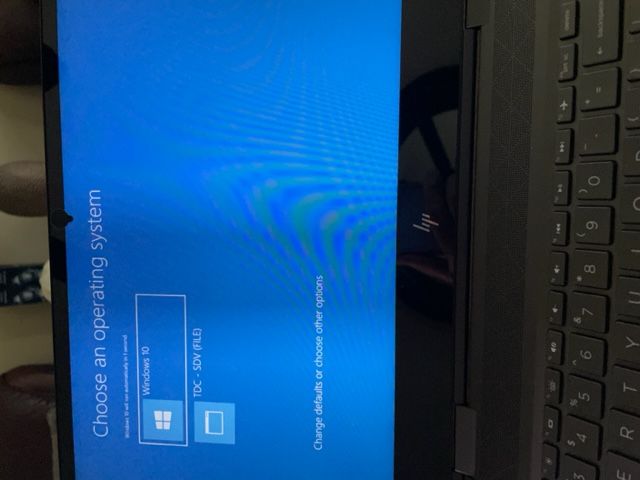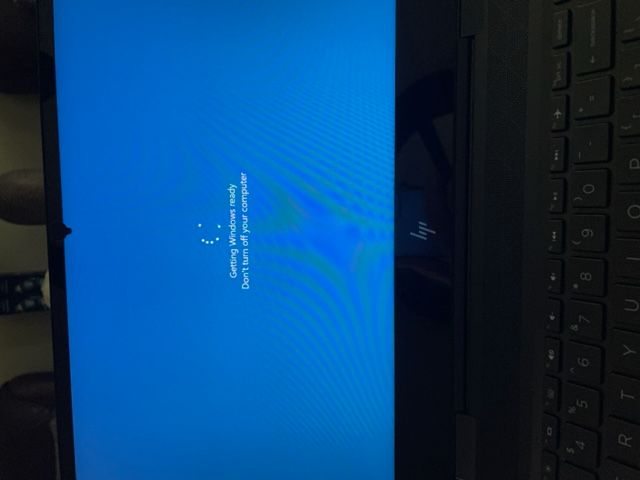-
×InformationNeed Windows 11 help?Check documents on compatibility, FAQs, upgrade information and available fixes.
Windows 11 Support Center. -
-
×InformationNeed Windows 11 help?Check documents on compatibility, FAQs, upgrade information and available fixes.
Windows 11 Support Center. -
- HP Community
- Notebooks
- Notebook Wireless and Networking
- Re: "No internet, secured" - Can't download Windows Updates

Create an account on the HP Community to personalize your profile and ask a question
09-30-2022 01:43 PM
I may have goofed. While I was waiting, I went to Windows update to see how many updates were needed for this windows version. It didn't ask me to start installing, it just started all by itself. I tried to reboot, but it is stuck with the blue screen which says "Getting Windows Ready. Don't Turn off Computer".
Should I reboot it ?
10-01-2022 02:19 AM
Hello @daviesma
(1) How to enter <BIOS>
- Turn off computer and wait five seconds
- Turn on computer, and then immediately press [ESC] key repeatedly until the Startup Menu opens
- Press [F10] to enter <BIOS>
(2) Please send pictures of < all > BIOS settings
( if serial number, device id, UUID, System Board CT Number is displayed, please blur )
10-02-2022 10:16 AM
This where I'm at right now. I can live with this. My wife only uses the laptop for reading emails.
1. I have the laptop booting without any user intervention required. This is great. I do get the blue screen that has two options: "Windows 10" and "TDC - SDV (File)". It only stays on this screen for two seconds and then it continues to successfully boot. The boot process kept going to this screen and the default selection was "TDC - SDV (File)" and this would fail and I would end up with the Black screen. I rebooted with F11 depressed and selected " Use another operating system". I changed the default selection to "Windows 10" and set the timer for 2 seconds and this works fine.
2. One Windows update will not install. When I did the Check for Updates, it came back with about 12 or so updates. They all installed successfully except for this one:
>>> 2022-05 Cumulative Update for Windows 10 Version 20H2 for x64-based Systems (KB5013942)
It fails. I have disabled the Windows Update service so that it doesn't continually try install this update. Here are a few pictures to show you the sequence that occurs when I do the restart to install this update.