-
×InformationNeed Windows 11 help?Check documents on compatibility, FAQs, upgrade information and available fixes.
Windows 11 Support Center. -
-
×InformationNeed Windows 11 help?Check documents on compatibility, FAQs, upgrade information and available fixes.
Windows 11 Support Center. -
- HP Community
- Printers
- Printer Ink Cartridges & Print Quality
- Can't select Best Quality on M255DW?

Create an account on the HP Community to personalize your profile and ask a question
04-24-2020 06:36 AM
Trying to select best quality when printing from a Mac. I've saved the image as a PDF (print) and JPEG and the quality is just not there?
I've tried saving as 600pdi too and nothing.
Any help would be appreciated.
KR,
Natalie
04-28-2020 01:56 PM
@Nattie286, Welcome to HP Support Community!
Follow the instructions below(check point 6 adjust print quality)-
-
Open a document, photo, or webpage, click File, and then click Print to open the print dialog.
-
If a Show Details button displays at the bottom of the dialog, click it to reveal all available menu options. The button changes to Hide Details when clicked.

-
Select your printer in the Printer menu.
-
Select an option in the Presets menu that applies to your print job or paper type.
-
Click the unnamed print options menu at the separator bar to display more settings options.
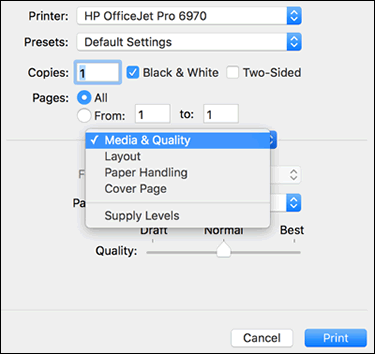
-
Change any print job settings.
-
Print in color or black and white: Select or de-select Black & White on the main dialog. The Presets menu also includes color and black and white options.
-
Paper type (photo, plain, specialty): Selecting the paper type ensures the printer properly applies the ink to the paper you loaded in the printer. Click Media & Quality, and then click the Paper Type menu.
-
Paper size: Select the paper from the Paper Size menu on the main dialog, if present. Or, click Paper Handling, select Scale to fit paper size, and then select the paper in the Destination Paper Size menu.
-
Create a custom paper size: Click Manage Custom Sizes in the Paper Size menu, if available. The feature might also be available from the app File menu in Page Setup. Go to Creating Custom Paper Sizes for more information.
-
Adjust print quality: Click Media & Quality, and then move the Quality slider to the desired setting.
-
Two-sided printing (duplexing): Select Two-Sided on the main dialog, select Layout from the print options menu, and then select a binding option in the Two-Sided menu. Go to Printing on Both Sides of the Paper (Mac) for detailed steps on how to load and flip the paper for your printer type.
-
Add or remove a border: Click Layout, and then click the Border menu to select a border width or select None for borderless prints.
-
Mirror printing: Reverse an image or document for printing iron-on transfers. Click Layout, and then select the Flip horizontally option.
-
-
To save your settings for future print jobs, click the Presets menu, and then select Save Current Settings as Preset.
Try printing.
If you're looking to adjust scan settings, let me know, the steps would vary.
Hope this helps! Keep me posted.
Please click “Accepted Solution” if you feel my post solved your issue, it will help others find the solution. Click the “Kudos/Thumbs Up" on the bottom right to say “Thanks” for helping!
TEJ1602
I am an HP Employee
05-20-2020 02:37 AM
Try to remove and add the printer using AirPrint drivers. Try adjusting the settings. Here is a document that will help you use the AirPrint options- HP Printers - Printing with Apple AirPrint (Mac)
Let me know the outcome.
TEJ1602
I am an HP Employee
05-20-2020 03:26 AM
I tried what you suggested. It does not work! I even tried using AirPrint and Secure AirPrint. In neither cases I can choose Best Quality. I also tried many different kinds of paper (just in case Best Quality was reserved to special papers) but nothing happens, the best quality selector always returns to the Normal position.
05-22-2020 07:44 PM
Hi there, I just got a new HP printer today and I am having the same issue. It wont allow me to select best quality when printing. It only allows draft or normal. Has anyone had any luck with getting this sorted?
Thanks
05-30-2020 09:28 AM
The printer does not support best and this is why it snaps back.
If you want different print quality settings try installing the HP driver.
I hope that answers your concern adequately. Let me know!
Please click “Accepted Solution” if you feel my post solved your issue, it will help others find the solution. Click the “Kudos/Thumbs Up" on the bottom right to say “Thanks” for helping!
TEJ1602
I am an HP Employee
05-30-2020 10:57 AM
Well, I tried the following:
- Looking at the drivers macOS offers, but no luck, there is no M255dw model
- Looking at HP support, where there is only one application to download, HP Easy Start. I downloaded and it led me to download another app, HP Smart, which I already had installed and used, and which does not allow me to define/configure anything related to the printing quality.
The problem remains, I still don't know how to select the best printing quality from my macOS and I don't know where are the specific drivers for this printer. By the way, I already scoured all the options/menus in the web page of the printer, with no success.
06-04-2020 12:41 PM
Try adding the printer using Apple Software Update-
1.) If your printer is connected to your Mac with a cable, disconnect the cable from your Mac.
2.) Turn off your printer.
3.) Get software updates for your Mac. Your Mac automatically downloads the latest software for most printers as part of these updates
4.) Reconnect your printer to your Mac, if applicable.
5.) Turn on your printer and wait for it to finish starting up.
6.) Choose Apple menu > System Preferences, then click Printers & Scanners.
7.) Select your printer in the list of devices.
8.) If your printer doesn't appear in the list of devices in Printers & Scanners preferences, click at the bottom of the list, then choose the command to add a printer or scanner.
Try printing.
Hope this helps! Keep me posted.
Please click “Accepted Solution” if you feel my post solved your issue, it will help others find the solution. Click the “Kudos/Thumbs Up" on the bottom right to say “Thanks” for helping!
TEJ1602
I am an HP Employee
06-10-2020 08:01 AM
No luck. I'm stuck in the same problem. I'm starting to guess that this printer has only Draft/Final quality options and no Draft/Normal/High quality. If this is the case, the dialog windows should not have a non-selectable option, as it is the case. By the way, looking at the drivers provided instead of using Airprint, the closest is the M252. I tried it and it also does NOT offer three different levels of quality, it only has a checkbox to activate/deactivate Economode, which I guess it is the lowest quality.
