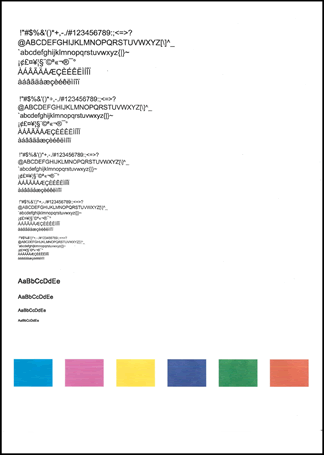I have a 5524 all-in-one and the black cartridge is not working although full of HP ink. All other
Options
- Mark Topic as New
- Mark Topic as Read
- Float this Topic for Current User
- Bookmark
- Subscribe
- Mute
- Printer Friendly Page
turn on suggested results
Auto-suggest helps you quickly narrow down your search results by suggesting possible matches as you type.
Showing results for

 , and then touch Tools.
, and then touch Tools. , and then touch Clean Printhead. The printer cleans the printheads, and then prints a test page.
, and then touch Clean Printhead. The printer cleans the printheads, and then prints a test page.