-
×InformationNeed Windows 11 help?Check documents on compatibility, FAQs, upgrade information and available fixes.
Windows 11 Support Center. -
-
×InformationNeed Windows 11 help?Check documents on compatibility, FAQs, upgrade information and available fixes.
Windows 11 Support Center. -
- HP Community
- Printers
- Printer Ink Cartridges & Print Quality
- Re: Myth of True Borderless Printing

Create an account on the HP Community to personalize your profile and ask a question
08-29-2023 11:29 PM
To respond to an earlier post, I can confirm that the ENVY Inspire 7955e also suffers from the same image cropping while printing 4x6 in. borderless photos. Stinks! Only way to get entire image is to shrink size, add white border, and then trim the photo with a cutter. Photo no longer 4x6!! Why can't HP give us our cake and let us eat it, too? Are TRUE 4x6 borderless photos (WITHOUT image cropping) too hard for HP to deliver?
Solved! Go to Solution.
Accepted Solutions
08-30-2023 12:20 PM
Welcome to the HP Community --
The printer supports Borderless printing as explained in the Specifications.
The printer is not aware -- and does not control -- how the image is processed before printing.
If the original print image is not the exact same shape as the size and shape of the paper you want to use, the image must be fitted onto the paper.
Standard tools, including the HP Smart application do not include a pixel counter or a setting for judging the Aspect Ratio of the image file - the photo fits the shape of the paper or it does not.
True - HP Smart includes two Scaling options: Crop or Shrink to Fit
The original image file used in the example is not an exact match to the shape of the 4x6 inch paper.
Crop cuts a portion of the image to shove the image to the edges of the paper (borderless)
Shrink to fit maintains the shape of the image but forces the margins to inside the edges of the paper.
Example - HP Smart - Windows - Simple Photo Print - 4x6 inches - Borderless
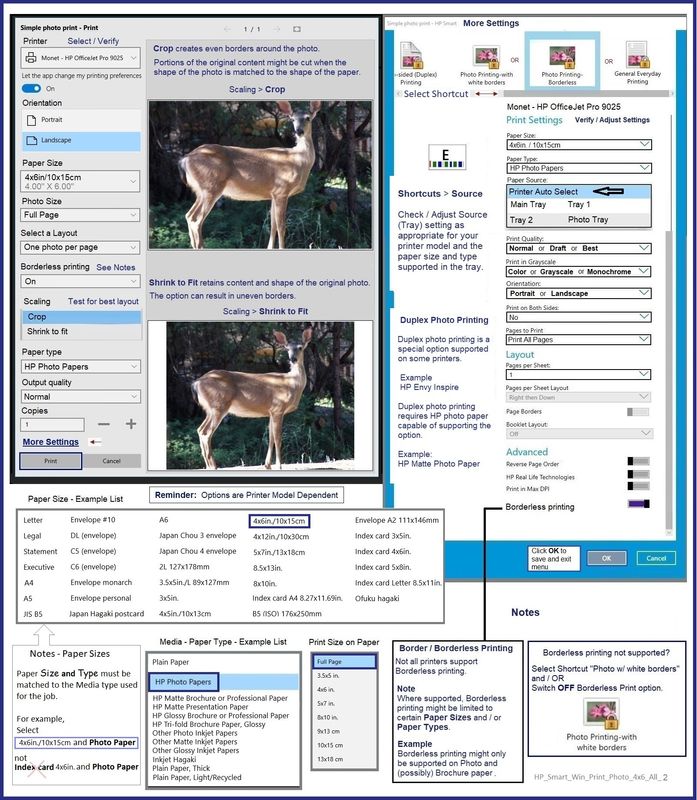
===================================================
What else?
Excellent article – includes article an aspect ratio calculator
Image Resize, Part 2 - Details of Cropping, Resampling, Scaling
===================================================
Photo editing software can be used to Resample / Resize an image file to the shape and size you want the file.
Be aware that there can be consequences to editing / changing the original shape - save your changes under a new file name.
An example - Irfanview - Resize / Resample

Irfanview can be used to print a photo at a standard or custom size.
Aspect Ratio is an optional selection.
Borderless is printer model dependent.
An example - Irfanview - Custom Print Size

===================================================
What else?
Pixels to Print Size Calculator
An example -

=+=+=+=+=+=+=+=+=+=+=+=+=+=
References / Resources
User Guide - HP ENVY Inspire 7200e series - HP ENVY Inspire 7900e series
Videos
HP Envy Inspire 7255e | 7955e All In One printer How to print a Borderless 4x12 Panoramic Photo
and
HP Envy Inspire 7220e 7255e All In One printer How to print a 2 sided 4x6 photo or Duplex Photo
This tutorial shows how to print a 2-sided 4x6 inch photo on the HP Envy Inspire 7955e printer.
The HP Envy Inspire supports 5x5, 5x7, 4x6 Photo Duplex, 4x12 Panorama as well as Letter and A4 photo prints.
Example in the video uses supported HP Matte Photo Paper
HP Printer Home Page - References and Resources
Learn about your Printer - Solve Problems
“Things that are your printer”
When the website support page opens, Select (as available) a Category > Topic > Subtopic
NOTE: Content depends on device type and Operating System
Categories: Alerts, Troubleshooting, Ink & Paper, HP Software / Drivers / Firmware Updates , Setup & User Guides, Product Specifications, Account & Registration, Warranty & Repair
Open
HP ENVY Inspire 7955e All-in-One Printer
Thank you for participating in the HP Community --
People who own, use, and support HP devices.
Click Yes to say Thank You
Question / Concern Answered, Click my Post "Accept as Solution"




08-30-2023 12:20 PM
Welcome to the HP Community --
The printer supports Borderless printing as explained in the Specifications.
The printer is not aware -- and does not control -- how the image is processed before printing.
If the original print image is not the exact same shape as the size and shape of the paper you want to use, the image must be fitted onto the paper.
Standard tools, including the HP Smart application do not include a pixel counter or a setting for judging the Aspect Ratio of the image file - the photo fits the shape of the paper or it does not.
True - HP Smart includes two Scaling options: Crop or Shrink to Fit
The original image file used in the example is not an exact match to the shape of the 4x6 inch paper.
Crop cuts a portion of the image to shove the image to the edges of the paper (borderless)
Shrink to fit maintains the shape of the image but forces the margins to inside the edges of the paper.
Example - HP Smart - Windows - Simple Photo Print - 4x6 inches - Borderless
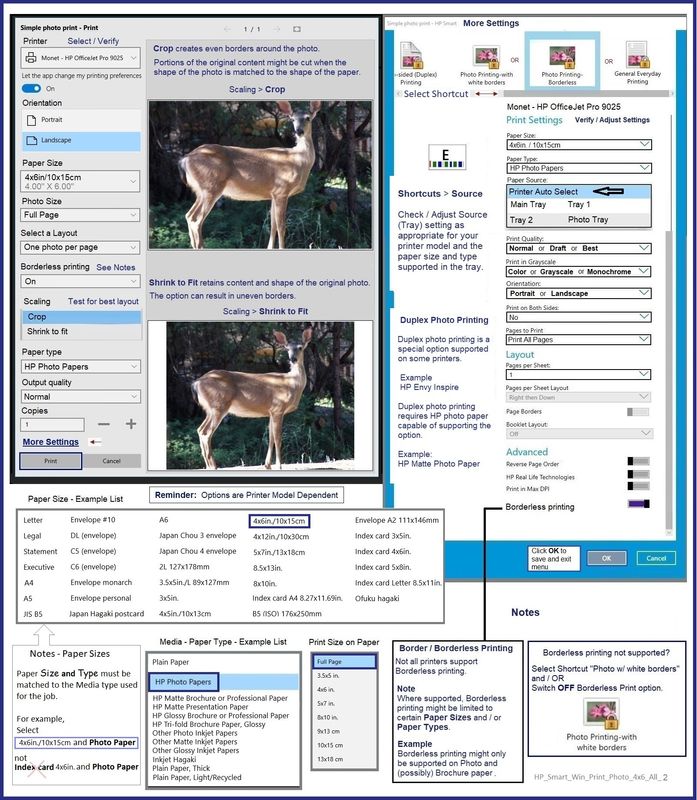
===================================================
What else?
Excellent article – includes article an aspect ratio calculator
Image Resize, Part 2 - Details of Cropping, Resampling, Scaling
===================================================
Photo editing software can be used to Resample / Resize an image file to the shape and size you want the file.
Be aware that there can be consequences to editing / changing the original shape - save your changes under a new file name.
An example - Irfanview - Resize / Resample

Irfanview can be used to print a photo at a standard or custom size.
Aspect Ratio is an optional selection.
Borderless is printer model dependent.
An example - Irfanview - Custom Print Size

===================================================
What else?
Pixels to Print Size Calculator
An example -

=+=+=+=+=+=+=+=+=+=+=+=+=+=
References / Resources
User Guide - HP ENVY Inspire 7200e series - HP ENVY Inspire 7900e series
Videos
HP Envy Inspire 7255e | 7955e All In One printer How to print a Borderless 4x12 Panoramic Photo
and
HP Envy Inspire 7220e 7255e All In One printer How to print a 2 sided 4x6 photo or Duplex Photo
This tutorial shows how to print a 2-sided 4x6 inch photo on the HP Envy Inspire 7955e printer.
The HP Envy Inspire supports 5x5, 5x7, 4x6 Photo Duplex, 4x12 Panorama as well as Letter and A4 photo prints.
Example in the video uses supported HP Matte Photo Paper
HP Printer Home Page - References and Resources
Learn about your Printer - Solve Problems
“Things that are your printer”
When the website support page opens, Select (as available) a Category > Topic > Subtopic
NOTE: Content depends on device type and Operating System
Categories: Alerts, Troubleshooting, Ink & Paper, HP Software / Drivers / Firmware Updates , Setup & User Guides, Product Specifications, Account & Registration, Warranty & Repair
Open
HP ENVY Inspire 7955e All-in-One Printer
Thank you for participating in the HP Community --
People who own, use, and support HP devices.
Click Yes to say Thank You
Question / Concern Answered, Click my Post "Accept as Solution"




09-01-2023 03:07 PM
Dear Dragon-Fur: Thanks for your swift and substantive response. You have given me a lot of great information and tools I need to learn how to use. I realize I spoke too soon before I took a stab at HP and please excuse my naivete. I picked up on an older post on this topic and I think they did not understand what was going on, either. I think they were totally wrong. After doing some research, I soon discovered the key issue is that the iPhone takes images with a 4:3 aspect ratio while 4x6 in. photo paper has a 3:2 ratio (based on the 35mm film camera frame). They are not equivalent. This explains why a 4:3 image will NEVER fully cover the 3:2 paper (borderless-ly). Additionally, the HP Smart app on my iPhone did NOT have any option to turn off borderless printing for 4x6 photos! I was, however, able to turn off borderless printing (and use shrink to fit) by printing through my PC . Then I was able to achieve what I wanted. I'm glad that I had an image with important content at the very edge which prompted me to look into this further, and to get all your helpful suggestions. Obviously, in order for an image to fully cover the 4x6 photo paper (with borderless printing, for example), it must first be cropped to a 3:2 ratio. Or if you are willing to live with a smaller final print, you can print with borderless off and do shrink to fit, then trim off the uneven white border. This was no fault of the printer. I suppose I need to try this to see if it is true. It seems like such a convenience to have borderless 4x6 printing, which fit perfectly in 4x6 picture frames and albums. But.... you'll be living with a crop of the full image. Likely, most people don't realize they're losing a bit of their images when they print borderless like this. I am happy this problem resulted in my learning more about my printing tools and how to use them to get precisely what I want. Now I CAN get my cake and eat it, too, as long as I'm OK that the piece is a little smaller.
09-01-2023 03:46 PM
You are welcome.
It's a big subject, and one that deserves the time and effort to find the information that is relevant to what your printer can do, available tools (apps and software for your device), and your skill set.
I have some old favorites marked for reference -- a few articles going years back to my days of amateur photography.
Search the Internet for articles that make sense to your situation.
A short, easy to read, and interesting article from back in 2007:
Understanding DPI and Pixel Dimensions
In general, start with articles that explain Pixel counts and Aspect Ratio -- and perhaps those that include a calculator for quick reference.
Happy Printing.
Thank you for participating in the HP Community --
People who own, use, and support HP devices.
Click Yes to say Thank You
Question / Concern Answered, Click my Post "Accept as Solution"




09-01-2023 08:04 PM - edited 09-01-2023 08:05 PM
Totally appreciate your willingness and ability to "dial down" your knowledge to offer a digital photography novice some great suggestions and starting points to slowly increase my knowledge at a level that fits me. Although I've been a photographer for many years (plenty with film) I have never fully understood the ins and outs of DPI and pixel dimensions, the fundamental language of digital photography, and how they relate to printing, because I didn't have to. I just took my photos and printed them. But to get to a higher level, it really is essential to learn more. BTW, I figured out how to easily convert iPhone images from 4:3 to 3:2 for easy 4x6 in. borderless printing on my 7955e. The key is to print them from the Apple Photos app and then choose Edit so that you can change the aspect ratio for printing, without even having to alter the original image. You can do it on the fly. The key discovery is that this is NOT possible to do within HP's HP Smart app. But using a different tool (Apple Photos app) does work. Progress! Often when one route is impossible, one need only to search for another that could work splendidly.
