-
×InformationNeed Windows 11 help?Check documents on compatibility, FAQs, upgrade information and available fixes.
Windows 11 Support Center. -
-
×InformationNeed Windows 11 help?Check documents on compatibility, FAQs, upgrade information and available fixes.
Windows 11 Support Center. -
- HP Community
- Printers
- Printer Ink Cartridges & Print Quality
- Print not coming in proper paper size

Create an account on the HP Community to personalize your profile and ask a question
01-03-2024 06:40 AM
Recently bought first ever printer of my life for my kids to print for school projects. My kid needs to print image to stick it to the scrape book but the prints are not coming out sharp. That's why school teacher has rejected her project submission. Below is the attached image I am trying to print, if anyone can help.
My printer is smart tank 529 and I am trying to print it on A5 paper.
I tried looking on google but I could not figure out whats the issue.
Solved! Go to Solution.
Accepted Solutions
01-06-2024 07:22 AM
You are welcome.
Very true -- if the original file or photo is low density, that is, the original photo is small with few pixels, then making that print larger reduces the quality.
There are software packages to help minimize the effect -- the easier option is to be aware of the limits of small photos when trying to reprint them at a larger size.
Solution: Find a larger original photo to print for the project.
Be aware of Copyright -- some photos are not meant to be shared in other than the original publication.
Happy Printing.
Reprinted from original post:
For example,
If the image is of low density, that is, the photo is tiny and perhaps not densely packed with the tiny pixels that make up a complete picture,
(then)
If you print that little image in a larger size than its original size, the print of that image might appear "grainy", that is, of a lesser quality than hoped.
What does that mean?
If you print a smaller photo larger than it should be printed for the quality of that image, your printed image will be of lower quality. The grainy appearance can be caused by spreading the pixels too far apart.
-------- -------------- --------------
What are pixels, resolution and DPI?
Includes a calculator
=====================================
Thank you for participating in the HP Community --
People who own, use, and support HP devices.
Click Yes to say Thank You
Question / Concern Answered, Click my Post "Accept as Solution"


01-03-2024 08:49 AM
Welcome to the HP Community --
There are several parts to the puzzle that can influence the outcome of this project.
========================================
Printer - Specifications
What can the printer do?
Product Specifications for the HP Smart Tank 529 All-in-One Printer (4A8S4A)
Section: Paper handling
Input capacity | Up to 100 sheets |
Standard input capacity (cards) | Up to 30 cards |
Standard input capacity (envelopes) | Up to 10 |
Output capacity | Up to 30 sheets |
Media sizes supported (metric) | A4; B5; A6; DL envelope, legal |
Media sizes supported (U.S. standard) | Letter; legal; 4 x 6 in; 5 x 7 in; 8 x 10 in; No. 10 envelopes |
Media sizes, custom (metric) | 88.9 x 127 mm to 215.9 x 355.6 mm |
Media sizes, custom (U.S. standard) | 3.5 x 5 in to 8.5 x 14 in |
Media types | Plain Paper, HP Photo Papers, HP Matte Brochure or Professional Paper, HP Matte Presentation Paper, HP Glossy Brochure or Professional Paper, Other Photo Inkjet Papers, Other Matte Inkjet Papers, Other Glossy Inkjet Papers, Inkjet Hagaki, Plain Paper, Thick, HP Tri-fold Brochure Paper, Glossy, Plain Paper, Light/Recycled |
Media weight supported (metric) | Plain paper: 60 to 90 g/m²; Envelopes: 75 to 90 g/m²; Cards: up to 200 g/m²; Photo paper: up to 300 g/m² |
Media weight supported (U.S. standard) | 20 lb |
Borderless printing | Yes (up to 8.5 x 11 in, 210 x 297 mm) |
========================================
Printer - Custom Paper Size Form
First of the list:
The printer supports A5 paper as a Custom Paper Size.
There are generally three places where the Custom Size is configured or used:
- EWS / Printer Control Panel >> Tray and Paper
- Custom Paper Size form
- Job setup > Dependent on Application / Software
When called from within printing programs / software / applications, Printing Preferences might be called "Printer Properties" / "Shortcuts" / “More Settings” / “Properties” / "Printer Setup" / "Presets" or similar.
------------------- --------------------
Custom Form
HP Document: HP Printers - Creating Custom Paper Sizes
Details
Custom Paper Size Form
Where Located
Windows 10
Control Panel > icon view > Devices and Printers
Top Ribbon > Print Server Properties > Tab Forms
Windows 11
Settings > Bluetooth & devices > Printers & scanners
Under Related Settings > Print server Properties > Tab Forms
OR
Windows 10
Control Panel > icon view > Right-Click on Printer > Printing Preferences
Tab Paper / Quality > Custom setting box
Windows 11
Settings > Bluetooth & devices > Printers & scanners
Select Printer > Printing Preferences
Tab Paper / Quality > Custom setting box
Note
After setting / creating your Custom Form in Printing Preferences,
Save the setup and Exit Printing Preferences.
(Re)Open Printing Preferences and check the paper list for your new custom paper size form.
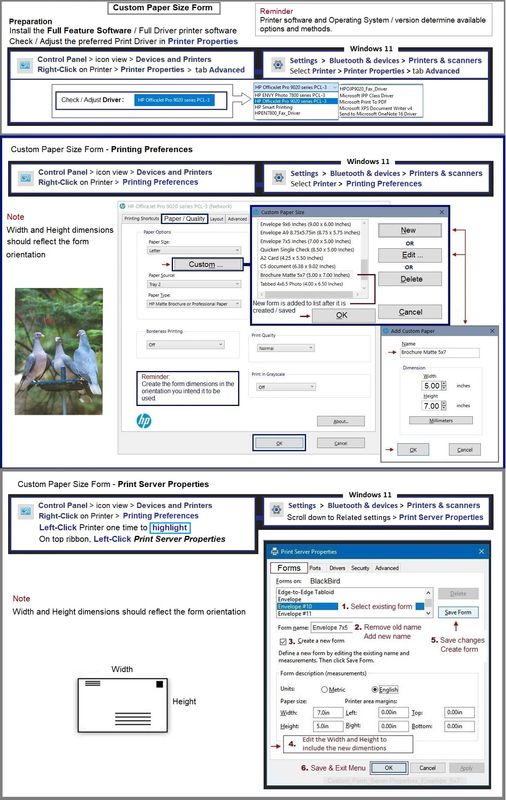
=================================
Printer - Tray and Paper
Depending on the printer model, the information might be checked on the touch-screen Printer Control Panel.
EWS > HP Document / How-to
Use the HP printer Embedded Web Server (EWS)
NOTE: Find printer IP address
Section Open the EWS over a local network orientation
EWS – Tray and Paper Management
Open your Browser > Type / enter the Printer IP address into URL / Address bar
Tab Settings > Preferences > Tray and Paper (Management)
Select / Adjust settings for Paper Size / Type
Model Dependent: Advanced section
Click Apply to save changes
Tray and Paper – Paper Size / Paper Type / Paper Weight
Reminder
HP Smart Mobile might require that paper size / type is rechecked / adjusted before the content is opened for print.
Paper Size, Type, and Weight loaded in the printer tray must be supported for use in that tray.
EWS provides access and control to check / adjust Tray and Paper Settings.
Notes
Depending on the printer model, the Printer Control Panel might provide access to Paper Size / Type settings immediately after the paper is (re)loaded into the appropriate printer intake tray.
Trays
- If the printer lacks a second tray, all paper / types are supported in the single available tray.
- Printers that include a Photo Tray generally restrict the paper sizes and paper type supported in that tray.
Custom size?
If EWS does not allow setting the paper size or size “Custom”,
If the printer includes a touch display printer control panel,
Look for the setting for “Custom” in the Printer Control Panel after (re)loading the paper to be used
NOTE: Not available for all printers
What?
Paper Size, Type, and Weight must be appropriate for the tray in which that paper is to be used.
General Example - EWS - Tray and Paper

=================================
Printer - Load Paper
Open
Starting on Page 17
This printer lacks a touchscreen printer control panel -- it is necessary that you tell the printer about the paper using the Embedded Web Server (EWS).
Printers of this type -- top loading paper tray -- generally detect / set paper sizes / types in three different ranges. A5 might be considered "medium" sized paper. ?
=================================
Printer - Job Submission
Job setup is entirely dependent on the Operating System / version and the app / software used.
Also important >> Content / File type.
-- Side Bar --
The content in this case is apparently a previously saved photo / image file.
Part of your description of the issue mentions the print quality.
Much depends on the original image --
Following is an over simplified explanation of image quality and how it impacts the printed page.
For example,
If the image is of low density, that is, the photo is tiny and perhaps not densely packed with the tiny pixels that make up a complete picture,
(then)
If you print that little image in a larger size than its original size, the print of that image might appear "grainy", that is, of a lesser quality than hoped.
What does that mean?
If you print a smaller photo larger than it should be printed for the quality of that image, your printed image will be of lower quality. The grainy appearance can be caused by spreading the pixels too far apart.
-------- -------------- --------------
What are pixels, resolution and DPI?
Includes a calculator
========================
Example - HP Smart Application - Windows - Simple Photo Print
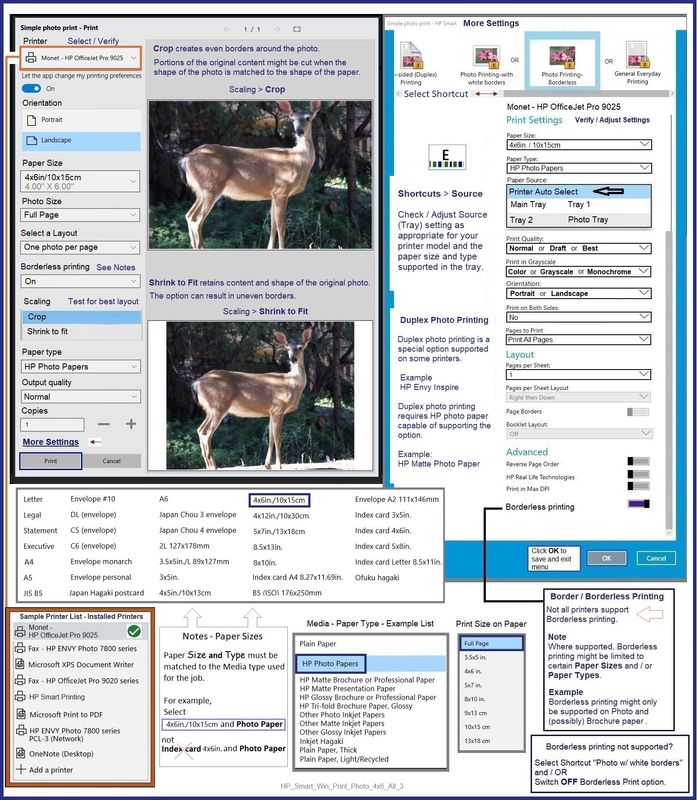
NOTES
The paper list in the example is different from the list of sizes available in your printer. Hopefully, by the time you are submitting the job to the printer, any "custom paper size" form(s) you have created will have been added to your paper size list.
If your paper size list -- when used in the HP Smart App -- does not include all the paper sizes (including the one you need), check whether you have installed the Full Feature Software -- that is, the full driver printer software. Next, refer (back to) how to adjust the Printing Preferences and the Custom Paper Size form.
=======================================
Printer - Software
- Windows -
HP Full Feature Software / Full Driver printer software - supports printing and scanning from the web, printing in in other software and programs (for example, Word), and provides access to the full range of Printing Preferences / Shortcuts. The full driver adds at least two shortcuts to the Desktop: Printer Assistant and HP Scan. If the printer model includes built-in Fax hardware, the software supports the setup and use of the Fax driver. No Sign-in required.
Basics - Printer Software
Note: Skip part(s) that are not relevant to your situation.
Uninstall the full driver printer software from Programs and Features
Restart computer and Sign in
Install a new copy of the Full Feature Software
Restart computer and Sign in
Full Feature Software / Full Driver printer software
Details Page - Driver - For your Printer
>>> Full Feature Software - Web Pack Installation Package - Information - Download / Save / Install <<<
HP Smart Tank 520-540 EasyStart Printer Setup Software - Offline Use Only
After the software is installed, Restart the computer and log in
====================================
Optional – Supported for your printer
Next – HP Universal Scan Software -
NOTE: Model and Operating System version Dependent
Note: HPUSS can be installed as standalone or installed after the full feature printer software.
HP Universal Scan Full Feature Software adds OCR libraries to installed HP Scan software.
HPUSS installs a new, full featured, (and separate) HP Scan software shortcut to the Desktop.
====================================
The installation of the full driver adds at least two shortcuts to the Desktop:
Printer Assistant
HP Scan
>>> Open the Printer Assistant > tab Scan > Manage Scan to Computer > Enable
Example - Windows - Full Feature Software - Installed in Programs and Features

=+=+=+=+=+=+=+=+=+=+=+=+=+=+=+=+=+=+=+=+=+=
References / Resources
HP Printer Home Page - References and Resources
Learn about your Printer - Solve Problems
“Things that are your printer”
When the website support page opens, Select (as available) a Category > Topic > Subtopic
NOTE: Content depends on device type and Operating System
Categories: Alerts, Troubleshooting, Ink & Paper, HP Software / Drivers / Firmware Updates , Setup & User Guides, Product Specifications, Account & Registration, Warranty & Repair
Open
HP Smart Tank 529 All-in-One Printer
Thank you for participating in the HP Community --
People who own, use, and support HP devices.
Click Yes to say Thank You
Question / Concern Answered, Click my Post "Accept as Solution"


01-04-2024 09:07 PM
I have taken out the prints of A5 size before using my printer so I think that paper size configuration is already done on my printer. May be the guy who came for the printer demo from the HP when we purchased the printer did it for us. Since the printer is able to print at A5 I am afraid to tweak any of those settings.
I am going to take my printer and laptop to the HP service station today to find if they can help. Thanks.
01-05-2024 07:02 AM
You are welcome.
If you have someone who will check the setup, yes - do that.
Nice to have someone "on call". ⛑
Thank you for participating in the HP Community --
People who own, use, and support HP devices.
Click Yes to say Thank You
Question / Concern Answered, Click my Post "Accept as Solution"


01-06-2024 01:28 AM
Thanks for your replies.
My problem is solved by going to the service center. Turns out the image that I was trying to print was too small to print on the A5 paper which is why prints didn't come clear. The guy told me that the image must be 300 times in pixel size than the size of the paper.
He has given me a paper note with required minimum image size for A5 size prints for future reference. It is 1748 x 2480 pixels.
For other paper sizes he has told me to measure the height and width of paper and use this tool to find right image size for print - https://cssunitconverter.com/cm-to-pixel/
01-06-2024 07:22 AM
You are welcome.
Very true -- if the original file or photo is low density, that is, the original photo is small with few pixels, then making that print larger reduces the quality.
There are software packages to help minimize the effect -- the easier option is to be aware of the limits of small photos when trying to reprint them at a larger size.
Solution: Find a larger original photo to print for the project.
Be aware of Copyright -- some photos are not meant to be shared in other than the original publication.
Happy Printing.
Reprinted from original post:
For example,
If the image is of low density, that is, the photo is tiny and perhaps not densely packed with the tiny pixels that make up a complete picture,
(then)
If you print that little image in a larger size than its original size, the print of that image might appear "grainy", that is, of a lesser quality than hoped.
What does that mean?
If you print a smaller photo larger than it should be printed for the quality of that image, your printed image will be of lower quality. The grainy appearance can be caused by spreading the pixels too far apart.
-------- -------------- --------------
What are pixels, resolution and DPI?
Includes a calculator
=====================================
Thank you for participating in the HP Community --
People who own, use, and support HP devices.
Click Yes to say Thank You
Question / Concern Answered, Click my Post "Accept as Solution"



