-
×InformationNeed Windows 11 help?Check documents on compatibility, FAQs, upgrade information and available fixes.
Windows 11 Support Center. -
-
×InformationNeed Windows 11 help?Check documents on compatibility, FAQs, upgrade information and available fixes.
Windows 11 Support Center. -
- HP Community
- Printers
- Printer Ink Cartridges & Print Quality
- Printer Ink Supply System Problem

Create an account on the HP Community to personalize your profile and ask a question
06-28-2025 12:30 PM
Hi @coffee333,
Welcome to the HP Support Community!
Thanks for reaching out about your query regarding "Supply System Problem" on HP OfficeJet Pro 8720!
We're thrilled to have the opportunity to assist you and provide a solution.
Try these steps:
1. Check the Ink Cartridge for Leaks or Damage
- Open the Ink Cartridge Access Door: Wait for the carriage to stop moving.
- Inspect the Cartridge: Remove the cartridge and check for any visible damage or leaks.
- Replace If Necessary: If the cartridge is leaking or damaged, replace it with a new one.
2. Reset the Printer
- Power Off: Turn off the printer.
- Disconnect Power: Unplug the power cord from the printer and the power source.
- Wait: Leave it unplugged for about 60 seconds.
- Reconnect and Power On: Plug the power cord back into the wall outlet and printer, then turn the printer on.
3. Reseat the Printhead
If your printer model allows for the printhead to be removed:
- Access the Printhead: Open the top cover or printhead door.
- Lift the Latch (if any): Gently lift the printhead slightly without removing it completely, then reseat it securely.
- Close all Doors: Ensure the cartridge and printhead access doors are closed properly.
4. Update Printer Firmware
- Access Embedded Web Server (EWS): Use the printer's IP address to open the EWS from a web browser.
- Check for Updates: Navigate to the "Product Update" section under the EWS settings.
- Install Updates: Download and install any available firmware updates.
5. Clean the Cartridge Contacts
Use a lint-free cloth dampened with distilled water to gently clean the copper contacts on the cartridges. Ensure they are dry before reinserting.
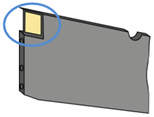
I hope this helps.
I'm glad I could help! 😊 If this resolved your issue, please mark it as "Accepted Solution" and click "Yes" on "Was this reply helpful?" Your feedback not only keeps us going but also helps others find the solution faster! 👍✨
Take care and have an amazing day ahead! 🚀
Best regards,
Kuroi_Kenshi
I am an HP Employee
