-
×InformationNeed Windows 11 help?Check documents on compatibility, FAQs, upgrade information and available fixes.
Windows 11 Support Center. -
-
×InformationNeed Windows 11 help?Check documents on compatibility, FAQs, upgrade information and available fixes.
Windows 11 Support Center. -
- HP Community
- Printers
- Printer Ink Cartridges & Print Quality
- Prints not dark enough?

Create an account on the HP Community to personalize your profile and ask a question
11-20-2022 02:03 AM
My print colours have never matched the screen very well but colours were so vibrant I thought it was acceptable.
But I've now printed a darker image and it shows issues better.
Here's the original.
Here's the scanned print:-
The darkness isn't strong enough, esp. in the curve of the front building.
It just doesn't get the colours right.
But I have no control over colouring so I cannot correct anything.
I've tried 'life technologies' on/off.
Regards Mark
Solved! Go to Solution.
Accepted Solutions
11-25-2022 06:25 AM
Hi @MarkWeston,
This situation will need some additional support from our internal teams in HP. For that to happen, we will give you additional instructions/information via Private Message.
Please check your inbox on the forums page for the private message.
If the information I've provided was helpful, give us some reinforcement by clicking the Accepted Solution button, that'll help us and others see that we've got the answers!
Nal_NR-Moderator
I am an HP Employee
11-23-2022 04:34 AM
Hi @MarkWeston,
Welcome to the HP Support Community.
I'd like to help!
Try the following steps below:
The quality of a printed document or photo is not as expected. The procedures in this document should help with streaked or faded printouts, color or black ink not printing, documents with blurred or fuzzy text, ink streaks or smears, and other print quality problems.
Step 1: Check ink levels and fill ink tanks
Low ink levels can impact print quality. Refill any tanks that are low on ink.
HP recommends that you use genuine HP ink. HP cannot guarantee the quality or reliability of non-HP ink. If you do not use genuine HP ink and HP printheads, the steps in this document might not resolve print quality issues.
NOTE:
Using non-HP ink contaminates any genuine HP ink added later. Because ink remains in the printhead when the ink is changed, the contaminated ink can remain in the system and affect print quality.
Purchase replacement ink and other supplies from the HP Store or local retailers.
On the control panel, touch the Ink icon  .
.
Estimated ink levels display.
Fill any tanks that are low on ink.
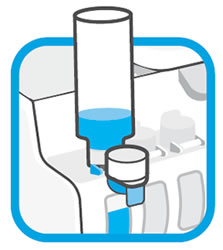
For more information, go to Refilling Ink Tanks.
Print another page. If the print quality is unacceptable, continue to the next step.
Click here for the remaining steps and see how it goes.
Hope this helps! Keep me posted for further assistance.
Please click “Accepted Solution” if you feel my post solved your issue, it will help others find the solution. Click the “Kudos/Thumbs Up" on the bottom right to say “Thanks” for helping!
Nal_NR-Moderator
I am an HP Employee
11-24-2022 01:46 AM
Hi @MarkWeston,
Have you tried all the recommended steps mentioned in the document? If yes and if the issue still persists then the printer needs to be checked. Let me know
Nal_NR-Moderator
I am an HP Employee
11-24-2022 01:14 PM
I think I know the document you mean, if it's a link in your email.
I had already cleaned the heads 3 times (all 3rd level).
I tried printing again today and black is now working.
*After* that I have also tried aligning the heads. Got some issues, it said it couldn't scan, but anyway, I think they are aligned.
So I'm sort of back to where I was before. It basically prints.
But studying the print page, I notice that yellow seems relatively dull. That probably explains why from day one my prints have all been red-biassed. I mentioned it in another thread right from the start.
Also, I note that even after all of those cleans, the black is still flaky, in several places, even the first letter H on the page.
Here's the test page.
It just feels like this printer is more trouble than it's worth.
Regards Mark.
11-25-2022 06:25 AM
Hi @MarkWeston,
This situation will need some additional support from our internal teams in HP. For that to happen, we will give you additional instructions/information via Private Message.
Please check your inbox on the forums page for the private message.
If the information I've provided was helpful, give us some reinforcement by clicking the Accepted Solution button, that'll help us and others see that we've got the answers!
Nal_NR-Moderator
I am an HP Employee


