-
×InformationNeed Windows 11 help?Check documents on compatibility, FAQs, upgrade information and available fixes.
Windows 11 Support Center. -
-
×InformationNeed Windows 11 help?Check documents on compatibility, FAQs, upgrade information and available fixes.
Windows 11 Support Center. -
- HP Community
- Printers
- Printer Ink Cartridges & Print Quality
- Remove and Reinstall ink cartridge message

Create an account on the HP Community to personalize your profile and ask a question
12-03-2020 08:57 PM
Hi,
I was replacing an ink cartridge and I put in the printer (HP OfficeJet 6960) correctly but when I closed it I kept getting the remove and reinstall ink cartridge, to make sure it's installed correctly message. I removed and reinstalled it a couple of times but the message keeps popping up. Not sure what to do now. If anyone knows how I can fix this please let me know!
12-12-2020 10:44 AM
Hi @Sel28,
I'd like to help!
Try the below suggestions-
Reset the product
- With the printer turned on, disconnect the power cord from the rear of the printer.
- Unplug the power cord from the wall outlet.
- Wait at least 60 seconds.
- Plug the power cord back into the wall outlet.
- Reconnect the power cord to the printer.
- Turn the printer on. HP recommends plugging the printer directly into a wall outlet.
Clean the cartridge contacts
Remove the cartridge indicated by the error message, clean the electrical contacts, and then reinsert the cartridge in its color-coded slot.
-
Turn the printer on.
-
Open the door to access to the cartridges.
-
Wait until the carriage stops moving before you continue.
-
Push in on the front of the cartridge indicated in the error message, and then remove it.

-
Wipe the electrical contact on the cartridge with a lint-free cloth.
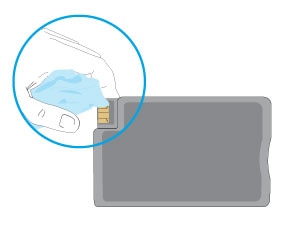
-
Insert the cartridge into its color-coded slot until it snaps into place.

-
Repeat these steps for any other cartridges indicated in the error message.
-
Close the cartridge access door.
Hope this helps! Keep me posted.
And, Welcome to the HP Support Community.
Please click “Accept as Solution” if you feel my post solved your issue, it will help others find the solution.
Click the “Kudos, Thumbs Up" on the bottom right to say “Thanks” for helping
12-12-2020 04:37 PM
I am having this same issue. Remove and install the black one, then the other 3 pop up with the message. It is an endless cycle. I have tried the reset method stated, and it just comes back on with the remove and install message again. I cannot exit out of it to access the main menu, but something is happening inside, as it is making all kinds of noise and the cartridge container is moving back and forth.
12-13-2020 05:21 AM
Hi @jemerypec,
I'd like to help!
May I have the exact model name of the product? Refer to this document for steps to find the product details. Do not share any of your personal information such as serial, phone number, email ID, etc.
Keep me posted.
And, Welcome to the HP Support Community.
Please click “Accept as Solution” if you feel my post solved your issue, it will help others find the solution.
Click the “Kudos, Thumbs Up" on the bottom right to say “Thanks” for helping
12-13-2020 10:21 AM
Hi @Sharpy75,
If you have already performed the steps from the document Black or Color Ink Not Printing, Other Print Quality Issues and the issue persists, it could be a hardware failure.
Please reach out to the HP Support in your region regarding the service options for your printer.
If you are having trouble navigating through the above options, it's most likely because the device is out of warranty. If yes? please send me a private message with the region you are contacting us from. Check next to your profile name, you should see a little blue envelope, please click on it.
Hope this helps!
And, Welcome to the HP Support Community.
Please click “Accept as Solution” if you feel my post solved your issue, it will help others find the solution.
Click the “Kudos, Thumbs Up" on the bottom right to say “Thanks” for helping
12-13-2020 05:47 PM - edited 12-13-2020 05:51 PM
I have tried all of those suggestions for that same error message on my HP OfficeJet 6958 and still the same issue. I called HP Support and was told I would need to pay $100-$200 for a "paid tool" to resolve the problem. I didn't pay that much for the printer.
12-15-2020 07:32 AM
@Terri79, Welcome to the HP Support Community!
Which of the ink cartridges are indicated in the error?
There was an issue with the new lot of HP 902 Cyan and Yellow ink cartridges for this model printer and they were recalled. If the Cartridge was manufactured in Malaysia and the Warranty End Date is between April 1st, 2022 and September 18th, 2022, please do not use this ink cartridge.
Kindly follow the steps mentioned in this document and also check if the printer/ink cartridges are eligible for a replacement. Refer to - 'Incompatible' or 'Defective Cartridge' message
Hope this helps! Keep me posted.
Please click “Accept as Solution” if you feel my post solved your issue, it will help others find the solution.
Click the “Kudos, Thumbs Up" on the bottom right to say “Thanks” for helping!
Have a great day!
KUMAR0307
I am an HP Employee
12-15-2020 08:41 AM
I needed to replace all 3 original color cartridges and did that with a multi-pack. Yesterday, I spoke at length with a representative from Office Depot's supplier who told me (based on the expiration date and product number) that since the firmware update at the beginning of December, the cartridges I purchased wouldn't work (something about the the gold contact not compatible since update). So I went to Office Depot and made an exchange for newer ones with higher product numbers as she suggested. I installed those and the error message is the same - "Cartridge Problem - Remove and reinstall the indicated (all 3 color) cartridge." Issue still unresolved.
12-15-2020 11:19 AM
I understand. Kindly follow the steps mentioned in this document and also check if the printer/ink cartridges are eligible for a replacement. Refer to - 'Incompatible' or 'Defective Cartridge' message
Hope this helps! Keep me posted.
Please click “Accept as Solution” if you feel my post solved your issue, it will help others find the solution.
Click the “Kudos, Thumbs Up" on the bottom right to say “Thanks” for helping!
Have a great day!
KUMAR0307
I am an HP Employee
