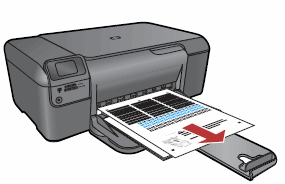-
×InformationNeed Windows 11 help?Check documents on compatibility, FAQs, upgrade information and available fixes.
Windows 11 Support Center. -
-
×InformationNeed Windows 11 help?Check documents on compatibility, FAQs, upgrade information and available fixes.
Windows 11 Support Center. -
- HP Community
- Printers
- Printer Ink Cartridges & Print Quality
- Unable to align printheads - HP Photosmart c4795

Create an account on the HP Community to personalize your profile and ask a question
07-20-2022 05:08 PM
I have an HP Photosmart C4795 All-in-one printer/scanner. It is now printing funny, often (but not always) it includes a shadow on the words and sometimes it makes it completely unreadable. I installed both HP smart and the HP print and scan doctor, but neither one is able to do a printhead clean or alignment. I tried a hard reboot, uninstalling and reinstalling the device and drivers, nothing so far has helped. In the HP print and scan doctor it doesn't do anything when I click the clean printheads or align printheads buttons. In HP smart it says "Printer Status Unknown" and under Print Quality Tools it says "this feature is not available for the selected printer.
07-25-2022 01:12 PM
Hi @nelstheordinary,
Welcome to the HP Support Community
I understand you are facing an alignment issue with your HP Photosmart C4795 All-in-One Printer. Not to worry I will help you to get a resolution to resolve the issue.
To assist better:
- Does the copying work fine?
- Are you using genuine HP ink cartridges?
- Is it from a particular application or all applications?
- Try using the automated tool to align the printer-
- Make sure you have plain paper loaded in the printer.
- Open HP Solution Center:
- HP Solution Center opens in a new window.
- In HP Solution Center, click Settings (
 ).
). - In the Print Settings section, click Printer Toolbox. The printer Toolbox opens in a new window.
- Click Align the Print Cartridges (
 ).
). - Click Print Page. The printer prints an alignment page.
Figure: printer prints an alignment page
- Lift the printer lid.
- Place the alignment page on with the printed-side down on the right-front corner of the scanner glass. See the engraved guide next to the scanner glass for help loading the alignment page.
Figure: Load the alignment page
- Lower the printer lid, and then press OK to complete the alignment.
- Wait while the printer scans the alignment sheet and completes the alignment process.
Update the printer firmware and check once:
- Click here to download and install the latest printer firmware from your product
- Click here to know different methods of updating printer firmware.
Let me know the outcome.
Please click “Accepted Solution” if you feel my post solved your issue, it will help others find the solution. Click the “Kudos/Thumbs Up" on the bottom right to say “Thanks” for helping!
ANAND_ANDY
I am an HP Employee