-
×InformationNeed Windows 11 help?Check documents on compatibility, FAQs, upgrade information and available fixes.
Windows 11 Support Center. -
-
×InformationNeed Windows 11 help?Check documents on compatibility, FAQs, upgrade information and available fixes.
Windows 11 Support Center. -
- HP Community
- Printers
- Printer Ink Cartridges & Print Quality
- black not printing officejet 5740

Create an account on the HP Community to personalize your profile and ask a question
10-26-2020 08:56 AM
Welcome to the HP support community.
Clean the area around the ink nozzles
-
Gather the following materials:
-
Dry foam-rubber swabs, lint-free cloth, or any soft material that does not come apart or leave fibers (coffee filters work well)
-
Distilled, filtered, or bottled water (tap water might contain contaminants that can damage the ink cartridges)
CAUTION:
Do not use platen cleaners or alcohol to clean the ink cartridge contacts. These can damage the ink cartridge or the printer.
-
-
Turn on the printer.
-
Open the ink cartridge access door by placing two fingers under one or both of the small handles on the sides of the ink cartridge access door and then lifting it up. Wait until the carriage is idle and silent before you continue.
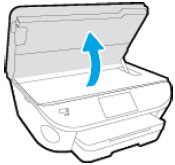
The Door Open screen displays on the printer control panel with the message, 'The cover or door must be closed to print. Check that it is completely closed.' A Change Ink option also displays on the bottom right corner of the touchscreen. You do not need to select this option at this time.
-
Lightly press down on one of the ink cartridges to release it, and then pull the ink cartridge toward you out of its slot.

CAUTION:
Do not remove both ink cartridges at the same time. Remove and clean each ink cartridge one at a time. Do not leave an ink cartridge outside the printer for more than 30 minutes.
-
Hold the ink cartridge by its sides.

-
Inspect the ink cartridge contacts for ink and debris buildup.
CAUTION:
Do not touch the copper-colored contacts or the ink nozzles. Touching these parts can result in clogs, ink failure, and bad electrical connections.

-
Lightly moisten a foam-rubber swab or lint-free cloth with distilled water, and then squeeze any excess water from it.
-
Clean the face and edges around the ink nozzle with the swab.
CAUTION:
Do not clean the ink nozzle plate.

-
Nozzle plate - Do not clean
-
Area surrounding ink nozzle - Do clean
-
Cartridge contacts - Do not clean
-
-
Either let the ink cartridge sit for 10 minutes to allow the cleaned area to dry, or use a new swab to dry it.
-
Reinsert the ink cartridge by sliding it at a slight upward angle into the empty slot, and then gently pushing up on the ink cartridge until it snaps into place.
-
Reinsert the tri-color ink cartridge into the left slot.
-
Reinsert the black ink cartridge into the right slot.
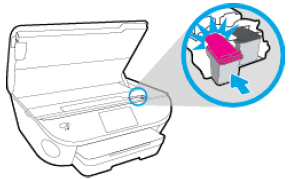
-
-
Repeat these steps to clean around the nozzles on the other ink cartridge.
-
Close the ink cartridge access door.
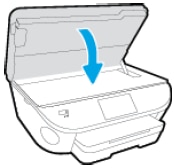
-
Turn on the printer.
You can refer this HP document for more assistance:- Click here
I hope that helps.
To thank me for my efforts to help you, please mark my post as an accepted solution so that it benefits several others.
Cheers.
Sandytechy20
I am an HP Employee
10-26-2020 06:53 PM
This seems to be a hardware issue.
I request you to talk to HP support.
They might have multiple options to help you with this.
- Click on this link - https://support.hp.com/us-en/contact-hp?openCLC=true
- Select the country.
- Enter the serial of your device.
- Select the country from the drop-down.
- Click on "Show Options".
- Fill the web-form. A case number and phone number will now populate for you.
I hope that helps.
To thank me for my efforts to help you, please mark my post as an accepted solution so that it benefits several others.
Cheers.
Sandytechy20
I am an HP Employee
10-26-2020 07:31 PM
Having this same issue on DeskJet 3752. Could it be hardware issue on this model as well? Printouts look the same as the OP's. Of course, our printer warranty expired 3 months ago. Similarly, the current cartridges showed good supply levels but I cleaned anyway as indicated by HP in this thread. No luck. So, I just opened a 2-pack of genuine HP cartridges -- labeled as one each of black and tri-color -- to replace both in an effort to print; yet the box contained two tri-color cartridges! No black. In the moment of frustration with printing problems, I did not realize HP's packaging error until after opening and preparing to insert the cartridges! There goes $40 bucks. HP is testing my patience. Appreciate advice or suggestions. Thanks!
10-27-2020 05:15 PM
Welcome to the HP support community.
I have brought your issue to the attention of an appropriate team within HP. They will likely request information from you in order to look up your case details or product serial number. Please look for a private message from an identified HP contact. Additionally, keep in mind not to publicly post personal information (serial numbers and case details).
If you are unfamiliar with how the Community's private message capability works, you can learn about that here.
Thank you for visiting the HP Support Community.
Sandytechy20
I am an HP Employee



