-
×InformationNeed Windows 11 help?Check documents on compatibility, FAQs, upgrade information and available fixes.
Windows 11 Support Center. -
-
×InformationNeed Windows 11 help?Check documents on compatibility, FAQs, upgrade information and available fixes.
Windows 11 Support Center. -
- HP Community
- Printers
- Printer Ink Cartridges & Print Quality
- how to change print settings to print labels

Create an account on the HP Community to personalize your profile and ask a question
08-17-2021 10:32 AM
Welcome to the HP Community.
First...
If you have not done so, install the Full Feature Software / full driver printer software.
The full driver provides the foundation on which other programs and printing software depend.
Preparation - Printer Software
If you have not done so,
In addition to the HP Smart application,
Install the Full Feature Software / full driver printer software for the printer.
HP Smart and other print software / applications benefit from having the full driver installed.
Printer Software Check
Notes
If the full driver printer software is installed, you will see the printer listed in Control Panel > icon view > Programs and Features.
The installation of the printer software adds two shortcut icons to the Desktop.
The Printer Assistant is named for the printer and provides access to Print , Scan , and Tools
HP Scan is named for itself and provides a direct call to the HP Scan software.

Printer software not installed?
Method - Use the Easy Start Wrapper to Install the Full Feature / Full Driver Software
For printers that support the option,
Use the Easy Start wrapper to install and configure the printer software.
- Home Page - HP Easy Start
- Open Category Software and Drivers
- Topic: Software-Utility
- Download-and-Save the current version of the Easy Start wrapper to install your print software
- If using USB: Disconnect the USB cable between the printer and computer before installing the software.
- Right-Click on the downloaded package and "Run as Administrator" to start the installation
- When asked, Select to install the “Full Driver” / “Full Feature Software”
- If using USB: Connect the cable when instructed to do so (near the end of the installation process).
- After the software is installed, Restart the computer and log in.
Notes >> Easy Start... The Journey
- Full Administrator Rights are required to complete the HP Software installation.
- About 2/3 of the way through the setup, you will be given the opportunity to select the software - select the "Full Driver" set (as opposed to the basic driver or other application).
- You can skip / ignore suggestion(s) that you add the HP Account – you’ll need the account at some point, for now, you can skip this suggestion (as many times as it insists it’s a good idea) during the full driver software installation.
- If you see it, you can skip / ignore suggestion(s) regarding Instant Ink subscription. Instant Ink subscription is NOT mandatory.
- Disconnect from Virtual Private Network (VPN) connection while installing printer software.
- Full driver includes print and scan functions supported by your printer and provides the printer features on which other applications / software might depend.
========================================================================
Next...
Also important, particularly if the paper size / type has changed:
Alert the printer to the paper size / type loaded in the printer tray.
Example - Retain / Modify Paper Size / Type (EWS)
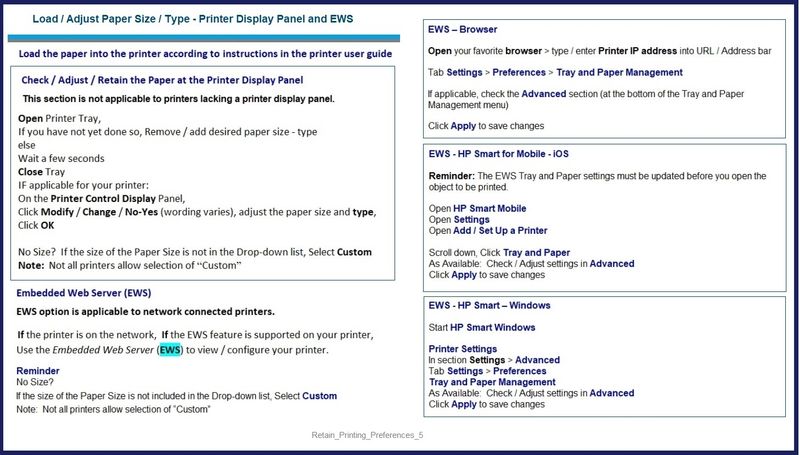
====================================================================
Job Settings
Open the completed document that contains your label template / data.
Templates generally correct / provide the correct Layout / Page settings for the particular template. Opening the template in the appropriate software manages / selects that Layout / Page size / margin setup.
Adjust the settings
Open the "Print" menu in the document software you are using to view and submit the job to the printer.
Adjust the settings on the main print menu.
Edit / Select Printing Preferences (Shortcut) / Properties / Printer Properties / More Settings (name varies by the software used to call the setting).
In general, "Label" paper sheets print OK using / selecting Paper Type Brochure / Professional, Thick, or similar
In general, this printer supports printing on a variety of paper sizes - this just means (for example) that you can print label sheets that are standard sized (A4 / Letter) or perhaps 4x6 inches.
Problems?
Example...
If you are having trouble printing the completed template in Word,
Export the document to PDF and print from there.
Example - Adobe Reader DC - Label Print

HP Printer Support Home Page - References and Resources – Learn about your Printer - Solve Problems
“Things that are your printer”
NOTE: Content depends on device type and Operating System
Categories: Alerts, Access to the Print and Scan Doctor (Windows), Warranty Check, HP Drivers / Software / Firmware Updates, How-to Videos, Bulletins/Notices, Lots of How-to Documents, Troubleshooting, Manuals > User Guides, Product Information (Specifications), more
When the website support page opens, Select (as available) a Category > Topic > Subtopic
HP OfficeJet Pro 7740 Wide Format All-in-One Printer series
Thank you for participating in the HP Community.
The Community is a separate wing of the HP website - We are not an HP business group.
Our Community is comprised of volunteers - people who own and use HP devices.
Click Thumbs Up to say Thank You.
Question / Concern Answered, Click "Accept as Solution"


