-
×InformationNeed Windows 11 help?Check documents on compatibility, FAQs, upgrade information and available fixes.
Windows 11 Support Center. -
-
×InformationNeed Windows 11 help?Check documents on compatibility, FAQs, upgrade information and available fixes.
Windows 11 Support Center. -
- HP Community
- Printers
- Printer Ink Cartridges & Print Quality
- Re: ink cartridge failure

Create an account on the HP Community to personalize your profile and ask a question
01-08-2021 11:43 AM
So I am a teacher with this HP office jet 8022 printer and have had this issue since November 2020. Each time I try and replace an ink cartridge i get an error message, ink cartridge failure or ink cartridge incompatible. Please help. I have spent over $100 on ink and can't but a new printer.
01-08-2021 06:11 AM
I am so frustrated. I have had issues with ink not working since November. Each time I put a new HP ink cartridge in the printer it either says its incompatible or needs to be a HP ink. Help please. This is not an old printer, however it just went out of warranty in May 2020. Can I reset the printer? Can I do something? I am a teacher and can not buy a new printer. Please help.
02-08-2021 02:59 PM
Welcome to the HP support community.
Clean the electrical contacts
-
Open the door to access to the cartridges.
-
Wait until the carriage stops moving before you continue.
-
Push the tab on the cartridge indicated by the error message, and then pull the cartridge from its slot.
CAUTION:
Clean the cartridges one at a time. Do not leave a cartridge outside of the printer for more than 30 minutes.
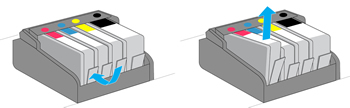
-
Wipe the copper-colored contact on the cartridge with a lint-free cloth.

-
Place the cartridge to the side, with the contacts facing upwards.
-
Wipe the contacts inside the printhead with a lint-free cloth.
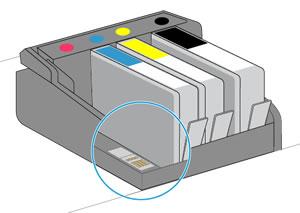
-
Insert the cartridge into its slot, and then press down on the cartridge until it snaps into place.
-
Repeat these steps for any other cartridges indicated in the error message.
-
Close the front door and cartridge access door.
You can refer this HP document for more assistance:- Click here
Let me know how it goes.
To thank me for my efforts to help you, please mark my post as an accepted solution so that it benefits several others.
Cheers.
Sandytechy20
I am an HP Employee
02-18-2021 03:28 PM
This seems to be a cartridge issue.
I request you to talk to HP support.
They might have multiple options to help you with this.
- Click on this link - https://support.hp.com/us-en/contact-hp?openCLC=true
- Select the country.
- Enter the serial of your device.
- Select the country from the drop-down.
- Click on "Show Options".
- Fill the web-form. A case number and phone number will now populate for you.
Let me know how it goes.
To thank me for my efforts to help you, please mark my post as an accepted solution so that it benefits several others.
Cheers.
Sandytechy20
I am an HP Employee
