-
×InformationNeed Windows 11 help?Check documents on compatibility, FAQs, upgrade information and available fixes.
Windows 11 Support Center. -
-
×InformationNeed Windows 11 help?Check documents on compatibility, FAQs, upgrade information and available fixes.
Windows 11 Support Center. -
- HP Community
- Printers
- Printer Ink Cartridges & Print Quality
- my hp deskjet 2600 does not print black, only colour.

Create an account on the HP Community to personalize your profile and ask a question
10-26-2018 01:03 PM
Welcome to HP forums, I see that your printer is not printing in color.
- Did you replace the black cartridge recently?
- Did you change any settings in the printer driver?
- Could you please send a picture of the document which is printed.
Meanwhile:
Check estimated ink levels
-
Turn on the printer.
-
Search Windows for your printer model name, and then click the printer name in the list of results.
Estimated ink levels display on the HP Printer Assistant home screen.
Figure : Estimated ink levels
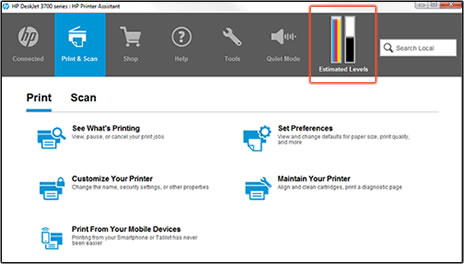
If it shows the black ink level is good, clean the ink cartridge.
-
Make sure to load plain paper into the input tray.
-
Search Windows for your printer model name, and then click the printer name in the list of results.
HP Printer Assistant opens.
-
Click Maintain Your Printer.
The printer toolbox opens.
-
On the Device Services tab, click Clean Cartridges
 .
.A Print Quality Diagnostic page prints.
Figure : Print Quality Diagnostic page

-
Examine the Print Quality Diagnostic page.
-
If the print quality is acceptable, click Done. You can stop troubleshooting.
-
If the print quality is unacceptable, click Second-level Clean to continue the next level of cleaning.
-
You can refer to this HP document for more assistance:- Click here
Let me know how it goes.
To thank me for my efforts to help you, please mark my post as an accepted solution so that it benefits several others.
Cheers.
Sandytechy20
I am an HP Employee
