-
×InformationNeed Windows 11 help?Check documents on compatibility, FAQs, upgrade information and available fixes.
Windows 11 Support Center. -
-
×InformationNeed Windows 11 help?Check documents on compatibility, FAQs, upgrade information and available fixes.
Windows 11 Support Center. -
- HP Community
- Printers
- Printer Paper Jams & Feed Issues
- Re: HP Envy Photo 7134 printer not printing photos

Create an account on the HP Community to personalize your profile and ask a question
09-13-2022 08:14 AM
Hi,
My HP Photo Envy Photo 7134 printer has never really liked printing photos, despite thiis being the main driver for its purchase.
It is now not recognising 6x4 photo paper in the photo tray, just repeatedly throwing out error messages to Load Paper in this tray (there is plenty in and it's the right way round). I've jiggled around the tray, turned the printer on and off a few times, but still no success. Every now and then it sounds like its printing, but then spits out a blank photo paper and returns an error message of a paper jam (there is no jam, I have checked every time).
HELP! I am losing patience with what is supposed to primarily be a photo printer that has never lived up to its promise but is now really malfunctioning..... It prints A4 jsut fine and always has.
09-20-2022 07:55 AM
Hi @Restless_79,
Welcome to the HP Support Community.
I understand that you are facing issues with photo printing. I'd like to help!
I checked the printer details and the size of the photo paper you are trying to use may not be compatible. Click here to check the specifications. The printer supports these sizes (and the photo paper type). The printer supports Borderless printing.
There are different ways to print the image - how the image fits on the paper depends on the shape of the original photo/image and the shape/size of the paper you are using.
If the shape of the image file does not exactly fit the shape of the paper, the image can be printed using "Crop" or "shrink to fit".
What is happening in your situation?
No idea, really.
I can point out a couple of places to check and adjust the print settings using easily available tools and options.
Example uses HP Smart Windows - and generally expects that you also have (also) installed the Full Feature Software (full driver).
Example - HP Smart - Windows - Simple Photo Print - Borderless - 4x6 inches
- Open HP Smart - Windows
- If not done, sign into the application
- Select to Print Photos
- Find and open the photo you want to print
- Set the options on the main menu, including Borderless print
- Check the Scaling -
- For example,
- Set to Crop and view the result
- Set to Shrink to Fit and view the result
- There will be differences depending on the shape of the image and the shape/size of the paper.
- If you like, switch OFF the Borderless setting and test again.
- Decide on the setup based on what you see.
- Next, Click / Open More Settings
- In the top ribbon, from the available list (side to side), select the closest shortcut to what you are trying to accomplish.
- For example, if available and you are printing Borderless, select "Photo Printing Borderless"
- If your printer has more than one tray, select the Source (tray you are using) for the paper.
- Check / Verify the other settings.
- Click OK to save the setup and exit the More Settings menu.
- Back on the main menu, when ready, click on Print
Example
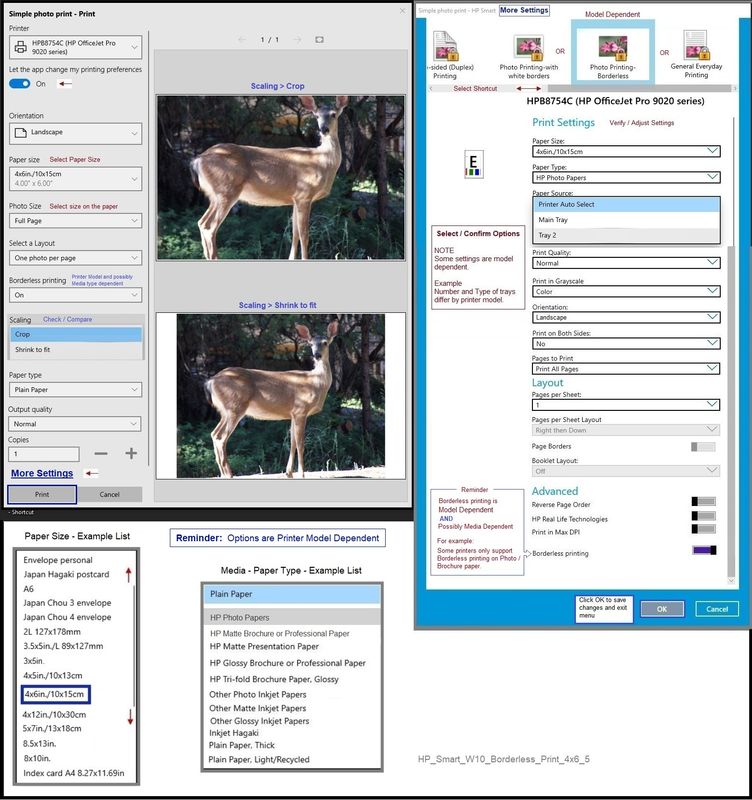
What else?
You can crop / edit the image > save / share / print using HP Smart > Scan Photos > Import image
Editing / Cropping might work when other simple methods fail.
You may also refer to the document here if the printer does not pick paper.
Hope this helps! Keep me posted for further assistance.
Please click “Accepted Solution” if you feel my post solved your issue, it will help others find the solution. Click the “Kudos/Thumbs Up" on the bottom right to say “Thanks” for helping!
Nal_NR-Moderator
I am an HP Employee
