-
×InformationNeed Windows 11 help?Check documents on compatibility, FAQs, upgrade information and available fixes.
Windows 11 Support Center. -
-
×InformationNeed Windows 11 help?Check documents on compatibility, FAQs, upgrade information and available fixes.
Windows 11 Support Center. -
- HP Community
- Printers
- Printer Paper Jams & Feed Issues
- Re: HP OfficeJet Pro 9020 series printing from wrong tray

Create an account on the HP Community to personalize your profile and ask a question
01-03-2022 05:54 AM
In tray 1 I have regular A4 printer paper, which is set to "plain paper" in settings, in tray 2 I have A4 integrated label paper, which is set to "specialty paper, matt" in settings.
I want to print a PDF document to tray 1, yet, no matter what settings I try my printer keeps printing to tray 2 rather than to tray 1. I have even tried leaving tray 2 open so that it defaults to tray 1 but I can not print at all with tray 2 open.
This is really annoying and is wasting my paper and my subscription prints trying to test/fix this issue. Firmware is up to date.
This seems to specifically be an issue printing via macOS Big Sur as printing via Windows 10 the correct tray can be selected. This issue happens when printing a document via the HP Smart app or via macOS applications.
Thanks.
01-03-2022 07:19 AM
Welcome to the HP Community.
If what you say is true - that is, the issue is related to the application / software and OS Big Sur - and you cannot change / adjust the settings to correct the result, then the following won't have any impact.
That said, the information is "good to know" and can help eliminate a possible checkpoint.
Check / Adjust the setup in the Advanced section of the EWS > Tray and Paper Management
EWS – Browser – Tray and Paper Management
Open your favorite browser > type / enter Printer IP address into URL / Address bar
Tab Settings > Preferences > Tray and Paper Management
>>>> Model Dependent: Advanced section
Click Apply to save changes
Example 1 - EWS > Preferences > Tray and Paper Management
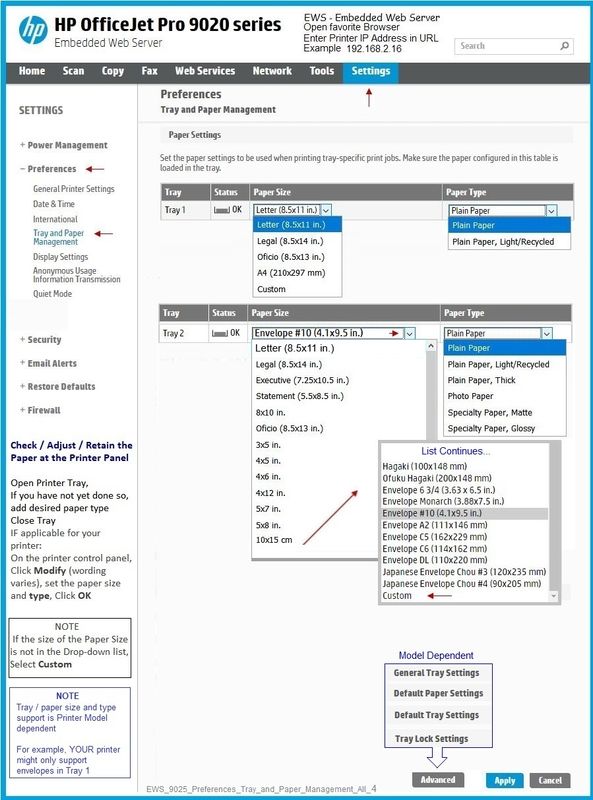
Example 2 - EWS > Preferences > Tray and Paper Management > Advanced
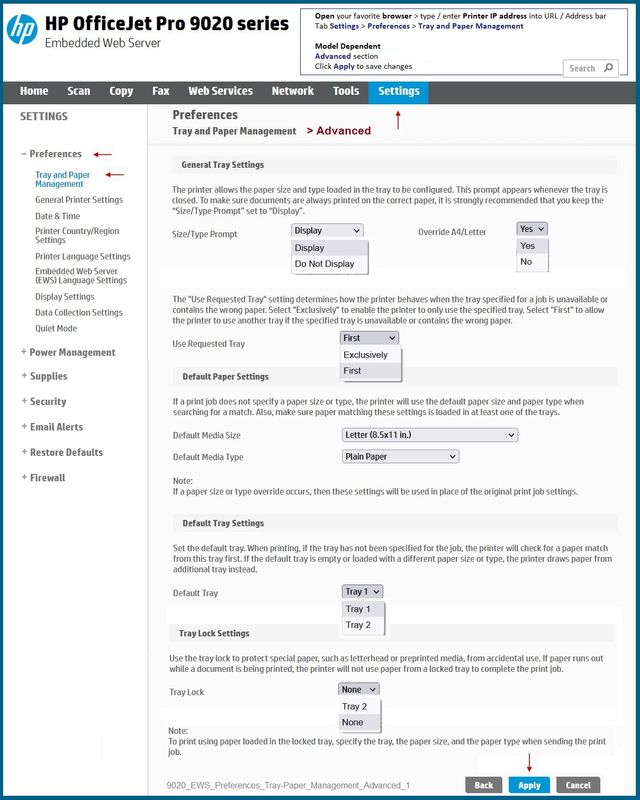
References / Resources
OfficeJet Pro 9025 - Printer Display Panel - Change Paper size / type
Tap the printer display panel (wake up)
Settings Wheel
Slide row of icons to view choices >>> Select Paper Tray icon (two tiny stacked tray icons)
Select / Tap on a Tray (or, if only one Tray, open that entry)
When the information opens, tap on the > "right arrow"
Change the paper setting
HP Printer Support Home Page - References and Resources – Learn about your Printer - Solve Problems
“Things that are your printer”
NOTE: Content depends on device type and Operating System
Categories: Alerts, Access to the Print and Scan Doctor (Windows), Warranty Check, HP Drivers / Software / Firmware Updates, How-to Videos, Bulletins/Notices, Lots of How-to Documents, Troubleshooting, Manuals > User Guides, Product Information (Specifications), more
When the website support page opens, Select (as available) a Category > Topic > Subtopic
HP OfficeJet Pro 9025e All-in-One Printer
Thank you for participating in the HP Community.
The Community is a separate wing of the HP website - We are not an HP business group.
Our Community is comprised of volunteers - people who own and use HP devices.
Click Helpful = Yes to say Thank You.
Question / Concern Answered, Click "Accept as Solution"




02-07-2022 01:26 PM
You are welcome.
We don't judge - if lying to the software works, use that.
Smiling.
If lying stops working, check the way the paper is pulled from which tray under what circumstances.
If Using EWS...
Check the Tray information in the Tray and Management > Advanced section (if applicable to you model)
Thank you for participating in the HP Community.
Our Community is comprised of volunteers - people who own and use HP devices.
Click Helpful = Yes to say Thanks!
Question / Concern Answered, Click "Accept as Solution"




